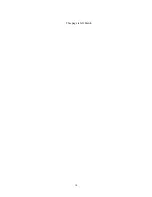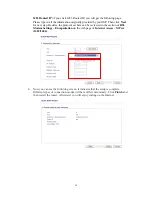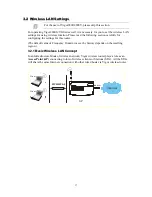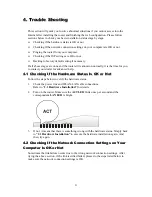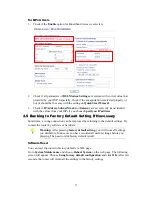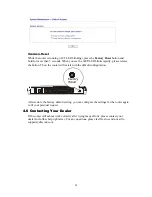18
3
3
.
.
2
2
.
.
2
2
G
G
e
e
n
n
e
e
r
r
a
a
l
l
S
S
e
e
t
t
t
t
i
i
n
n
g
g
s
s
1.
On the
Wireless LAN
group, select
General Settings
. The following page will be
shown.
2.
Check the box
Enable Wireless LAN
to enable the wireless function.
3.
Select an appropriate wireless mode.
Mixed
(11b+11g+SuperG)
The router can connect to IEEE802.11b (2.4MHz),
IEEE802.11g (5MHz) and SuperG stations simultaneously.
This is default settings. Choose this mode if you have no idea
to change the mode.
Mixed (11b+11g)
The router can connect to IEEE802.11b and IEEE802.11g
stations simultaneously. This is default settings. Choose this
mode if you have no idea to change the mode.
SuperG only
The router can connect to SuperG stations only.
11g-only
The router can connect to IEE802.11g stations only.
11b-only
The router can connect to IEE802.11b stations only.
4.
Type in the name of the
SSID
and
Channel
. The default name for SSID is
default
.
We suggest you change it to a particular name for your necessity.
SSID (service set
identifier)
It is used to name the wireless LAN for this router, and it must
have the same content in client PC/notebook wireless card(s).
SSID can be any text numbers or various special characters.
Channel
It is a wireless channel for the router. The default channel is 6.
You can change it to an appropriate one if the selected
channel is under serious interference. Or you can select Auto
to allow the system sensing available channel automatically.
Содержание Vigor 2800
Страница 1: ...i Vigor2800 Series ADSL2 2 Security Router Quick Start Guide Version 2 2 Date 2006 2 24...
Страница 14: ...10 This page is left blank...
Страница 16: ...12 This page is left blank...
Страница 29: ...25...