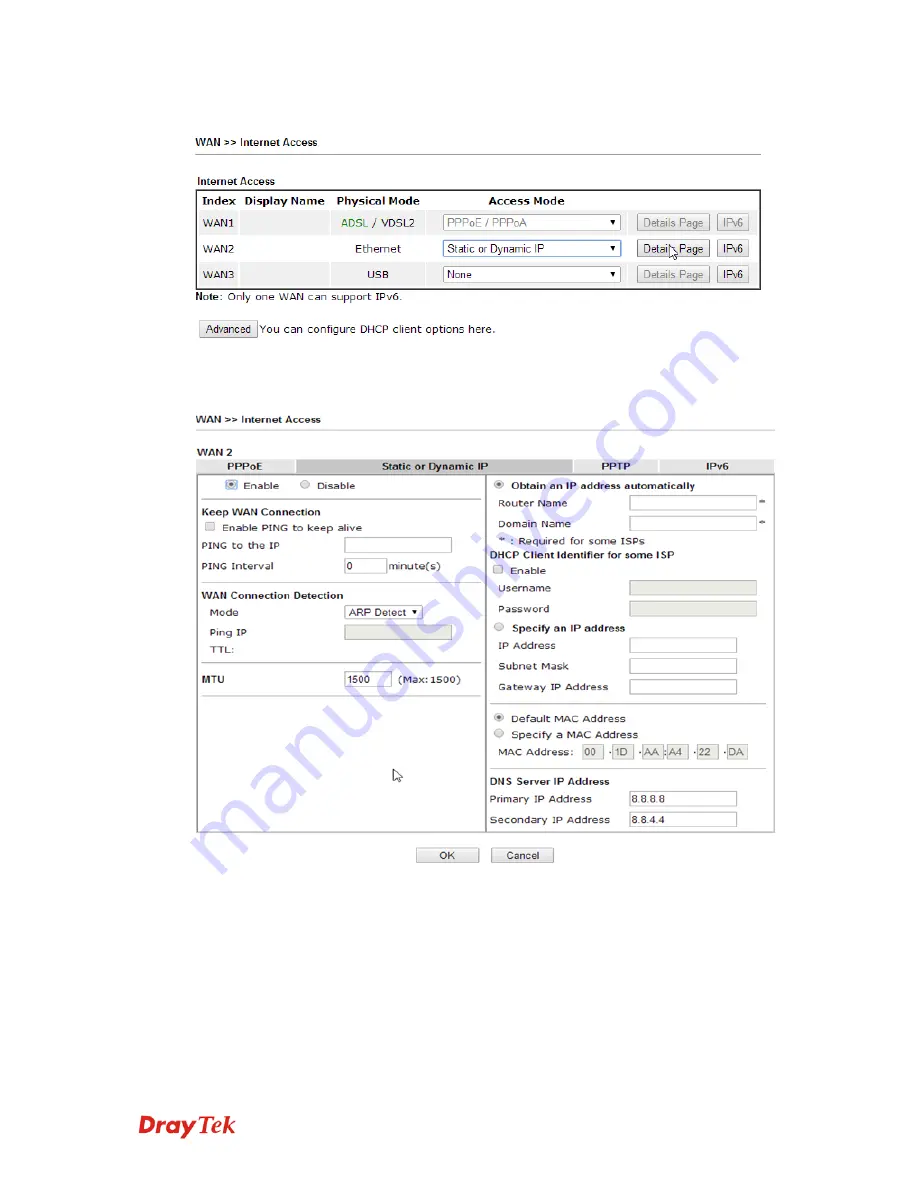
Vigor2760 Series Quick Start Guide
13
4.
Open the menu
WAN>>Internet Access.
5.
Click the
Details Page
button for WAN2. Depending on the information
supplied by your ISP, enable PPPoE, Static or Dynamic IP:
6.
Fill in the information provided by your ISP. If you are using DHCP, you
may not need to change any settings. For PPPoE, you will need to set
your username and password. Click OK to save the settings and exit.
7.
The router will restart to activate the settings and you should then be
online to the Internet.
Содержание Vigor 2760n
Страница 1: ...Vigor2760 Series Quick Start Guide i...
Страница 2: ...Vigor2760 Series Quick Start Guide ii...
Страница 4: ......
Страница 8: ......

























