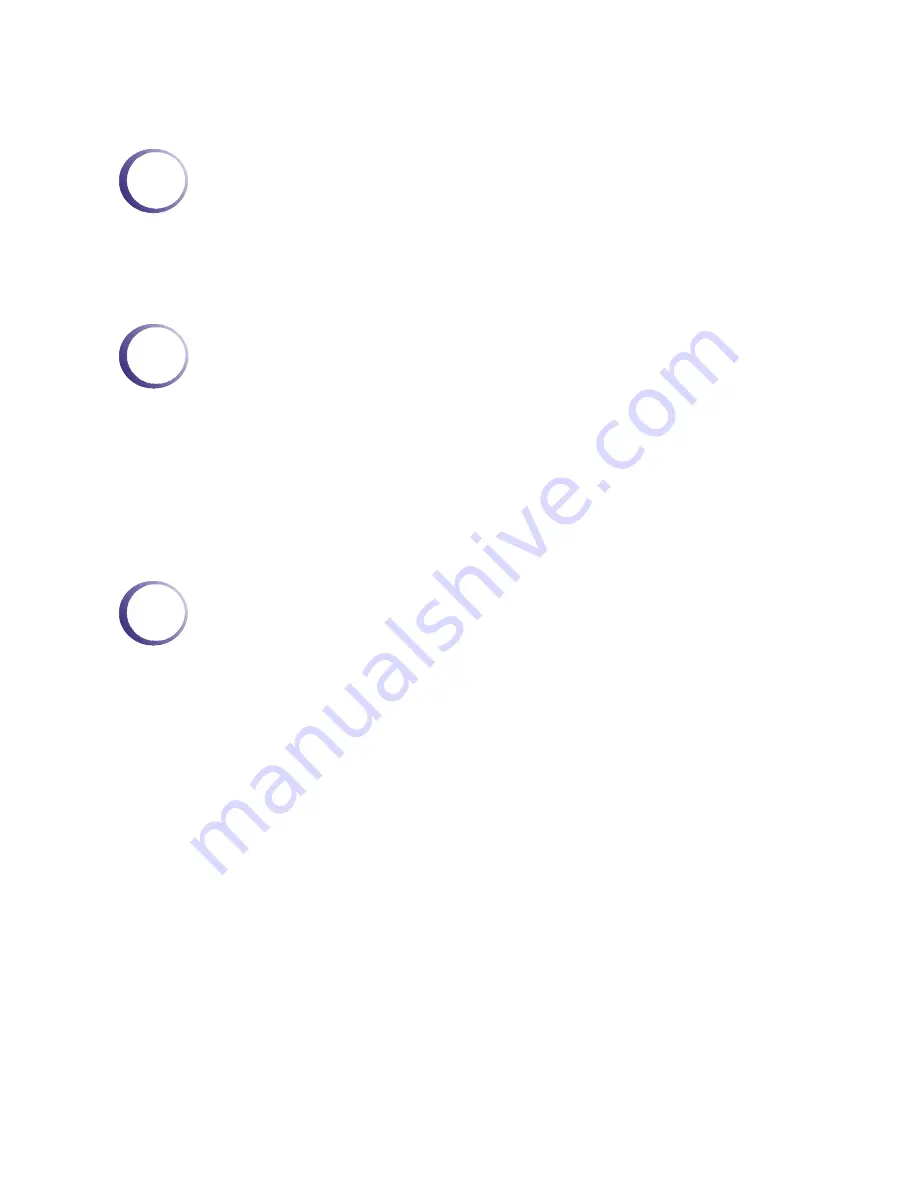
Vigor2700Ge/e User’s Guide
iii
T
T
a
a
b
b
l
l
e
e
o
o
f
f
C
C
o
o
n
n
t
t
e
e
n
n
t
t
s
s
1
Preface................................................................................................................1
1.1 LED Indicators and Connectors ...........................................................................................1
1.1.1 LED Explanation ...........................................................................................................1
1.1.2 Connector Explanation ..................................................................................................2
1.2 Hardware Installation...........................................................................................................2
2
Configuring Basic Settings...............................................................................5
2.1 Changing Password ............................................................................................................5
2.2 Quick Start Wizard...............................................................................................................7
2.2.1 Adjusting Protocol/Encapsulation ..................................................................................7
2.2.2 PPPoE/PPPoA..............................................................................................................8
2.2.3 Bridged IP.....................................................................................................................9
2.2.4 Routed IP....................................................................................................................11
2.3 Online Status.....................................................................................................................12
2.4 Saving Configuration .........................................................................................................14
3
Advanced Web Configuration..................................................................................15
3.1 Internet Access..................................................................................................................15
3.1.1 Basics of Internet Protocol (IP) Network ......................................................................15
3.1.2 PPPoE/PPPoA............................................................................................................16
3.1.3 MPoA..........................................................................................................................18
3.1.4 Multi-PVCs..................................................................................................................20
3.2 LAN ..................................................................................................................................21
3.2.1 Basics of LAN .............................................................................................................21
3.2.2 General Setup.............................................................................................................23
3.2.3 Static Route ................................................................................................................25
3.2.4 VLAN ..........................................................................................................................28
3.3 NAT...................................................................................................................................30
3.3.1 Port Redirection ..........................................................................................................30
3.3.2 DMZ Host ...................................................................................................................32
3.3.3 Open Ports..................................................................................................................34
3.3.4 Well-Known Ports List .................................................................................................36
3.4 Firewall .............................................................................................................................36
3.4.1 Basics for Firewall .......................................................................................................36
3.4.2 General Setup.............................................................................................................39
3.4.3 Filter Setup .................................................................................................................41
3.4.4 IM Blocking .................................................................................................................44
3.4.5 P2P Blocking ..............................................................................................................45
3.4.6 DoS Defense ..............................................................................................................46
Содержание Vigor 2700e
Страница 1: ......
Страница 3: ...Vigor2700Ge e User s Guide ii ...
Страница 8: ...Vigor2700Ge e User s Guide 3 ...
Страница 9: ...Vigor2700Ge e User s Guide 4 ...
Страница 77: ...Vigor2700Ge e User s Guide 72 ...
Страница 82: ...Vigor2700Ge e User s Guide 77 14 Click Send 15 Now the firmware update is finished ...
Страница 87: ...Vigor2700Ge e User s Guide 82 ...





































