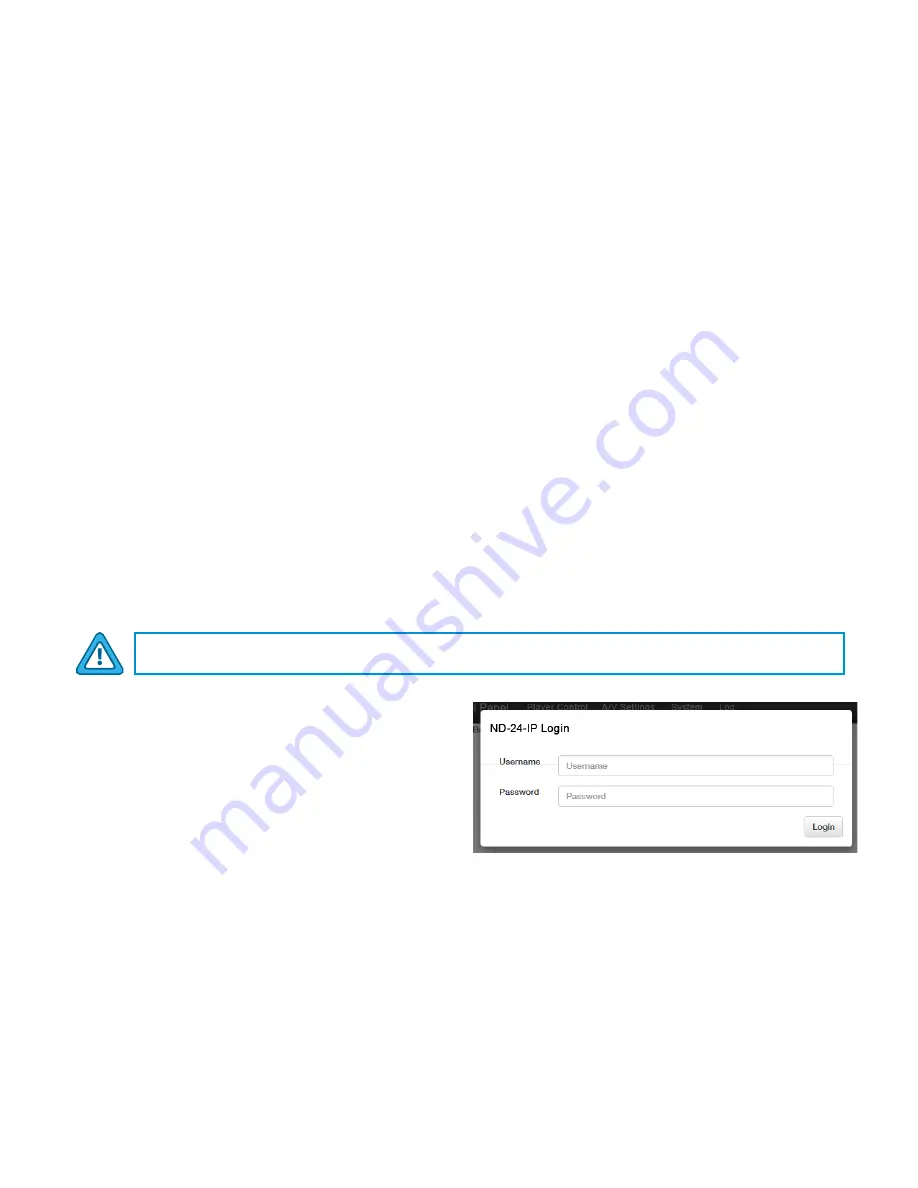
14
800-523-6049 |
www.rldrake.com
Login Setup
To begin setup, connect the appropriate input and output video cables and plug in the ND-24-IP power cable.
ETHERNET ACCESS:
Local or remote communication with the unit is only possible through a GUI-based menu via any standard web browser.
Chrome or Firefox is recommended and for IE, use IE11 minimum. Before you can communicate with the unit you must
configure your computer's IP address to be on the same subnet as the ND-24-IP's Control IP address. To do so, follow these
steps:
Connect an Ethernet cable from your computer to the Control GigE port on the rear panel of the ND-24-IP.
The following steps explain how to do this for a computer with
Windows 7
(or higher)
operating software:
a) On your computer, navigate to the “
Network and Sharing Center
”.
(Note: Can be found using the search box in the Start Menu or for Windows 8+, the Start Screen)
b) Once open, click on “
Change Adapter Settings
” on left hand side of the window.
c) Right-click on the “
Local Area Connection
”, and then click on the “
Properties
”.
d) A dialog box entitled “
Local Area Connection Properties
” will appear. In this box, double-click on the
“
Internet Protocol Version 4 (TCP/IPv4)
”.
e) A dialog box entitled “
Internet Protocol Version 4 (TCP/IPv4) Properties
” will appear. Select the “
Use the
following IP address
” option and enter the following addresses:
IP address:
same subnet as Control IP
(eg.172.16.80.xxx where xxx is a different value than the one used for ND-24-IP)
Subnet mask:
255.255.255.0
No need to enter a value for the
Default Gateway
for local access.
Click OK to close the dialog box. Now your computer is ready to communicate with the unit.
Open a web browser on your computer and enter the URL
address (
Control IP Address
). Once the ND-24-IP web
page has been loaded, you will see a login dialog popup.
Enter the username and password and click LOGIN. The
factory default username is “
admin
” (all lower case) and
password is "
pass
" (all lower case).
NOTE: If you have any issues connecting, we recommend clearing the cache in the browser’s settings.
Webpage Timeout - User will be automatically logged out after 30 minutes of inactivity on webpages.




























