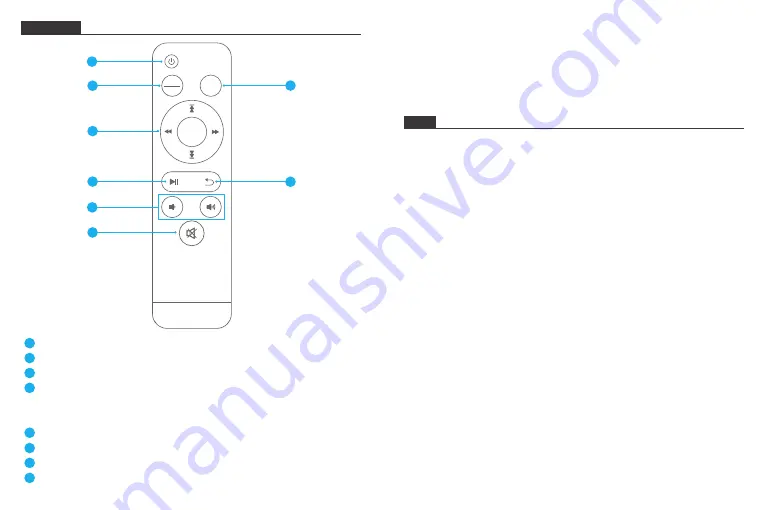
19
20
REMOTE
OK
MENU
EXIT
SOURCE
1
2
4
5
7
8
3
Power button
Menu:
You can enter the Main Menu interface to adjust the settings.
Source:
Enter the library and switch between different folders.
Up/Down/Left/Right and OK button:
Select the menu options. As you move
from one icon to another, the icon is highlighted. Press the OK button to confirm.
During the slideshow, press the Left or Right button to skip to the next file.
Play/Pause button:
Play or pause the slideshow, press it again to exit.
Return button:
Back to the main menu.
Volume control:
Adjust the media volume.
Mute
1
2
3
4
5
6
7
8
6
Note:
• The batteries for the remote are not included. Please purchase 2x AAA batteries
and install the batteries correctly before using the remote.
• Please do not control the frame by using the remote and touching the screen at
the same time.
FAQ
1. Do I have to keep this photo frame plugged all the time?
Yes, you have to keep it plugged in to keep the frame on as it has no built-in battery.
2. Does this frame have to be Wifi connected to work or just in the setup process?
This frame needs to connect to a Wifi network for setup, receiving new photos/
videos, receive user requests and software updates. Other than that, the frame can
play photos or video without a Wifi connection.
3. Why this frame cannot connect to Wifi?
It supports only 2.4GHz Wifi network, select the Wifi network you would like to
connect and enter the password correctly if required. If your Wifi network is NOT
on the list, move your frame closer to your router or restart your frame, wait for
seconds and check it again.
4. Can this frame be hung on the wall?
You can hang it on the wall by the wall mount hole on the back.
5. Can I place the frame in portrait or landscape position?
It can be positioned landscape or portrait after the Auto-rotate setting is on.
6. Where can I find the Frame ID?
Frame ID is a 6-digit series number which can be found in your frame, go to
Settings
→
Device Info.
7. Why I cannot bind my frame via the app?
If you are the frame owner or the first to bind the frame, please follow the































