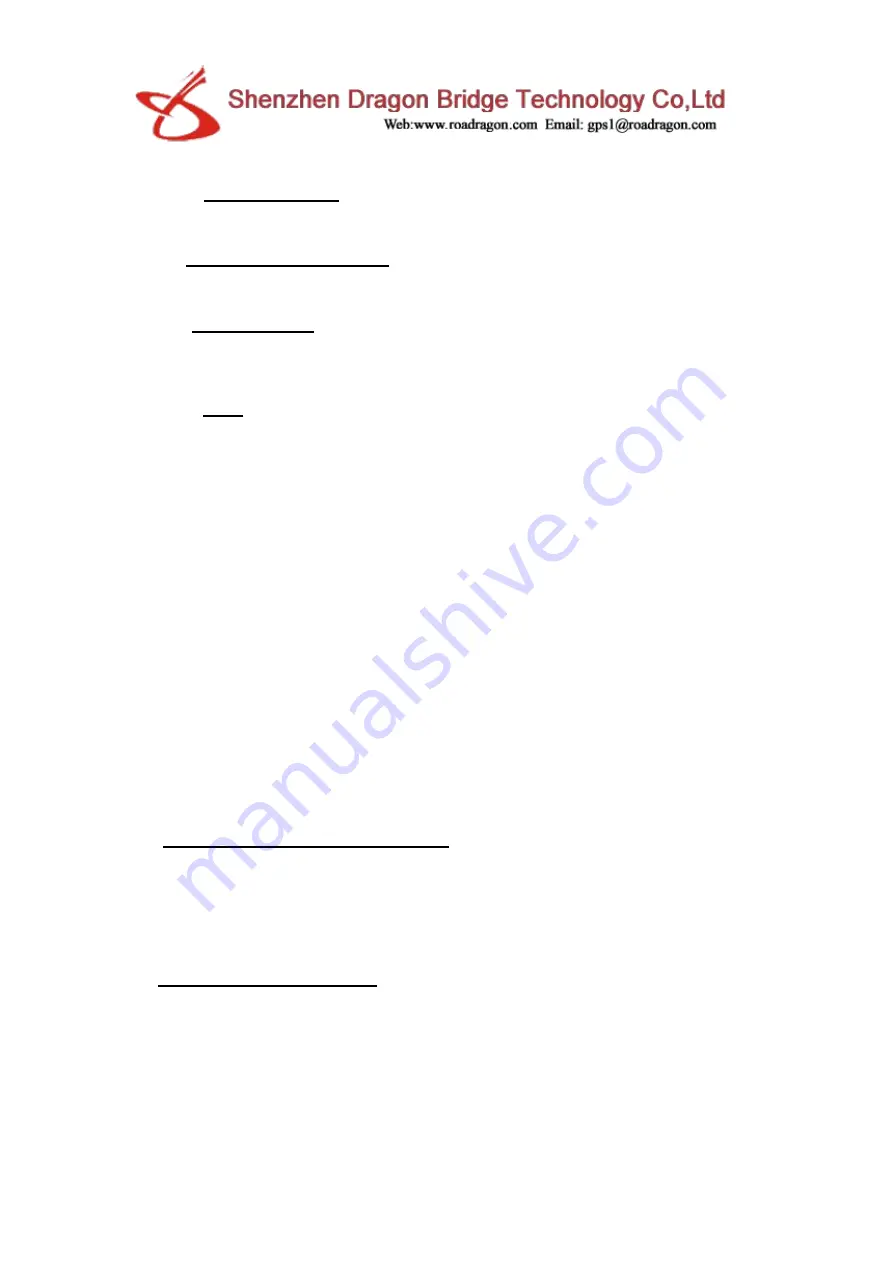
1.
Normal mode
: Updates location data to APP every 10 minutes
when there is a continuous movement
2.
Power saving mode
: Updates location data to APP every hour
when there is continuous movement.
3.
Sleep Mode
: It is the default mode and simply means that
Geo-fence (safe zone) and location updates are both turned off. The user
can locate the GPS tracker at any time in this mode with the "Locate"
button, this mode is the best way to save battery.
Note
:
①
Under the above three modes, the user can check the current
location of the device in real-time by APP. Open the APP in the map
interface, click on the locate button, and the GPS tracker will report the
up-to-date position as soon as possible.
②
in the map, you can see the type of positioning in different colors,
WIFI positioning is orange, GPS positioning is blue, LBS positioning is
purple
③
In the 10 minutes or 1 hour movement tracking mode, the GPS
tracker will regularly update the location on the APP Map page and History
④
The device supports GPS tracking (Outdoor), WIFI tracking
(Outdoor and indoor), LBS tracking (Outdoor and indoor). The primary
difference between GPS and Wi-Fi locating technologies is in the method
of gathering location data. GPS uses satellites that orbit around the Earth
to triangulate a user's location, whereas Wi-Fi locating technology uses
relative network signal strength gathered at network access points. GPS
tracking is available in out-door but mostly not available for indoor. When
the GPS tracker doesn’t find GPS signal, it will use Wi-Fi or LBS tracking,
Wi-Fi tracking is better for indoor comparing with LBS tracking.
2. Historical Location Playback
In the main page of the APP, click the history button in the bottom, you can
check the location history playback within the last three months.
3. Geo-fence (safe zone):
This feature defines a Geo-fence (safe zone) perimeter and sends the
user a push notification if the tracker has left or entered the safe zone.
The user can still manually locate the tracker when the safe zone is
turned
on/off. Click ‘More’
‘Geo-fence’
click the "+" icon in the bottom
input
the zone name
Click and drag the map to set the center point
click





























