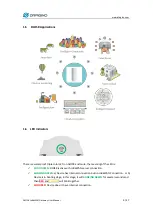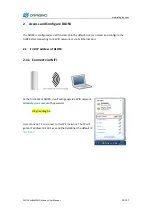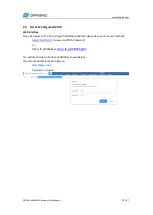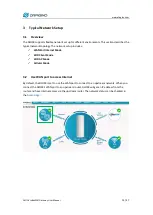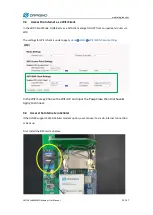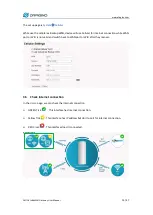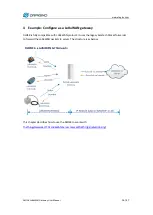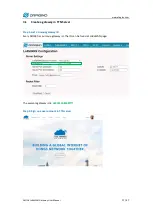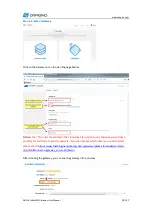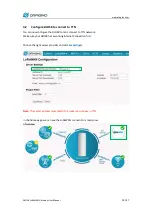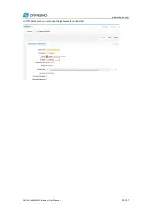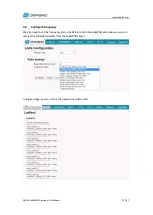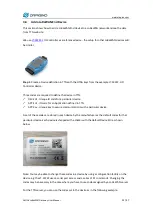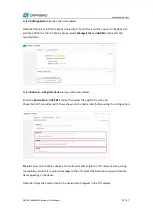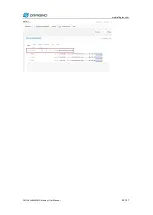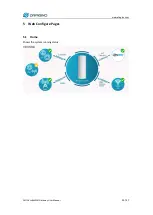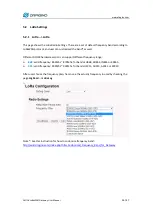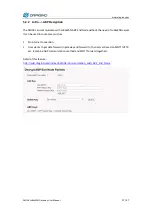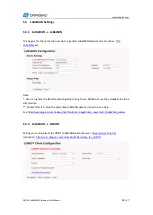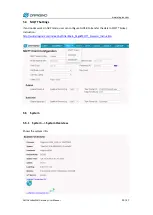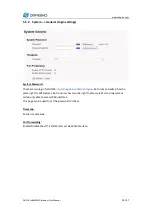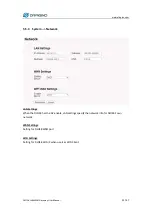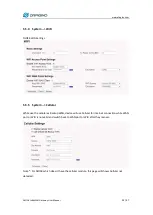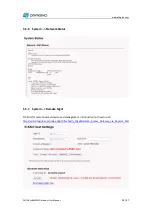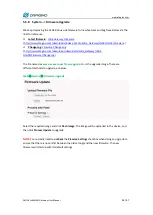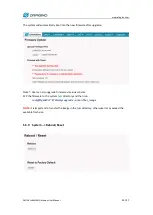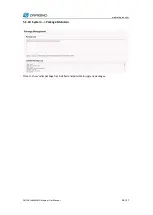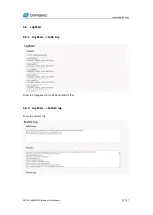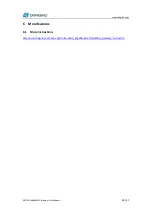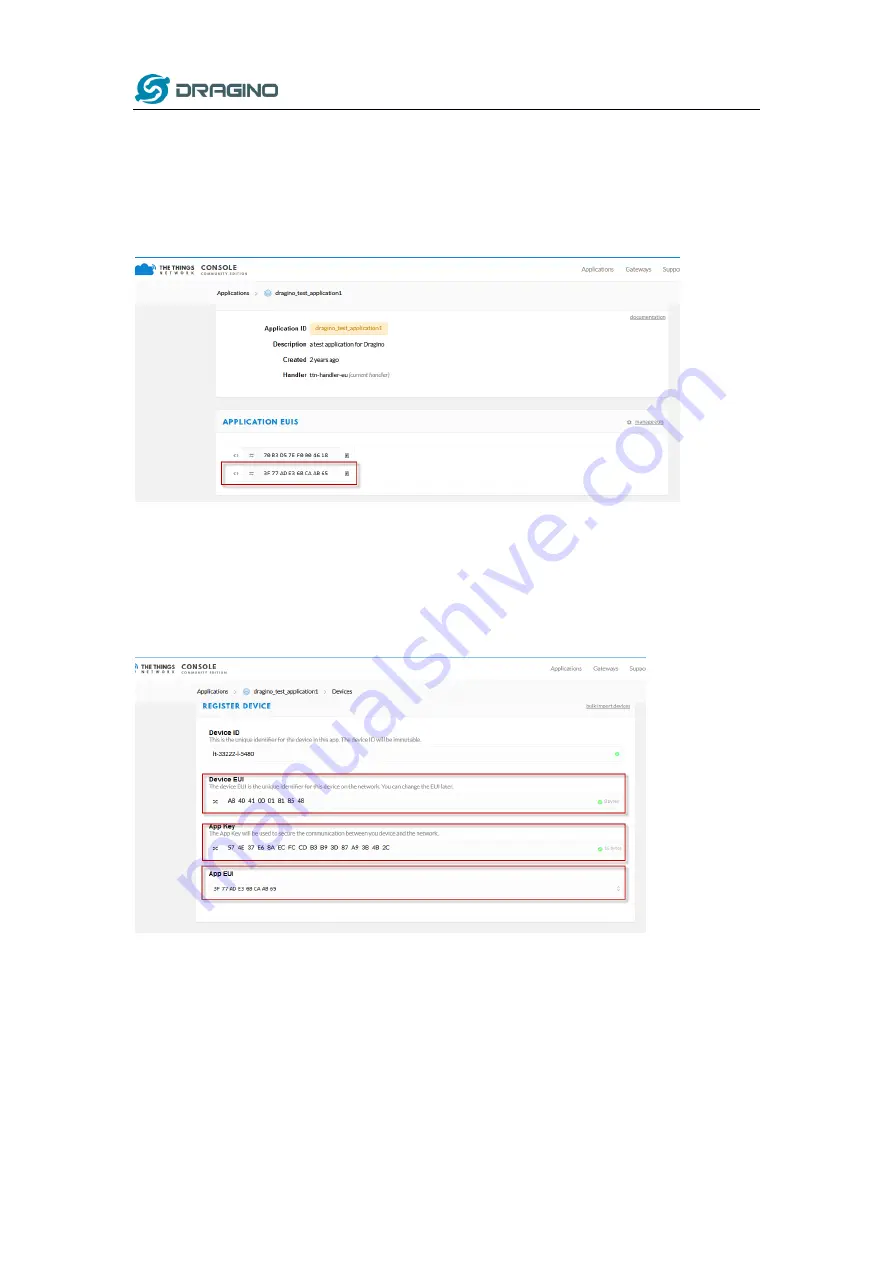
www.dragino.com
DLOS8 LoRaWAN Gateway User Manual
23 / 47
Select
Add Application
to open the screen below.
Note that there is an APP EUI already created by TTN, but this is not the one set in the device. To
add the APP EUI for the LT-22222-L device, select
Manage
EUIs
and
Add
EUI
, then enter the
required code.
Select
Devices
and
Register Device
to open the screen below.
Enter the
Device EUI
and
APP KEY
codes, then select the App EUI from the list.
Check that all three codes match those shown on the device label before saving the configuration.
Step 2
: Power on LT-22222-L device and it will automatically join the TTN network. After joining
successfully, it will start to upload messages to the TTN. Select the Data tab and you will see the
data appearing in the panel.
Note that it may take some time for the device data to appear in the TTN display.
Содержание DLOS8
Страница 8: ...www dragino com DLOS8 LoRaWAN Gateway User Manual 8 47 1 4 Hardware System Structure ...
Страница 20: ...www dragino com DLOS8 LoRaWAN Gateway User Manual 20 47 In TTN portal we can also see the gateway is connected ...
Страница 24: ...www dragino com DLOS8 LoRaWAN Gateway User Manual 24 47 ...
Страница 42: ...www dragino com DLOS8 LoRaWAN Gateway User Manual 42 47 8 Upgrade Linux Firmware ...