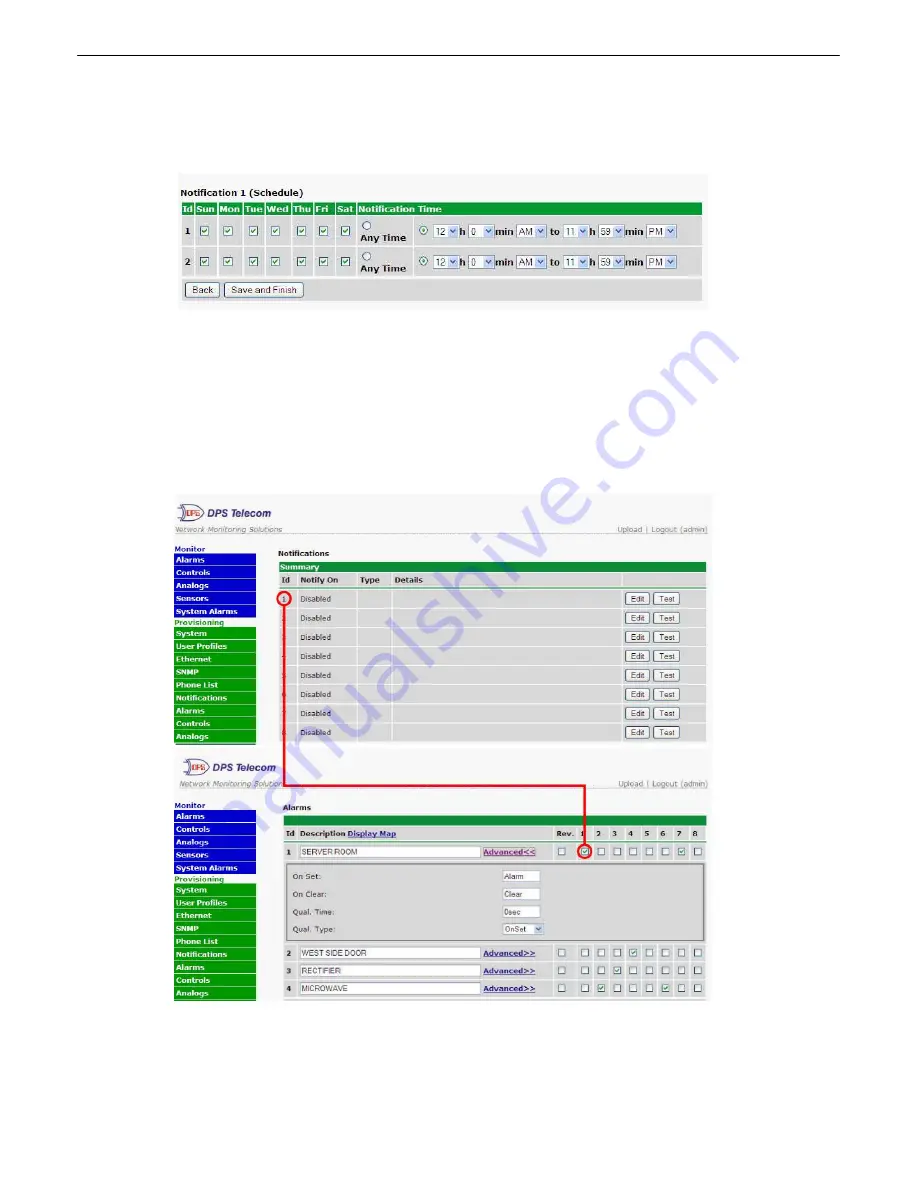
24
4. At the
Schedule
screen, you'll select the exact days/times you want to receive email notifications. You can set
2 schedules per notification. For example, you may want to receive notifications at certain times during the week,
and at different hours on the weekend. Use the check boxes to select the days of the week, and select the time
from the drop down menus. Click
Finish.
To try a test notification, click the
Test
button (See next step.)
5. If you chose to test the email notification you've just setup, you will prompted with a pop up . Click
OK
to send a
test email alarm notification. Confirm all your settings by checking your email to see if you've received it.
NOTE:
This
test only means that your notification settings are correct, but you still need to assign the notification to an alarm
point. See the next step.
6. Now you will associate this notification to an alarm (system, base, analog, etc.) You have 8 notification devices
available to use. In the image below, you might assign
Notification Device 1
to
Alarm 1
. This means that you
would receive an email notification when an alarm for
Alarm 1
(SERVER ROOM
)
occurs.
Содержание D-PK-NG224-12003
Страница 9: ...5...
Страница 11: ...7 Optional Shipping Items Available by Request 3 1 Small WAGO connector 2 802 01020 00...
Страница 16: ...12 66Block diagrams 6 3 66 block pinout for Amphenol 1 TTL Discretes 1 24...
Страница 17: ...13 66 block pinout for Amphenol 2 Controls 1 2...
Страница 77: ...73...
Страница 78: ......






























