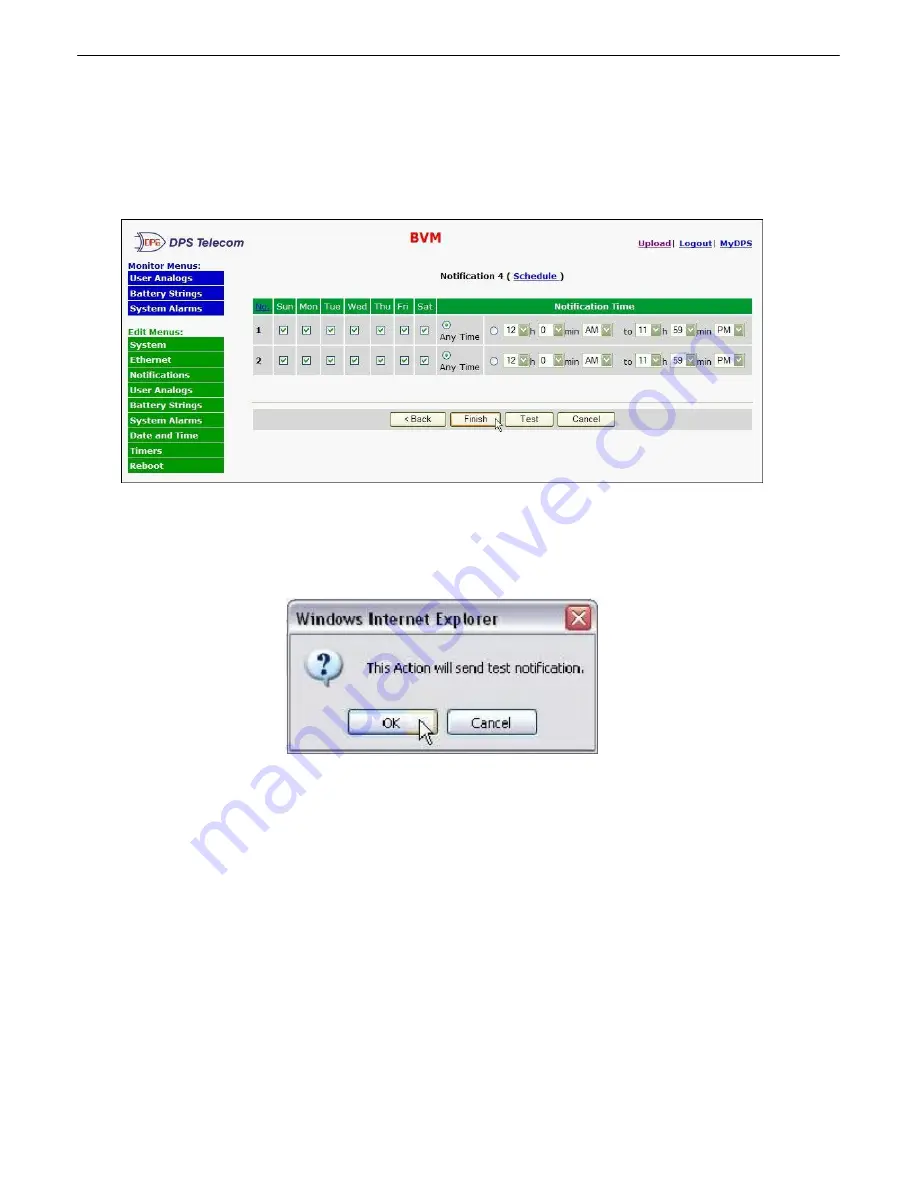
22
5. At the
Schedule
screen, you'll select the exact days/times you want to receive SNMP notifications.
You can set 2 schedules per notification. For example, you may want to receive notifications at certain
times during the week, and at different hours on the weekend. Use the check boxes to select the days
of the week, and select the time from the drop down menus. Click
Finish.
To try a test notification, click
the
Test
button (See next step.)
Fig. 10.12
6. If you chose to test the SNMP notification, you will see the popup below. Click
OK
to send a test
SNMP alarm notification. Confirm your settings by checking your alarm master to see if the SNMP trap
was received.
Fig. 10.13
NOTE:
This test only means that your notification settings are correct, but you still need to assign the
notification to an alarm point. See Step 7 in "How to Send Email Notifications" for more detail.






























