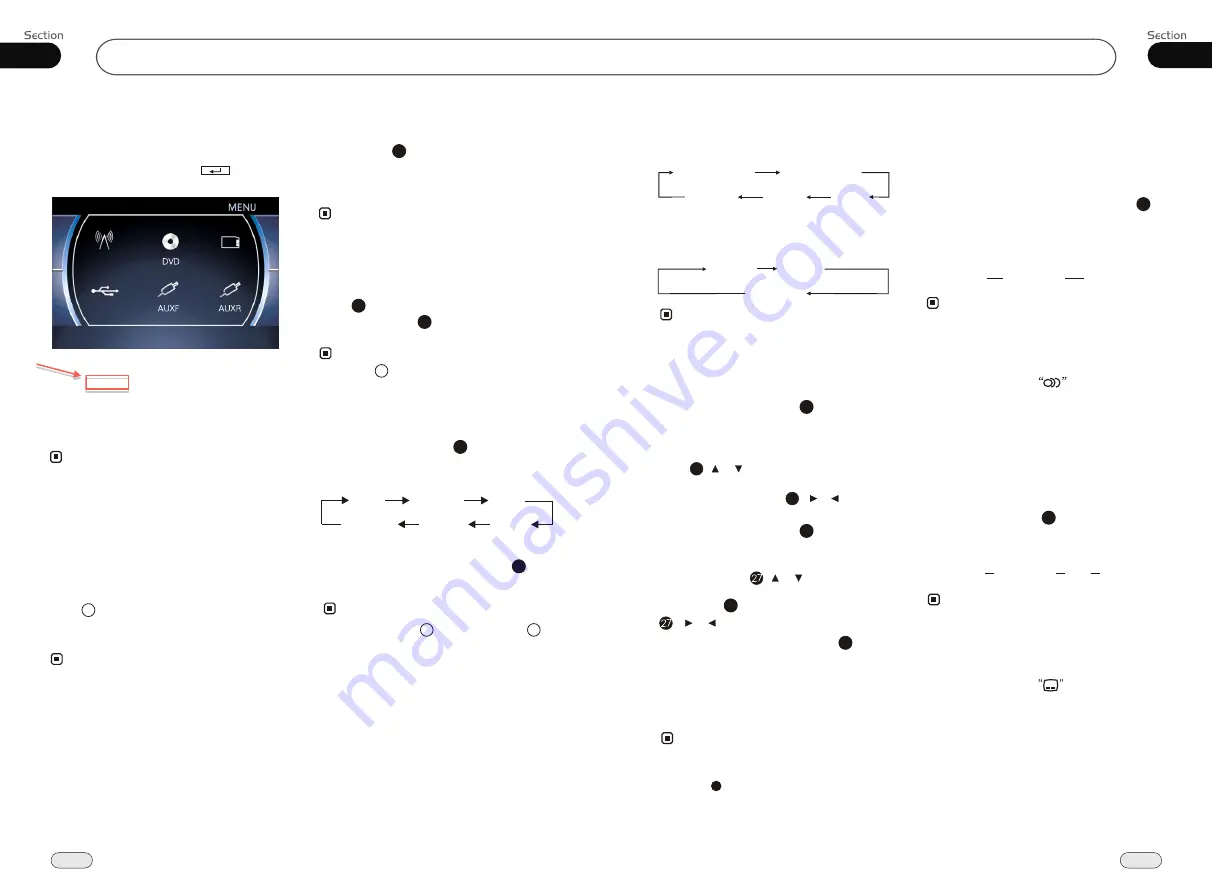
18
Common Operations
03
Setting the Sound Characteristics
Repeatedly briefly press
SEL
button to
select the
mode in the following
order:
desired
* briefly pressing
button and rotating on
the main unit also performs the same function.
Reset the Unit
Operating the unit for the first time or after
replacing the car battery, you must reset
the unit.
Note:
*
When ome errors occur on the
also press
RESET
it will
s
display, you can
button to resume to normal,
and
erase the clock setting and some me-
morized functions.
* This function can only be operated by the
main unit.
Release the front panel at first, and then
press
RESET
button in the panel w
object, (such as a ball
the unit to initial status.
ith
a pointed
point pen)
to set
15
14
After selecting the desired mode, you
adjust the current level by pressing
.
can
VOL
buttons
Note:
Press
VOL+
button to increase
sou-
nd level and press
VOL-
button to decr-
ease
sound level.
the
the
Volume Control
* Rotating on the main unit also performs the
same function.
14
14
Note:
2
2
Turning the Unit On/Off
Briefly press
PWR
button to turn on the
unit, press it again, the unit is still in
waiting status. Press and hold to turn off.
the
1
* Pressing PWR button on the main unit also
performs the same function.
Note:
14
To Select Source by Menu
Press it to select your desired item.
If you want to navigation, press NAVI; if it
did not enter into, that means the unit does
not include the function.
In any mode, press BACK to return to the
previous mode.
* If the font display in red, that means this
function is null.
Note:
TREBL
BALAN
BASS
VOL
FAD
SUBWO
* During CD/MP3 mode, pressing SEL/-/+ to
performs the same function.
In any mode(except for DVD, SD, USB
mode), press SRC, BACK/ in the
monitor, the following menu will appear:
2
27
05
DVD/VCD/MP4
During DVD mode, press GOTO button
to set the playing time, when the TFT dis-
play :
/chapter/audio/subtitle/angle
/title time/chapter time/repeat/time disp
.
Press [ ][ ] to select the options, press
ENTER to set the status. Then press
NU-
MBER BUTTONS
or [ ][ ] to set
the current status.
title
2
27
27
During VCD mode, press GOTO button
to set the playing time, when the TFT dis-
play :
/disc time/track time/repeat
/time disp.
Press [ ][ ] to select the
options, press ENTER to set the status.
Then press NUMBER BUTTONS or
[ ][ ] to set the current status.
track
2
23
Setting the Playback Time
During MP4 playback, first press
GOTO
,
and monitor shows :
---
, press your desired
track by using number buttons and press
EN-
TER
to set the status. Second press
GOTO
button, and the monitor shows:
-:--:--
, input
your desired time, then press
ENTER
.
2
* This function is operated by using remote
control.
the
Note:
Changing audio language
(Multi-audio)
DVDs can provide audio playback with
different language. With DVDs featuring
multi-audio recordings, you can press
AUDIO
to switch between language and
audio systems during playback.
AUDIO 1
AUDIO 2
AUDIO 3......
Selection options switch as follows:
* This function is operated by using remote
control.
the
* This function only operates with DVDs fea-
turing multi-audio recordings.
* The number in the mark on a DVD's
package indicates the number of recorded
languages/audio systems.
2
Note:
6
Changing the subtitle language
(Multi-subtitle)
With DVDs featuring multi-subtitle recor-
dings. You can press
SUB-T
to switch
between subtitle languages during playback.
Subtitles 1
Subtitles 2
Subtitles OFF
Selection options switch as follows:
* This function is operated by using remote
control.
the
* This function only operates with DVDs fea-
turing multi-subtitle recordings.
* The number in the mark on a DVD's
package indicates the number of recorded
subtitle languages.
2
Note:
5
......
During
VCD
status, press
OSD
button the
display shows:
Single elapsed
Total
elapsed
Total
remain
Single remain
Display off
Note:
Display off
* This function is operated by using the remote
control.
Single
elapsed
Single
remain
During
MP4
status, press
OSD
button the
display shows:
* Press CLEAR to clear the mistake input.
22
Radio
USB
SD
BACK
want to use/access/enter



















