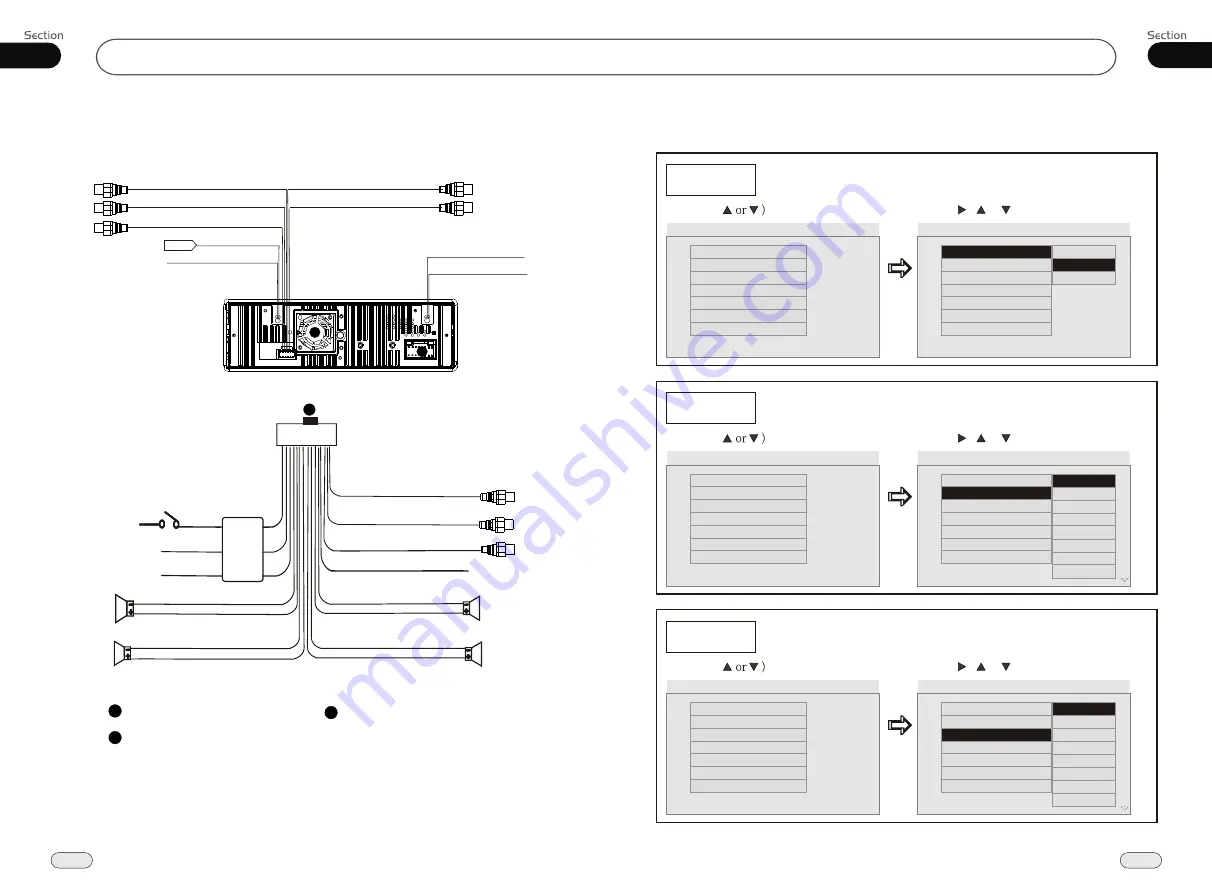
Installation
02
12
Wiring Connection
Rear RCA
Front RCA
(Light Grey line with
red & white head)
(Dark Grey line with
red & white head)
Subwoofer
(Brown line with
brown head)
2
Red
Yellow
Black
Ignition Key
B
Ground
Rear L
Speaker
Front L
Speaker
Green/Black
Green
White/Black
White
Video Out 1
Violet/Black
Blue
Violet
Grey/Black
Grey
Antenna
Power +
Rear R
Speaker
Front R
Speaker
FILTER
&FUSE
BOX
AUX Audio input
(Black line with red
& white head)
AUX Video input
(black line with
yellow head)
Antenna
1
2
Output Plug(Male)
3
Output Socket(Female)
Fan Window
1
3
Lamp In
(Pink)
Reverse Gear
(Orange)
Reverse Signal
(Brown)
Video Out 2
Reverse Video Input
(Brown line with
yellow head)
(Grey line with
yellow head)
(Grey line with
yellow head)
33
05
DVD/VCD/MP4
---Preference page---
TV Type
Example showing how to set TV type:
(Press , or , then press ENTER)
(Press
--Preference Page--
Go to language page
Select the TV system
TV Type
Audio
Subtitles
DVD Menu
Parental
Change PSW
Default
Auto
Eng
Eng
Eng
--Preference Page--
TV Type
Audio
Subtitles
DVD Menu
Parental
Change PSW
Default
Auto
Eng
Eng
Eng
PAL
NTSC
Audio
Example showing how to set Audio language:
(Press , or , then press ENTER)
(Press
--Preference Page--
Go to language page
Set the audio Language
TV Type
Audio
Subtitles
DVD Menu
Parental
Change PSW
Default
Auto
Eng
Eng
Eng
--Preference Page--
TV Type
Audio
Subtitles
DVD Menu
Parental
Change PSW
Default
Auto
Eng
Eng
Eng
Subtitles
Example showing how to set subtitle language:
(Press , or , then press ENTER)
(Press
--Preference Page--
Go to language page
Set the subtitles Language
TV Type
Audio
Subtitles
DVD Menu
Parental
Change PSW
Default
Auto
Eng
Eng
Eng
--Preference Page--
TV Type
Audio
Subtitles
DVD Menu
Parental
Change PSW
Default
Auto
Eng
Eng
Eng
Auto
English
French
Spanish
Chinese
Japanese
Korean
Russian
Others
English
French
Spanish
Chinese
Japanese
Korean
Russian
Others








































