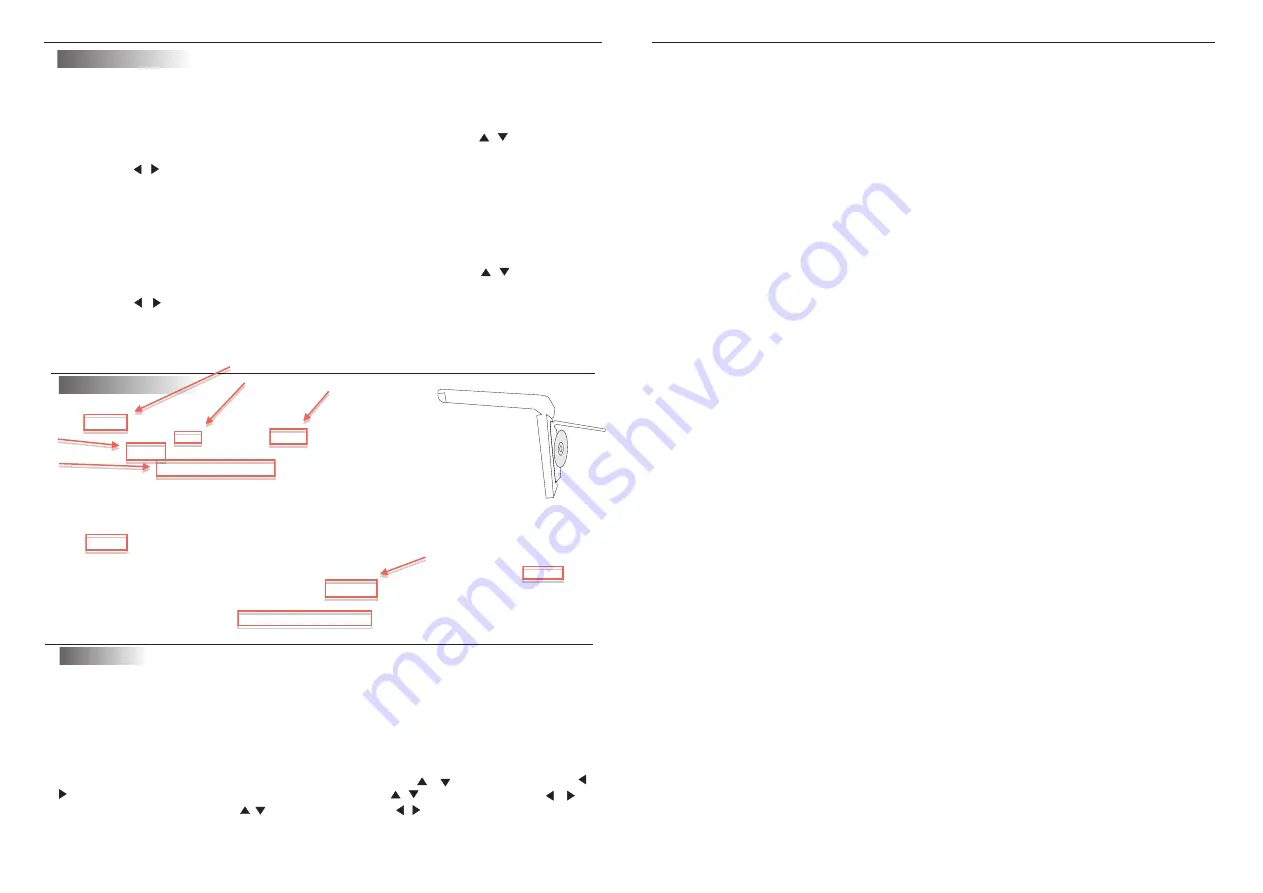
6
Picture
control
Use the unit
to
achieve
the
desired
settings
.
MENU button on
n
picture
cont
2
.
Select
the
desired
menu
by
pressing
MENU button on the
unit
to
choose main:
PICTURE, VOLUME, OPTION, SYSTEM or CLOCK. Press the / button to
enter into the main menu.
3
.
Press the / button to adjust the sub-menu setting.
In the menu controlled process, press the MENU button to return to the upper
level of menus.
1
.
Press the
the
unit to bring
up
the
on
-
scree
rol
menu
.
Use the remote control
to
achieve
the
desired
settings
.
MENU button on
2
.
unit
to
achieve
the
desired
settings.
In the menu controlled process, press the TFT MENU button to return to the upper
level of menus.
1
.
Press the TFT
the
remote
control to bring
up
the
on
-
screen
picture control
menu
.
Select
the
desired
menu
by
pressing
MENU button on the
unit
to
choose main:
PICTURE, VOLUME, OPTION, SYSTEM or CLOCK. Press the / button to
enter into the main menu.
3
.
Press the / button to adjust the sub-menu setting.
11
Note
:
For CDs or one-sided DVDs, do not worry about touching the label ( printed) side
or the disc with you finger. But for two-sided DVDs, with signals recorded on both
sides, be careful not to scratch them when removing them from the player.
Stopping the disc
Press the STOP button.
Resume function (DVDs and Video CDs)
Playback will be stopped when the STOP button is pressed, when the play button is
pressed playback starts from the position at which it was stopped. When the disc is
removed or the STOP
button is pressed again, the resume function is cancelled.
Hint:
For some discs, playback may not start from the position at which it was stopped.
Press the STOP button then press the previous button, playback starts from the
beginning of the title.
.
Pausing the disc
Press the play/pause button.
Press the button again to resume playback.
.
Scanning forward and backward
During playback, press the previous or next button.
Reverse direction
Forward direction
Returning to the previous chapter or track DVDs ,Video CDs and CDs
Press the previous button during playback.
When pressed, playback returns to the beginning of the previous chapter or track.
.
.
Moving ahead to the next chapter or track DVD
s,
Video CDs and Cds
Press the next button during playback.
When pressed once, playback moves forward to the next chapter or track.
.
Removing discs
1.Press the STOP button.
2.Press the EJECT button to open the disc.
3.Remove the disc.
Playback Functions
Playing
a
disc
Playing
DVD
player
Picture
selections
:
FM
channel
:
Basic
operation
This unit has multiple frequencies
Search for a specific scene
1.Press the SEARCH button.
2.Press the number button to select specific
time or title chapter.
3.Press the ENTER button and playback starts
from the selected chapter.
Unit control
press the
unit, press the AV/DVD button, then press +/- to
select
the
SOUND
CONTROL
item. press AV/DVD button, select the press +/- to
display the
FM menu, press unit
AV/DVD button, then press
+/-
to
select the FM
channel
.
menu button on the
In the menu controlled process, press the MENU button to return to the upper
level of menus.
Remote
control
press the
remote control, press the / button, then
press /
to
select
the
SOUND
CONTROL
item. press the / button, then press / to
display the FM menu, press
/ button, then press
/ to
select the FM
channel
.
menu button on the
In the menu controlled process, press the TFT MENU button to return to the upper
level of menus.
Turn on the power, and place the disc in.
1. Press power button to turn ON (Power indicator is OFF),
display is ON and player will sta rt loading the disc.
2. Press Open button to eject the disc tray out, then insert the
disc, press again open button to close. The player will recognize
the different formats of the discs, and disc mark will be displayed
on the top left side of the screen.
3. While playing DVD discs, please select one item in DVD menu or title menu.
while playing VCD2.0 or CD, this player plays one by one.
4. Press Direction Buttons or the Number Buttons to select the desired item,
then press Enter or Play to start.
5. The player will play automatically. Press Pause to stop temporarily, press again
Pause or Play to cancel pause. While playing DVD disc, press stop for memory
stop, press Play for memory play, press Stop twice to stop playing .
Note:
To stop playing DVD by pressing Stop for twice.
Press the
and the
start
the Open
the open
button
again
Press the
press pause
playing a
press Stop










