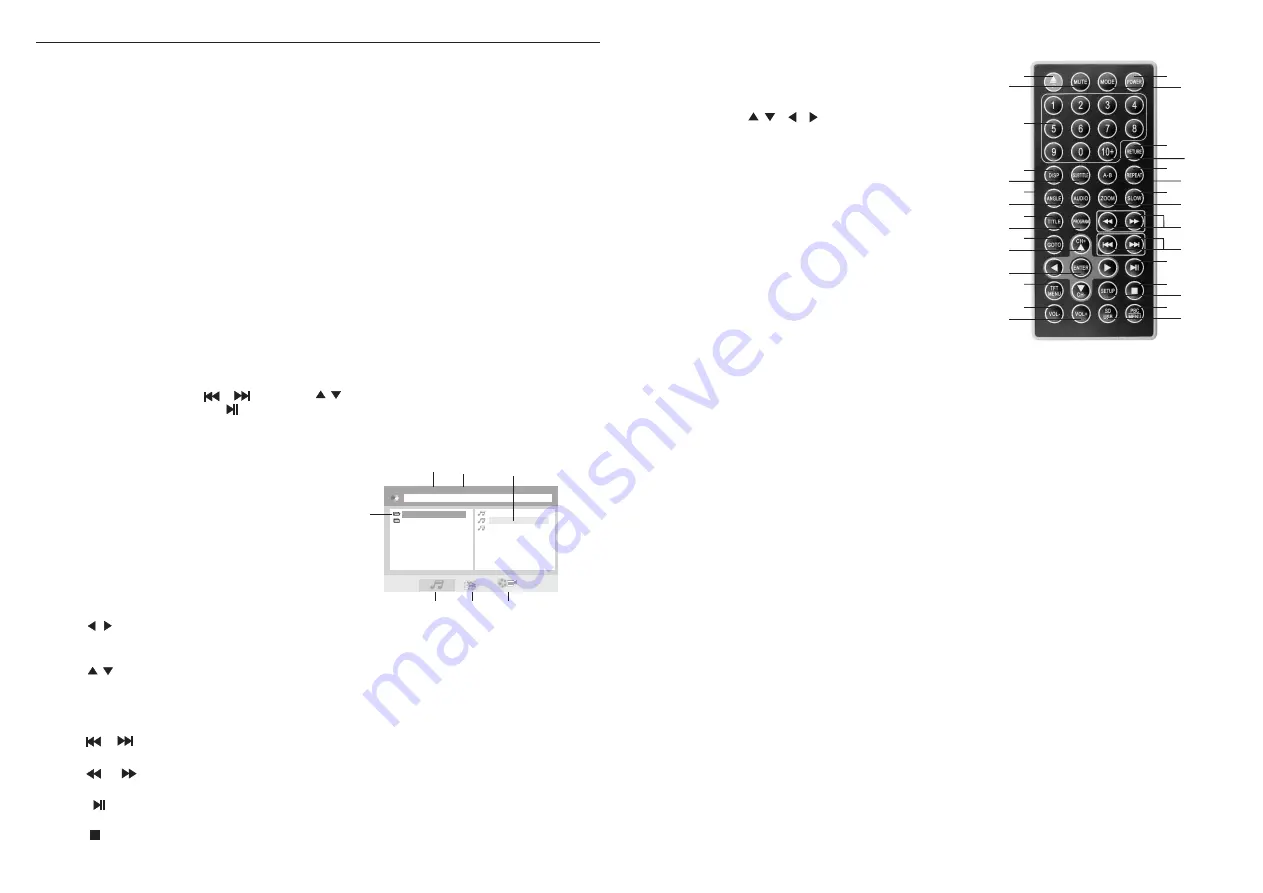
5
12
Advanced Functions
.
Selecting the DVD's angle ( multi-angle)
Press the ANGLE button while playing back a scene recorded with multiple angles.
If your DVD disc is not recorded with multiple angles, the ANGLE button has no function.
Repeat play DVDs, Video CDs, and CDs
.
Repeat a TITLE, CHAPTER, or TRACK
Press the REPEAT button.
Select the title, chapter, or track you want to repeat.
.
Repeat a section between Point A and B
.
During playback, press the A-B button on
the
remote control at the starting point of the
Section you want to repeat. ( Point A)
Press the A-B button again at the ending point of the section you want to repeat. ( Point B )
Press the A-B button a third time to cancel the A-B repeat function.
.Switch Music/picture/video play
Press [ / ] on the remote control to move the cursor left/right to select
music, picture or video. Red shows that it has been selected, press the [ENTER] button
to confirm selection.
Press [ / ] on the remote control to select upwards/downwards music or folder to play.
Red shows that it has been selected, press [ENTER] to confirm selection.
.Previous/Next
Press [ ]/[ ] on the remote control to play the previous/next music
.Fast Forward/Fast Back
Press [ ]/[ ] on the remote control to realize x2,x4,x8,x20 fast forward/fast back play.
.Pause/Play
Press [ ] on the remote control to play or pause play.
.Stop
Press [ ] on the remote control to stop play.
SD card & USB play
While in DVD source, Insert an MMC/SD/MS card or connect to USB, Press the(SD/USB)
(Unit or Remote control) button
hen MMC/SD/MS or USB is found, It can select multimedia and play.
Note: please do not use a removable hard disk. This will lead to abnormal working.
to bring
up
the
on
-
screen
DISC/CARD/USB picture
control menu, press the / (unit) or / (remote control) button to choose the
mode you need, then press (unit) or ENTER(remote control) button to confirm
playback.
W
.SD card & USB play interface
01
.
MP3
02.VIDEO
01._______~1
01._______~1
[MP 3 ] - IOVE
01._______~1
1
2
3
4
5
6
7
1.Music display window
2.Display music played currently
3.Display folder played currently
4.Folder window
5.Music
6.Picture
7.Video
Viewing DVDs and Video CDs in slow motion
Press the SLOW button during playback, the playback speed becomes 1/2,1/4, 1/6, or
1/8 of the normal speed each time you press the SLOW button.
18. SD CARD&USB button
Press the button to select disc/SD card/USB
input.
20. PRE/ NEXT buttons
Use these buttons to return to the beginning
of the previous/next tracks or chapters.
21. ENTER button
Press it to confirm setting.
22. SUBTITLE button
Press it to switch the DVD's
subtitle languages.
23. SETUP button
Press it to enter or quit the SETUP
Menu.
24. REPEAT button
For DVDs
use it to play title or chapters repeatedly.
For CDs, use it to play tracks or the entire disc repeatedly.
25.GOTO button
Press this button , Select time or chapter to go to and play when disc is playing.
26 . AUDIO button
Press it to switch the audio Lanuages.
27. DISPLAY
button
Press it to display the disc
information.
28. VOL
-
. button
Press this button to decrease volume.
19. CURSOR
/
,
/
[
LCD
menu
adjustment
button
Use these buttons when selecting setting items to
move the cursor up
,
down, left and right, press the
up , and down buttons to change TV channels.
29.MUTE button(optional)
Press the button during playback to stop the audio output.
Press it again to resume.
29
1
2
3
4
5
6
7
8
9
10
11
12
14
13
15
16
17
18
19
20
21
22
23
24
25
26
27
28
30
30.A-B repeat button
Press it during playback to set repeat playback between A and B.
(
optional
)










