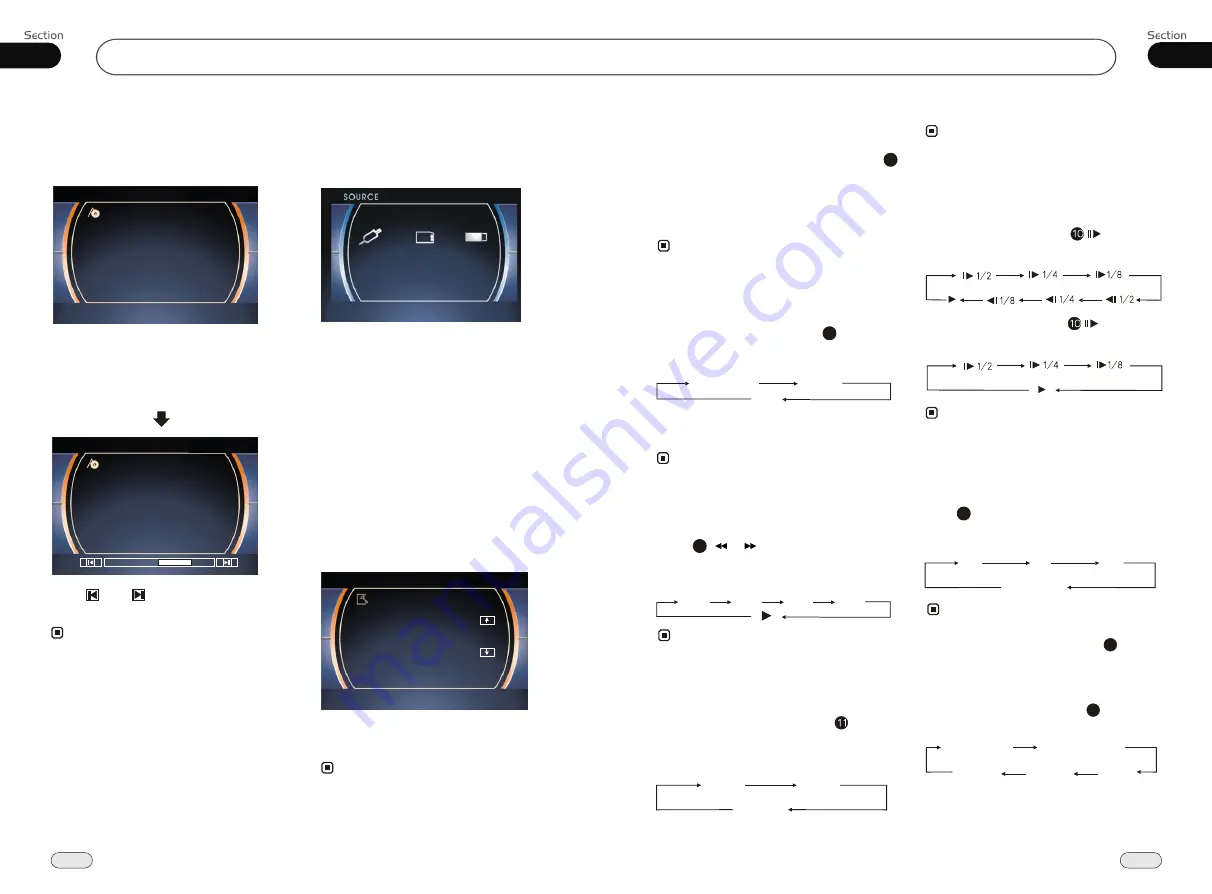
18
04
Main Menu
Main Menu
23
05
DVD/VCD/MP4
Repeat Playing
During DVD playback, press
ing
RPT
on
the remote control to perform replay
function as followings:
* This function is only valid on remote control.
15
Note:
Chapter
Title
Off
During VCD/MP4 playback, press
RPT
on the remote control to TRACK REPEAT.
Slow motion playback
During DVD mode, press to play in
slow motion. The speeds are as follow:
During VCD mode, press to play in
slow motion. The speeds are as follow:
The function is only valid on remote control.
Note:
*
The sizes are as follows, each time you
press
ZOOM
it will increase in size
until the maximum size is reached.
Increase the size of picture
9
No Change
The function is only valid on remote control.
Note:
*
2X
3X
4X
To remove the image by pressing button.
*
27
Playing Tracks at Random
During DVD/VCD/MP4 playback,
RDM
button on the remote control to play
random under the directory
which you select. P
return to
press
any track at
ress it again to
normal playing.
16
* This function is operated by using the remote
control.
Note:
Note:
Press ( or ) on remote control to
perform fast forward or rewind.
Each pressing will change as follow:
Skip backward/forward/F.F
/REW the playback
20
16X
2X
4X
8 X
During DVD/VCD mode, Press
P/N
on
remote control to set the TV standard to PAL
or NTSC or AUTO system.
System Switch
NTSC
PAL
AUTO
The function can be operated by selecting the
DVD MENU SETUP.
Note:
*
On Screen Display
During
DVD
status, pressing
OSD
button
displays the following:
8
Title elapsed
Chapter
elapsed
Chapter
remaining
Title remaining
Display off
* This function is only valid on remote control.
3.Source Adjust
In the main menu, press SOURCE in the
monitor, the sub menu will appear as follows:
You can adjust above items to ON or OFF,
press the corresponding button to set.
If one of them was set OFF, that function
is null. For example, to set the AUX OFF,
press SOURCE can not activate AUX fun-
ction. But can not set the current playback
OFF.
If this function can not be set "ON", then this
model does not support that function.
4.System Adjust
After selecting SYSTEM, the sub menu will
appear as follows:
In this menu you can adjust CLOCK
SYSTEM, KEY BEEP and so on.
2.Audio Adjust
After selecting AUDIO, the sub menu will
appear as follows:
You can adjust VOLUME, SUBWOOF,
BALANCE, FAD, BASS, TREBLE. For
example, press FAD, the setting menu will
appear as follow:
Press and to adjust the desired FAD
level, press EXIT to exit this menu.
Note:
* Adjusting the other options perform the same
operation.
EXIT
VOLUME
BALANCE
BASS
FAD
TREBLE
FADE
F4
VOLUME
BALANCE
BASS
FAD
TREBLE
SUBWOOF
SUBWOOF
CLOCK SYS
KEY BEEP
MONI FLEX
EXIT
Note:
* If the item display in sky-blue, then it can not
be set up.
AUX ON
SD ON
USB ON

















