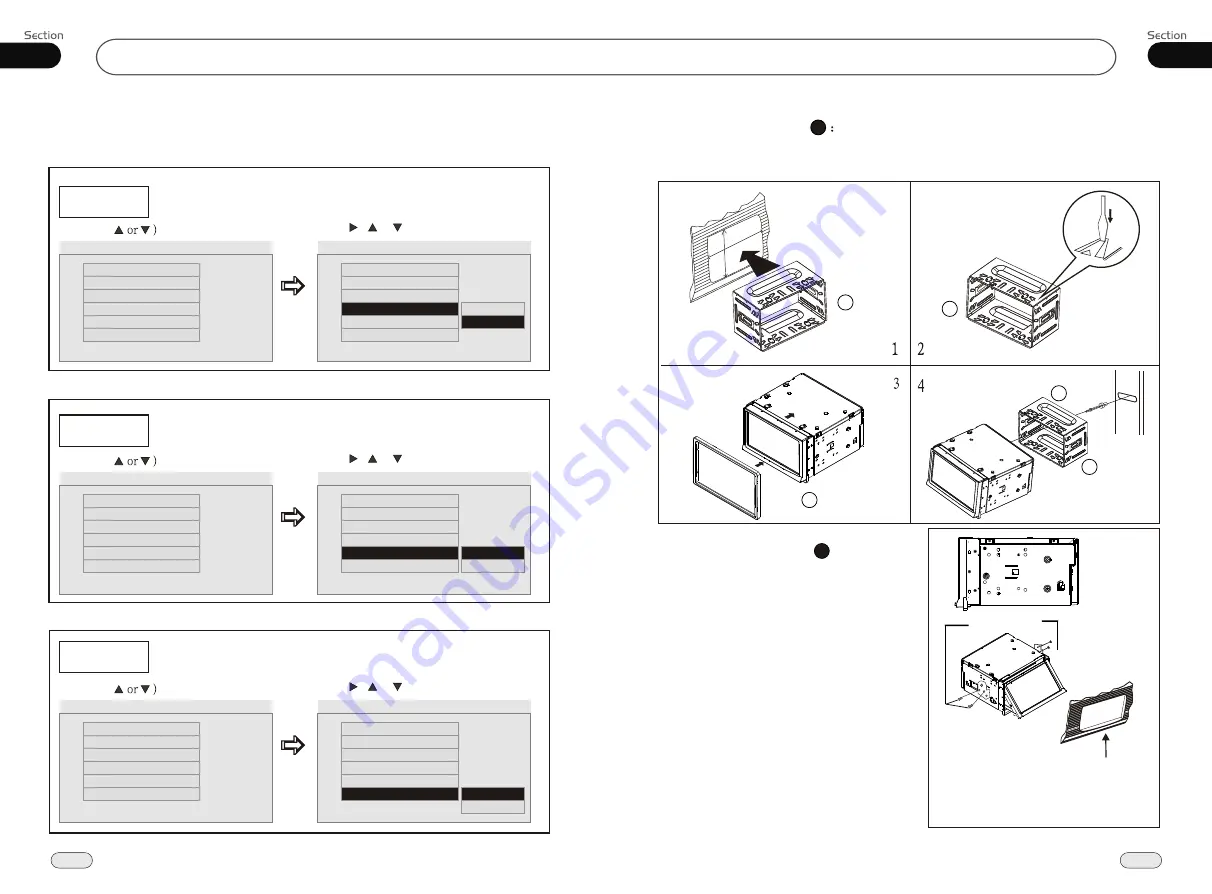
02
13
Installation
05
28
DVD/VCD/MP4
Installation Method DIN Front-Mount
1
1
Bend these claws
outward for a tight fit,
if necessary.
To support the unit
Fire Wall
Installation Method
2
Push in the unit
Select a position where the screw holes of
the mounting bracket
lied with the car and
the
of the main unit
fitted), and
at 2 pla-
ces on each
fasten them to the car.
supp
screw holes
become aligned
(are
tighten the screws (see
side). And then
Installation using the screw holes at
sides of the unit.
the
Dashboard or
Console
Bracket supplied
to your car
1
112
112
183
183
1
5
1
2
Captions
Example showing how to set captions on/off:
Screen Saver
Example showing how to set Screen Saver on/off:
Logo Type
Example showing how to set Logo Type:
(Press
(Press , or , then press ENTER)
--General Setup Page--
Tv Display
Angle Mark
Osd Lang
Wide
On
Eng
Go To General Setup Page
--General Setup Page--
Tv Display
Angle Mark
Osd Lang
Screen Saver
Wide
On
Eng
On
Logo Type
Default
Captured
Logo Type
Def
Logo Type
Def
Off
Captions
Off
(Press
(Press , or , then press ENTER)
--General Setup Page--
Tv Display
Angle Mark
Osd Lang
Screen Saver
Wide
On
Eng
On
Go To General Setup Page
--General Setup Page--
Tv Display
Angle Mark
Osd Lang
Wide
On
Eng
Screen Saver
On
SPDIF
Logo Type
Def
Logo Type
Def
(Press
(Press , or , then press ENTER)
--General Setup Page--
Tv Display
Angle Mark
Osd Lang
Screen Saver
Wide
On
Eng
On
Go To General Setup Page
--General Setup Page--
Tv Display
Angle Mark
Osd Lang
Screen Saver
Wide
On
Eng
On
Screen Saver
On
Off
Logo Type
Def
Logo Type
Def
Captions
Screen Saver
Captions
Captions
Off
Off
Captions
Off
On
Off
Captions
Off
--General Setup Page--




















