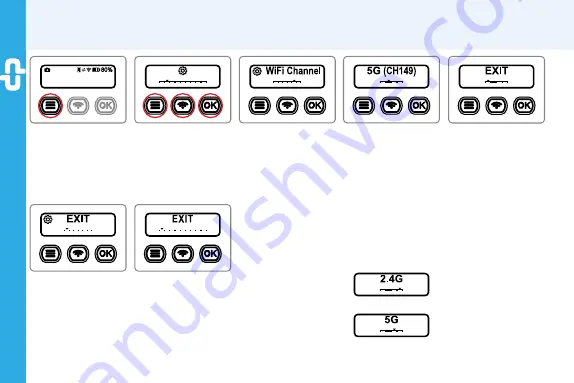
15
E
E
R
ogy360
Camera Operation - Wi-Fi Channel Setting
7-1
Optional Setting
Long Press Menu
key
to enter the
Optional
Setting
menu.
7-2
Info. Review
Press
L/R
keys to
select
Information
Review
then press
OK
key.
7-3
Wi-Fi Channel
Press
L/R
keys to
select
WiFi Channel
then press
OK
key.
7-4
Channel
Switch
The default Wi-Fi
Channel settion
of camera is
5G
(CH149)
.
Press
L/R
keys to
select
2.4G
or
5G
to
match the different
Wi-Fi channel of your
mobile phone then
press
OK
key.
7-5
Quit
Press
L/R
keys to
select
EXIT
then press
OK key to quit the Wi-Fi
Channel setting.
0003455
L
7-7
EXIT
Press
L/R
keys to
select
EXIT
then press
OK
key to complete.
7-6
Quit
Press
L/R
keys to
select
EXIT
then press
OK key to quit the
Information Review.
Содержание Rogy360
Страница 1: ...Operation Guide Rogy360 ...
Страница 3: ......
Страница 17: ...17 E E Rogy360 8 3 EV value adjustment 8 4 Self timer setting App Camera Mode Setting ...
Страница 20: ...20 E E Rogy360 8 9 Time lapse mode Shrink interval setting App Camera Mode Setting ...
Страница 30: ...30 E E Rogy360 Optical Accessory Rogy Pouch Rogy Fan Rogy Spike RogyLAN RJ 45 Network Kits ...
Страница 31: ...31 E E Rogy360 Optical Accessory Rogy Docking Rogy Stand Kots ...
Страница 44: ......
Страница 45: ...886 2 2696 1069 www dpsmart com tw Rogy 360 Expand Your Horizons ...






























