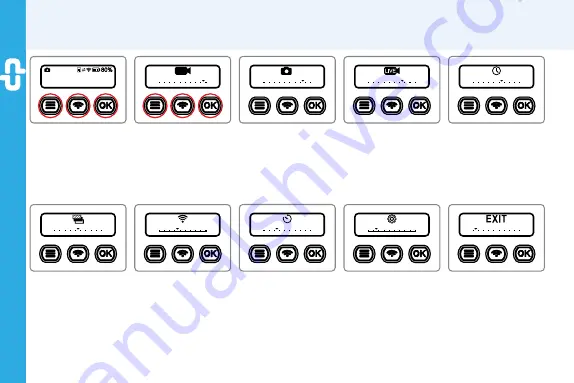
13
E
E
R
ogy360
Camera Operation - Optional Setting
5-1
Optional Setting
Long Press Menu
key
to enter the
Optional
Setting
menu.
5-7
Wi-Fi Mode
Press
L/R
keys to
select
Internet Mode
/ Direct Mode /
EXIT
. Press
OK
key to
complete.
(reference P.14 for more.)
5-2
Record Resolution
Press
L/R
keys to
select
S / M / L /
EXIT
. Press
OK
key to
complete.
5-8
Self-Timer
Press
L/R
keys to
select
3s / 5s / 10s /
OFF / EXIT
. Press
OK
key to complete.
5-3
Photo Resolution
Press
L/R
keys to
select
S / M / L /
EXIT
. Press
OK
key to
complete.
5-9
Information Review
Press
L/R
keys to
select
Info / WiFi
Channel / Reset / FW
Update / Operation
VOL. / EXIT
. Press
OK
key to complete.
5-4
Live Resolution
Press
L/R
keys to
select
S / M / L /
EXIT
. Press
OK
key to
complete.
5-10
EXIT
Press
L/R
keys to
select
EXIT
then press
OK
key to complete.
5-5
Time-Lapse
Press
L/R
keys to select
Customize
(setting by
the Cupola360 App)
/
EXIT
. Press
OK
key to
complete.
0003455
L
5-6
Bracket Mode
Press
L/R
keys to select
±2ev / ±1ev / ±1.67ev
/ ±1.33ev / ±0.67ev /
±0.33ev / EXIT
. Press
OK
key to complete.
Содержание Rogy360
Страница 1: ...Operation Guide Rogy360 ...
Страница 3: ......
Страница 17: ...17 E E Rogy360 8 3 EV value adjustment 8 4 Self timer setting App Camera Mode Setting ...
Страница 20: ...20 E E Rogy360 8 9 Time lapse mode Shrink interval setting App Camera Mode Setting ...
Страница 30: ...30 E E Rogy360 Optical Accessory Rogy Pouch Rogy Fan Rogy Spike RogyLAN RJ 45 Network Kits ...
Страница 31: ...31 E E Rogy360 Optical Accessory Rogy Docking Rogy Stand Kots ...
Страница 44: ......
Страница 45: ...886 2 2696 1069 www dpsmart com tw Rogy 360 Expand Your Horizons ...




























