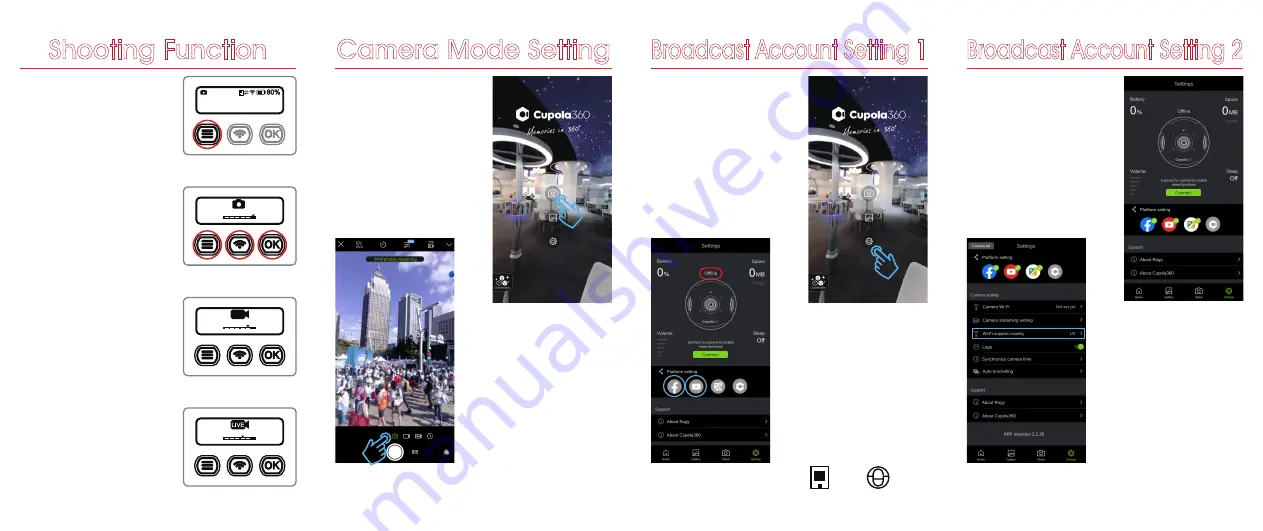
Shooting Function
0003455
L
1. Shooting Mode
Short Press Menu key to enter
Shooting Mode menu.
2. Photo Mode
Press L/R keys to the appoint
mode then press OK key.
3. Recording Mode
Press L/R keys to the appoint
mode then press OK key.
4. Live Mode
Press L/R keys to the appoint
mode then press the OK key.
Select the broadcast platform FB
or YouTube then press OK key.
2. Live preview in the middle of
Camera page, default is photo
mode.
1. Click on the Camera icon, go to
the camera page.
Camera Mode Setting
2. Click on the Facebook and
YouTube icons in sequence and
set up your account as prompted.
1. Power off the camera or disable
the Wi-Fi. Disconnect with the
camera first.
Open the Cupola360 App then
click on the Settings icon, go to
the camera page.
Broadcast Account Setting 1
Wi-Fi Mode Shortcut Key
Power on then long press the
Wi-Fi key about 3 seconds and
release when the beep sound.
That can switched the Internet /
Dircct Mode directly.
Wi-Fi Mode Icon
Direct Internet
4. Depending on the different Wi-Fi
protocol used in your country or
region, you need to adjust the
“Wi-Fi support country” to
correspond to the correct
country or region. (Camera
must be restarted after the
setting is completed to effect the
modified setting.)
3. Facebook and YouTube icons
will be displayed in color once
account setting are completed.
Broadcast Account Setting 2




