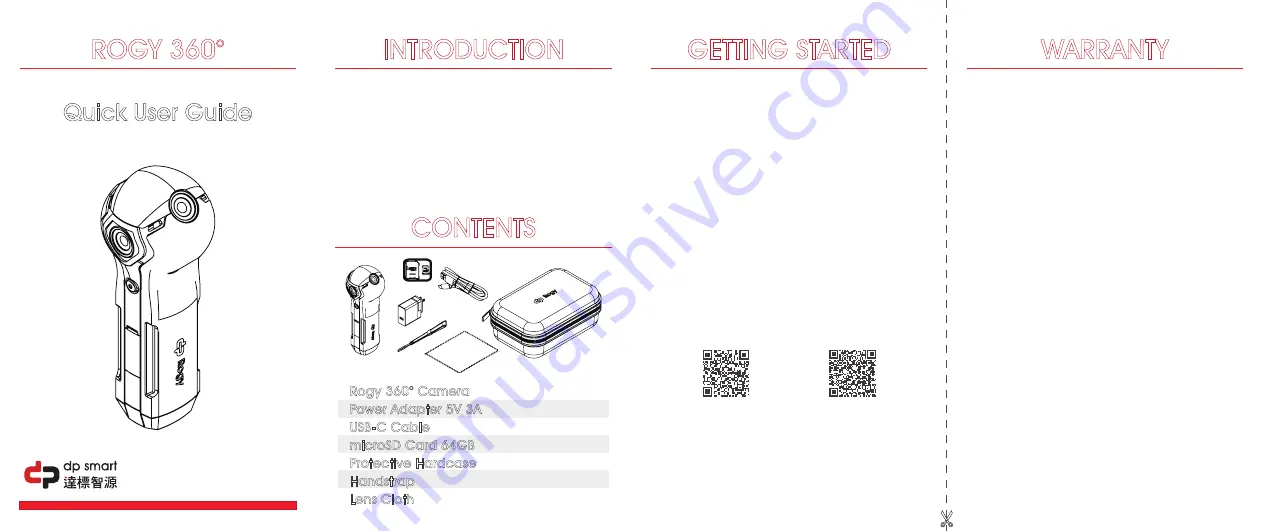
Quick User Guide
ROGY 360°
Rogy 360° Camera
Power Adapter 5V 3A
USB-C Cable
microSD Card 64GB
Protective Hardcase
Handstrap
Lens Cloth
CONTENTS
Rogy is the most user-friendly live streaming 360 camera in
the world. One-click enables live-streaming to Facebook,
YouTube or other platforms and protocols such as RTMP, RTSP
and P2P without the use of apps and computers. This
provides effort-free streaming solution for 5G VR applica-
tions. The embedded 802.11AC Wi-Fi module also gives the
camera a 5G Wi-Fi & Bluetooth connection capabilities. This
is to guarantee the best streaming quality and longest
distance to control the Rogy. The 5G VR technology allows
Rogy to offer numerous solutions to industries such as
gaming, entertainment, retail, education, construction, real
estate, manufacturing, medical, transportation etc.
INTRODUCTION
1. Install SD card: Insert the Micro SD card into the slot.
Important:
A high-speed Micro SD card U3 certified
must be used, or else this product may not
function normally. Always turn off the camera
before inserting or removing the card.
2. Charging: For charging use the Type-C USB cable &
power adapter included with the product. While
charging, the indicator will stay on as a red light.
When charging is complete, the LED will turn green.
Important: The warranty will be voided if a
non-genuine charger is used.
3. Power on: Press and hold the OK button until the
“Cupola360” appears on the Status Display. (the
default mode after power on is Shooting Mode).
4. Power off: To turn off the device, press and hold the
OK button until the device powers off.
5. Connecting the camera to the “Cupola360” app:
5.1 Please scan this QR Code to download and
install "Cupola360".
• IOS • Android
5.2 Connect smart phone to Rogy via Wi-Fi. The SSID
name for the device starts with ROGY (i.e.,
Rogy-0000A1).
5.3 The password for the device is 12345678. (Refer
to Advanced User Guide for detailed instruction).
GETTING STARTED
Thank you for your interest in our products and services. This
warranty is only applicable to Rogy products purchased
and sold this time. This warranty covers any missing parts or
quality under normal use during the warranty period, and
provides the camera (excluding accessories and consum-
ables) with one year warranty service. The warranty period is
calculated from the date of purchase and shipment. During
the warranty period, if the product fails under normal use,
the company will provide repair services or replacement,
which will be determined by the technician.
The following situations will not be covered by the warranty:
• Any natural damage, irresistible external force, abnormal
operation, or human-made damage (such as: the main unit
is exposed to liquid or moisture, the casing is broken, etc.).
• The user has disassemble or altered the seal, sticker or
nameplate.
• Any incorrect or improper installation, maintenance,
repair, alteration or tampering with products other than
those indicated in the instructions for use of the product
will not be covered by the product warranty.
• The product is subject to wear and degradation due to
natural disasters, misuse, accidents, natural use, improper
weather conditions (such as lightning strike, flooding, rain,
high temperature exposure, etc.) or lack of regular
maintenance.
• The model and serial number of the product have been
altered, defaced or removed.
• Damage or scratches to the appearance of the product.
• The warranty does not include any shipping costs, handling
fees, or other costs not related to the product warranty.
If you have other questions related to the use and
maintenance application, please call our customer service
hotline or e-mail directly, and a customer service specialist
will contact you.
Service Line: + 886 2 2696 1069
e-mail: [email protected]
Web: https://dpsmart.com.tw/contact/
WARRANTY






















