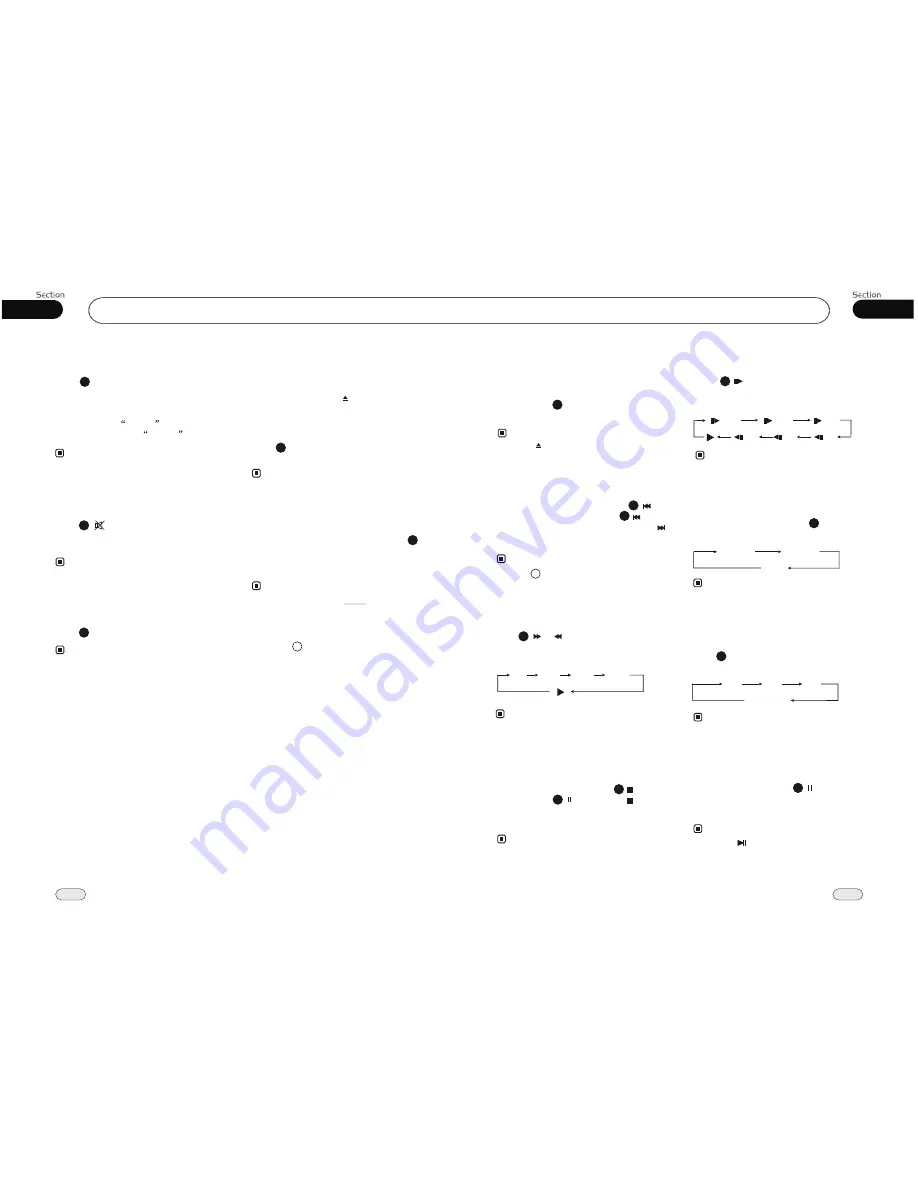
Common Operations
03
18
05
23
DVD
Receptor on the head unit for the card
remote commander.
7
¼ ò µ ¥
¹ Ê Õ Ï
Å Å ³ ý
Ö ¸ Ä Ï
Turning Loudness On/Off
Press
activate LOUD function. You can
this button to increase the low
quency, which can improve sensi
ty for
ears. And
LOUD
pears . Press
it gain to
down
LOUD
function.
LOUD
button on the remote co-
ntrol to
press fre-
tivi
your ap
a
shut
25
Note:
Press button to shut off
sound
output. Press it again to resume to previous
volume level.
the
Mute Function
Mode Selector
Press
SOURCE
button to select radio
mode or playback mode.
* Briefly press
MODE
on the head unit also per-
forms the same operation.
Infrared Sensor:
Note:
Note:
24
You can input the audio frequency into the
main unit to increase the volume through
AUX.
AUX In
12
Basic operation of DVD
Insert a DVD disc into the slot, the unit will
automatically switch on, if a DVD disc is
loaded, press
SOURCE
on the remote
control to start the playback.
* Press button on the head unit to eject
a disc.
24
Note:
During DVD playback, first press
to replay the current track, press within
3 seconds to play the previous track, press
to play the next track.
* Press button on the head unit also
the same operation.
performs
Stop the playback
Playing the Previous/Next Track
12
21
Note:
18
Note:
System Button
During DVD playback, press
P/N
button
to select standard TV system as following:
Note:
11
Press
ZOOM
to increase the picture in
size. There are such sizes as following:
* This function is operated by using
remote
control.
the
Increase the size of the picture
9
Note:
* This function is operated by using
remote
control.
the
Press or to play the track fast forward
or fast rewind: each pressing, the change is as
following:
Playing Track F.F/F.REW
20
Note:
2X
4X
8X
16X
During DVD mode, first press to pause
playing, press to play, press button
twice to stop playing completely, press PLAY
button to start playing.
17
Slow motion playback
Press
to slow forward or slow back-
ward. Its slow motion has the following
rank , the order is as follows:
* This function is operated by using
remote
control.
the
10
Note:
AUTO
NTSC
PAL
2X
3X
4X
No Change
Pause the playback
Note:
* Pressing on the head unit also performs the
same function.
During DVD mode, press to switch
pause and play mode, during stop mode,
press it again to resume to the playback mode.
17
* This function is operated by using the remote
control only.
1/8
1/ 2
1/ 2
1/ 4
1/ 8
1/ 4
* Press LOUD on the head unit performs the
same function.
Force Disc Out
During playback, when a disc was locked or
can not eject, press MODE on the head unit,
and hold and press the button 3 seconds,
that disc can be forced out.
* Pressing and holding MUT on the head unit
performs the same function.
Press
CLEAR
to clear the mistake input.
CLEAR
Note:
22
* This function is operated by using the remote
control only.
21
Display Mode
During video playback, press and hold
ZOOM
button to select 4:3 display mode,
press and hold it again to display the previous
one.
* To set this function by WIDE in MAIN MENU.
Note:
9
* This function is operated by using the remote
control only.



































