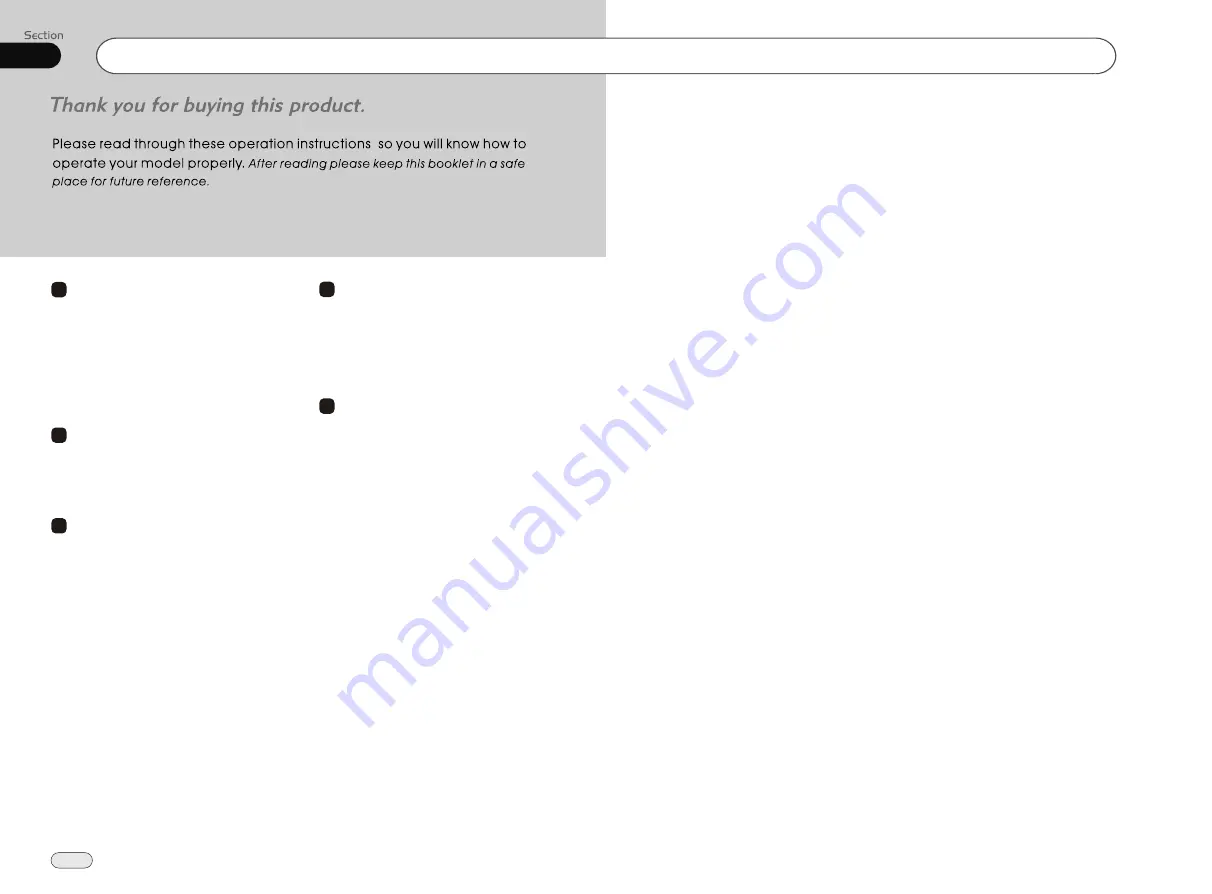
00
2
Contents
1
Before You Start
Important Safeguards
4
About this manual
4
Precautions
5
Maintenance
6
Location & function of the controls
7
Remote control
9
Specifications
11
1
Installation
Wiring Connections
12
Install the Unit
13
Detach the Unit
14
2
Common Operations
To Select Source by Menu
15
Reset the Unit
15
Turning the Unit On/Off
15
Volume Control
15
Setting the Sound Characteristics
15
EQ Setting
15
Turning Loudness On/Off
16
Eject a Disc
16
Insert an SD Card
16
Angle Setting
16
Mute Function
16
Night Mode
16
Mode Selector
16
Infrared Sensor
16
Double Function
16
3
DVD/VCD/MP4
5
5
DVD/VCD/MP4 Setup
22
DVD/VCD/MP4 Play
22
Selecting Tracks Fast
22
Number Buttons
22
Pause Playback
22
Stop Playback
22
Play tracks at Random
23
Repeat Playing
23
Skip backward/forward/
F.F/F.REW the
Playback
23
System Switch
23
Slow Motion Playback
23
Increase Picture Size
23
On Screen Display
23
Setting the Playback Time
24
Changing Audio Language
24
Changing the Subtitle Language
24
Changing the Viewing Angle
25
Selecting Channel
25
Program Playing
25
Playing PBC(Menu)
25
Selecting Menu
26
DVD Setup Menu
26
5
Main Menu
Main Menu Setup
17
Video Setup
17
Audio Setup
18
Source Setup
18
System Adjust
18
4

















