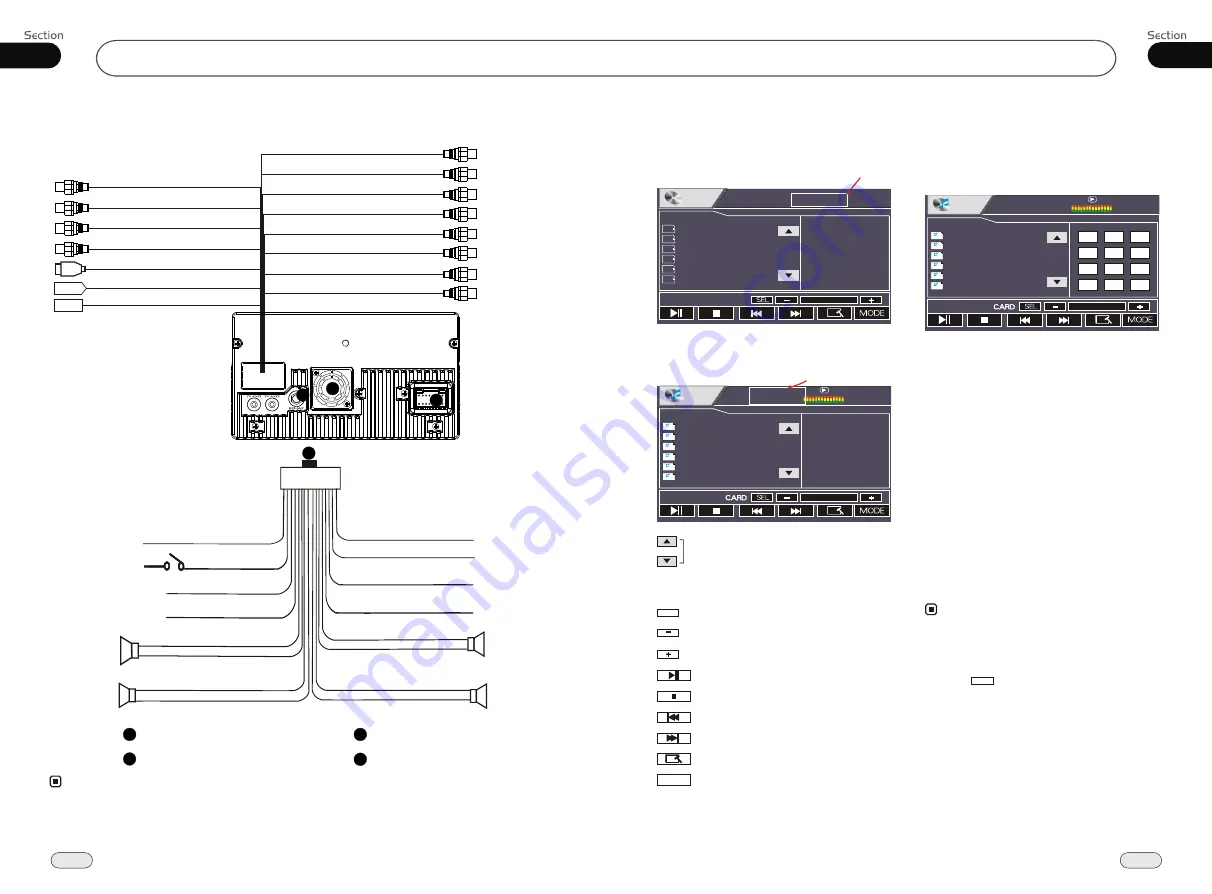
Installation
02
12
The brown wire is connected with brake signal; for safety, the programs can be seen on the monitor
after braking the car, but the menu and RCA output are free of it.
If you do not want to use this function, connect it with the negative pole.
Do not connect the pink wire to the battery, otherwise it will use up the power of the battery.
Note:
*
1
Reverse Gear
Orange
Red
Yellow
Black
Ignition Key
B
Ground
Rear L
Speaker
Front L
Speaker
Green/Black
Green
White/Black
White
Brown
Pink
Violet/Black
Blue
Violet
Grey/Black
Grey
Parking Brake
Lamp In
Antenna
power +
Rear R
Speaker
Front R
Speaker
1
Output Plug(Male)
2
Output Socket(Female)
+
-
+
-
+
-
+
-
Black
Ground
3
3
2
Fan window
Wiring Connection
Front RCA L/R
(Dark Grey line with
red & white head)
Rear RCA L/R
(Light Grey line with
red & white head)
Rear Zone Out 2/L
Rear Zone Out 2/R
Rear Monitor 2
Rear Zone Out 1/L
Rear Zone Out 1/R
Rear
Monitor 1
AUX Audio In
(Black line with
red & white head)
AUX Video In
(Black line with
yellow head)
Reverse Signal In
(Brown line with
yellow head)
Subwoofer
Antenna
USB
Black
Black
(Brown line with
brown head)
(Light Grey line with
white head)
(Light Grey line with
yellow head)
(Light Grey line with
red head)
(Light Grey line with
yellow head)
(Light Grey line with
red head)
(Light Grey line with
white head)
4
4
Navigation Slot
IR-IN
Green
(Optional)
06
33
Insert a CD/MP3 disc into the slot, the unit
will play automatically.
Press REL after turning the unit on, then
i
If a disc/USB/SD card has been loaded,
press SOURCE on the remote control to
switch to play, or back to play source to
select menu, press DVD in the monitor to
play disc, press SD to play SD card, press
USB to play USB.
nsert an SD card when the TFT is slanted
and the programs in the card will be played.
From the back of the main unit insert the
USB and programs in the USB will be pl-
ayed.
CD/MP3/SD/USB Play
Note:
*
Press SRC on the main unit to switch to DVD
mode. When SD card and USB were inserted
into, press this key again and again to switch
among
SD card and disc.
USB,
*
Press to turn to mode switch.
MODE
*
Bit rate not more than 320kbps.
*
Supports ID3V1.
CD/MP3/SD/USB
During CD playback, touching the screen
shows the following menu:
CD/MP3/SD/USB Setup
Track region
During MP3/SD/USB playback, touching
the screen shows the following menu:
Track region
Scan the tracks
CARD
CARD
CARD
appears in the SD mode and
USB
appears in the USB mode.
SEL
SEL
Sound characteristics
Decrease volume level, adjust some items
Increase volume level, adjust some items
Play/pause
Stop
Previous track
Next track
DVD setup menu
MODE
Mode selector
01:18
CD
01 Track
02 Track
03 Track
04 Track
05 Track
06 Track
CD
CD
CD
CD
CD
CD
Track 03/16
Track Region:
Press this region and the screen
shows the following menu:
number keys appears, touch the
number to select tracks.
Touch the "
X
" to exit this menu.
MP3
MP3
MP3
MP3
MP3
MP3
MP3
Demo
amour
Automatic
Be natural_s_e
Can you celebr
clon_bing bing
00:00
001/105
00:00
1
2
3
4
5
6
7
8
9
--
0
X
00:00
001/105
00:00
MP3
MP3
MP3
MP3
MP3
MP3
MP3
Demo
amour
Automatic
Be natural_s_e
Can you celebr
clon_bing bing






















