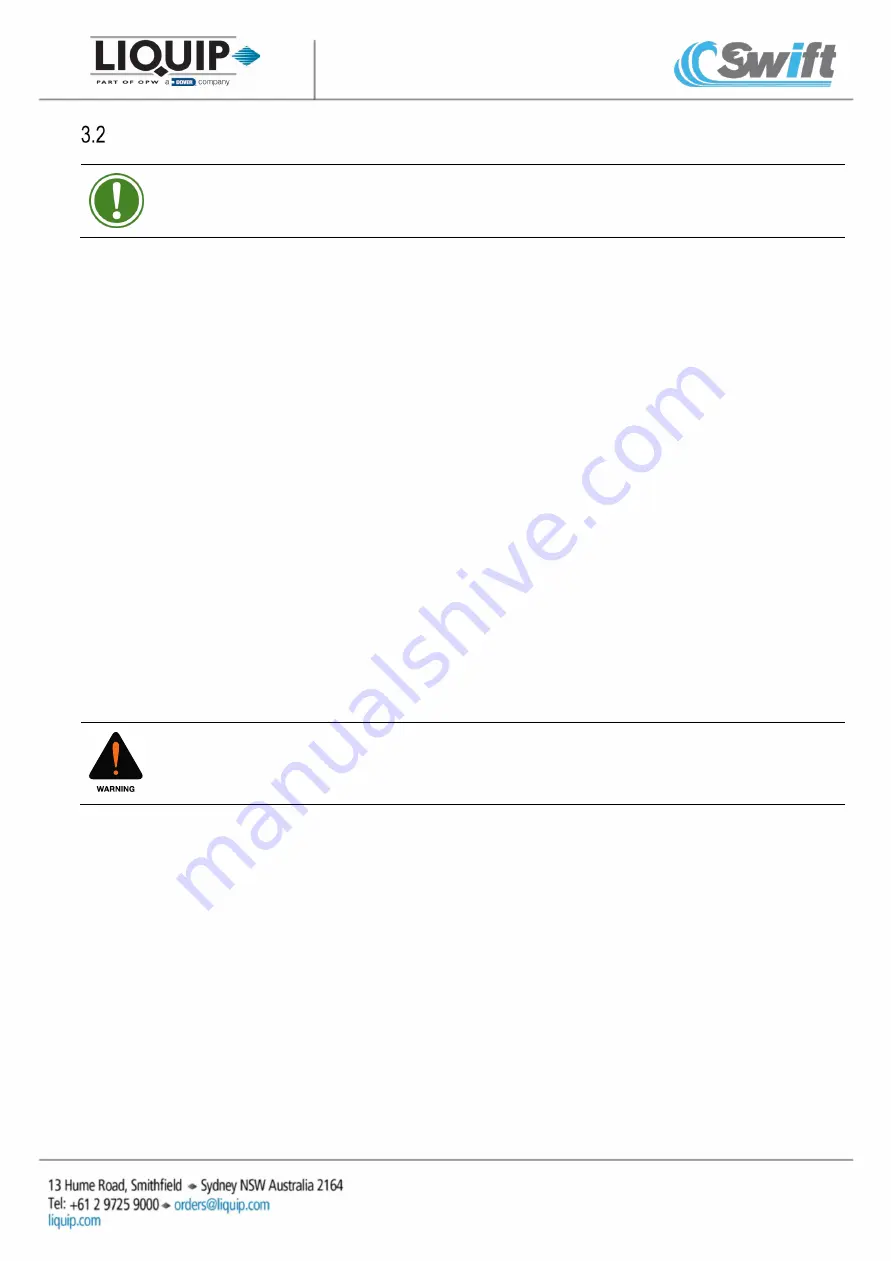
P/N: DFV-SWIFT-DM, Version C
Page 6 of 10
Batch Pump Delivery (Preset Partial Delivery)
TIP:
Ensure that there is appropriate space for delivered product in tank prior to and during delivery.
1.
Press “MENU” button twice to get to the Batch Selection screen (refer to Figure 1.4, page 2).
2.
Input quantity to be delivered using the “ARROW” buttons.
3.
Confirm amount by selecting the “OK” button.
4.
Press “MENU” button to return to the DFV-Swift Home Screen (refer to Figure 1.1, page 2).
5.
Select “BULK”, “DISL” or “PTRL” on the DFV-Swift (refer to Figure 1.1, page 2).
6.
Look at sightglass to see if the manifold has product in it and select “DRY” or “FULL”
7.
Hold down the “Manifold valve” button and press down the desired component button on the Swift-Mx Box
for three (3) seconds.
8.
Turn on the pump.
9.
Product is dispensed via bulk outlet (Bulk) or nozzle (Diesel or Petrol).
10.
Monitor delivered quantity (refer to Figure 1.2, page 2 for delivery diagnostics).
11.
Complete the delivery by selecting one of the following options. There are two options for ending a
delivery, “PIPE” OR “STOP.”
a. PIPE = End delivery and purge manifold pipework. This is used when the next delivery is a
different product type. Purging the pipework will deliver all remaining product in the pipework via
the bulk or nozzle used.
b. STOP = End delivery and leave product in the manifold pipework. This is used when the next
delivery is the same product type.
c. Batch Quantity Delivered: The pipework will purge if the batch quantity is delivered.
HINT:
Before product changeover occurs, e.g., switching from Diesel to Petrol, the manifold should be
empty (dry). The best time to empty the manifold is at the end of a delivery.
Use the “PURGE” button at the end of the bulk delivery to assist with emptying the hose.
12.
Look at sightglass to see if the manifold has product in it and select “DRY” or “FULL”
13.
Close the nozzle/outlet and stop the pump.
14.
Select “PRNT” to complete delivery and print docket.
SAFETY ADVICE: DO NOT press “PURGE” with the cap on the bulk outlet, this will pressurise the
cap.
Содержание Liquip Swift
Страница 10: ...Page 10 of 10 ...










