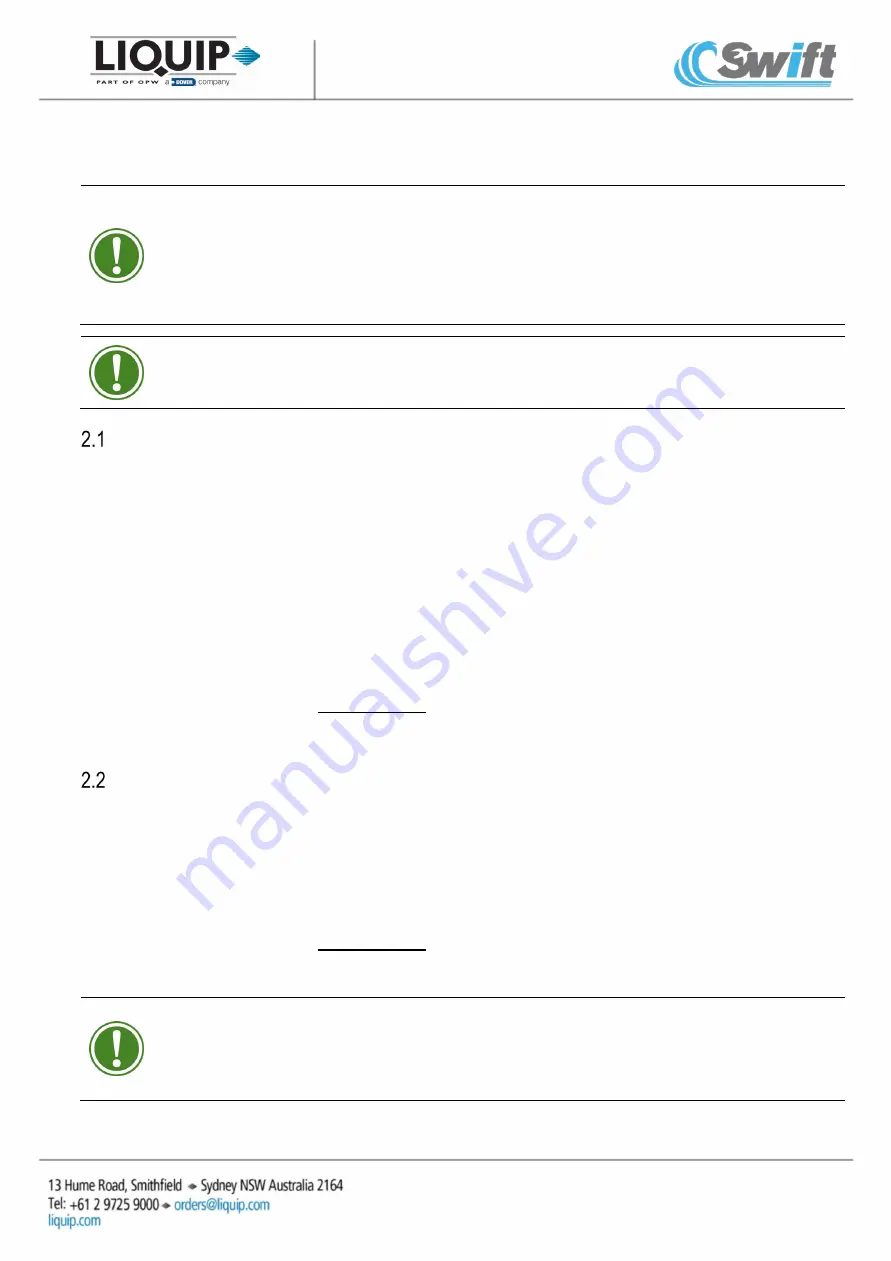
P/N: DFV-SWIFT-DM, Version C
Page 3 of 10
2
Gravity
TIP:
Please note that the following options are available for Gravity deliveries:
•
Full-Compartment Delivery (via Batch): Section 2.1
•
Single-Compartment Drop (Manual Partial or Full Delivery): Section 2.2
•
Batch (Preset Partial Delivery): Section 2.3
•
Multi-Compartment Drop (Partial or Full): Section 2.4
TIP:
Ensure there is appropriate space for delivered product in tank prior to and during delivery.
Full-Compartment Gravity Delivery (via Batch)
1.
Press “MENU” button twice to get to the Batch screen (refer to Figure 1.4, page 2).
2.
Press “ALL” button to program complete compartment delivery.
NOTICE:
The DFV-Swift will display 99999L to be delivered when “ALL” is selected.
3.
Press “MENU” button to return to the DFV-Swift Home screen (refer to Figure 1.1, page 2).
4.
Connect delivery hose to the API and connect the product delivery elbow, as required.
5.
Select “GRAV” on DFV-Swift home screen (refer to Figure 1.1, page 2).
6.
Open foot valves by pushing down of the “FOOT VALVES” button on the Swift-Mx Box.
7.
Physically open the API and then product is dispensed (refer to Figure 1.2, page 2 for delivery diagnostics).
8.
Monitor delivery as required and press “STOP” if required to stop the flow of product. This will also close
the foot valve.
NOTICE:
The flow will also stop after ALL product in compartment has be delivered.
9.
Physically close the API and confirm the close on the DFV-Swift screen. This will reopen the foot valves
and flood the pipework (if any product remains).
10.
Select “PRNT” to complete delivery and print docket.
Single-Compartment Gravity Drop (Manual Partial or Full Delivery)
1.
Connect the delivery hose to the API and connect the product delivery elbow, as required.
2.
Select “GRAV” on DFV-Swift home screen (refer to Figure 1.1, page 2).
3.
Open the foot valves by pushing down on the “FOOT VALVES” button the Swift-Mx Box.
4.
Physically open the API valve and then product is dispensed (refer to Figure 1.2, page 2 for delivery
diagnostics)
5.
Monitor amount of product delivered and select “STOP” when required to stop the flow of product. This will
also close the foot valve.
6.
Physically close the API and confirm the close on the DFV-Swift screen. This will reopen the foot valves
and flood the pipework.
7.
Select “PRNT” to complete delivery and print docket.
TIP:
Key Considerations:
The delivery will stop once the 200L
remaining
level is reached and you will be prompted to verify
that you are able to deliver the remaining amount.
o
Confirm if the compartment has been emptied upon completion of delivery.
Содержание Liquip Swift
Страница 10: ...Page 10 of 10 ...










