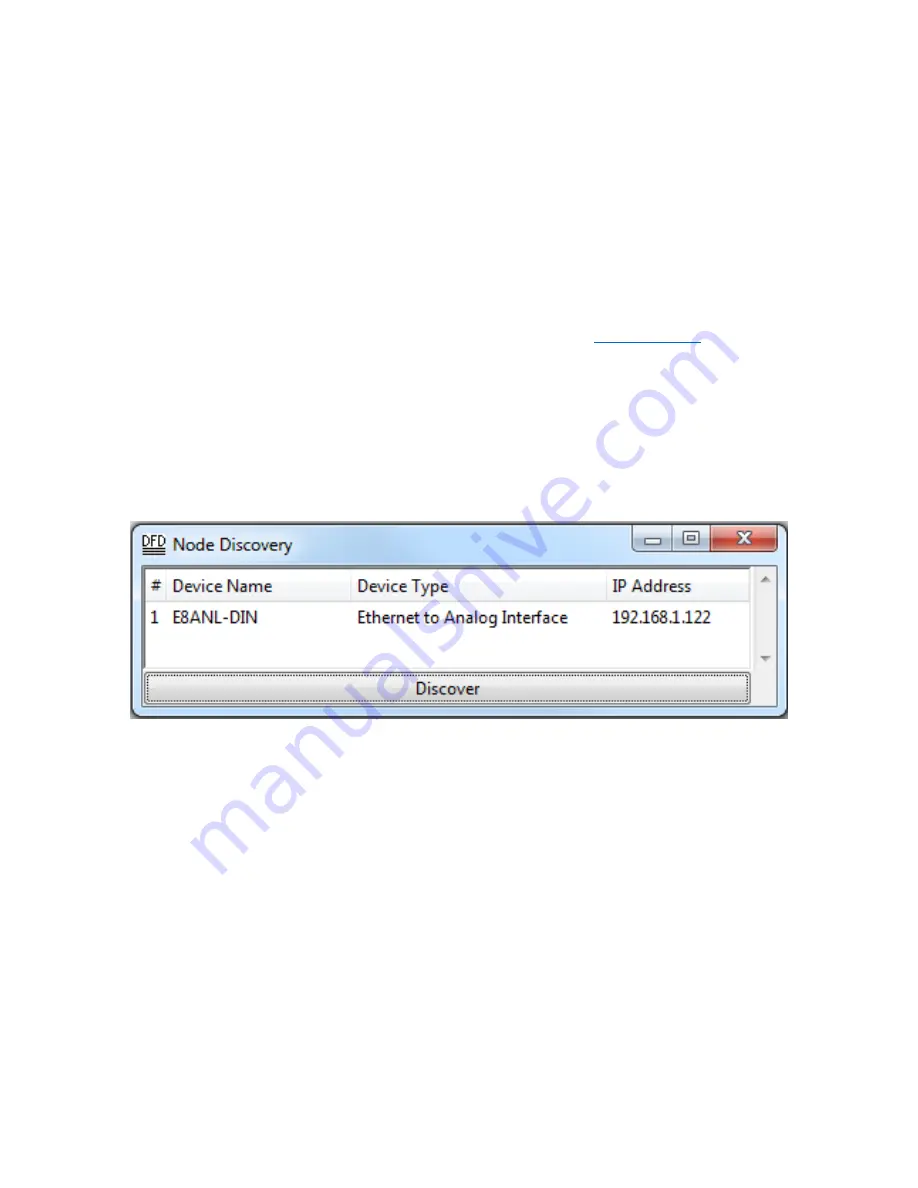
Page 3 of 12
Connect using DHCP and Node Discovery
This procedure is valid for PCs using Windows 7 or newer. Mac and Linux users who
require assistance can give us a call at (805)481-9599.
1. To begin setup, plug in the E8ANL-DIN
and ensure that the red “POWER” LED
illuminates.
2. Run a CAT5E (or higher) cable from the Ethernet RJ-45 connector to a router
configured to serve DHCP (default for most ‘home’ routers).
3. Run another cable from the router to a Windows 7 (or newer) PC with an
Ethernet card set to use DHCP (standard for most ‘home’ PCs).
4. Next, download Node Discovery from our webpage at
. To do so,
navigate to the Node Discovery Page under the Ethernet Products heading.
Node Discovery is a simple application that allows you to find Doug Fleenor
Design Ethernet devices on your network. There is no need to install the
program, just unzip the file and double-click on NodeDiscovery.exe. Type in your
IP and subnet, click Discover, and then double-click on the interface you wish to
configure. It opens the devi
ce’s built-in webserver for configuration. Below is a
screenshot that displays the output of a successful Node Discovery.
You will be brought to a page in the
product’s built-in webserver to configure the
selected E8ANL-DIN. The username and password are as follows:
Username: admin
Password: dmx512
Once entered, you can edit your password in the Admin tab.












