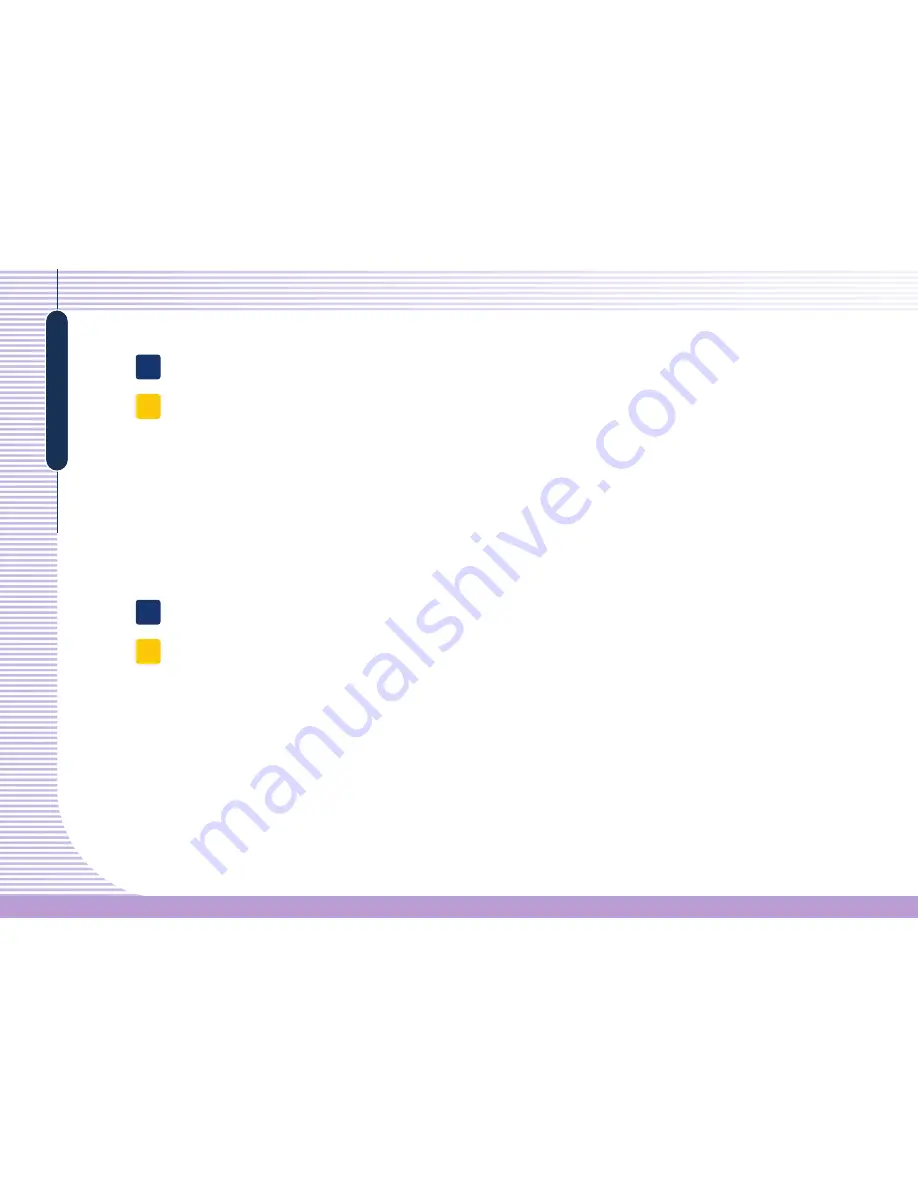
A-4
FAQ
I am not connected and a screen displays the "DHCP server was not found" message.
Q
●
PC EXPANION is set to get the IP address dynamically. If you enter the setup screen of the PC EXPANION by pressing Option or Setup, you
can check in the Network tab and make sure that the "Get Dynamic IP Address" option is selected. To use this option the router has to
have DHCP server functionality activated. If you do not have a router, you have to install a server PC that can allocate the DHCP addresses
on your network. When you connect the PC EXPANION directly to a host PC, you can not use this option. In this case, select "Use Static IP
address" and input IP address. Using IP router, check whether the DHCP function is activated, power is on, and LAN cable is connected.
●
Turn off the PC EXPANION terminal and wait several seconds, and then turn it back on.
●
If you use a Firewall program and certain outer protocols are blocked, you might not be able to connect to the PC EXPANION terminal.
A
When I am connected to the host PC by pressing the Connect button, the "Host unreachable..." message appears and I can't connect.
Q
●
If there are no PCs on a network, this message appears. Check whether the Host PC is turned on. If it is turned on, check whether the
IP address of Host PC and the Terminal server IP address of PC EXPANION are the same. You can check the IP address of the Host PC by
running the ipconfig.exe command in the command line of the DOS prompt. (For more information, refer to page 2-13.) Also, check
the LAN cable connection. If you are using a hub or a router, check whether the hub or router is turned on and check the LAN cable
connection. If the PC EXPANION is directly connected to a host PC and there is no problem with the network connection, refer to the
following steps:
1. Click Start and click Control Panel.
2. Double click the "Network Connections" icon.
3. Right click the "Local Area Connection" icon and click Properties.
4. Select the Advanced tab.
5. If the Internet Connection Firewall option is checked, click the Settings button.
A
Содержание PC EXPANION
Страница 1: ...PC EXPANIONTM User s Manual Fast Ethernet Ver...
Страница 8: ...Introductions Overview Connecting Peripheral Devices...
Страница 12: ...1 5 System Introductions...
Страница 18: ...Installing the Software Setting up Network Configurations Using the Software...
Страница 38: ...2 21 Software Installation and Operation...
Страница 54: ...FAQ Glossary FCC Information to Use...


























