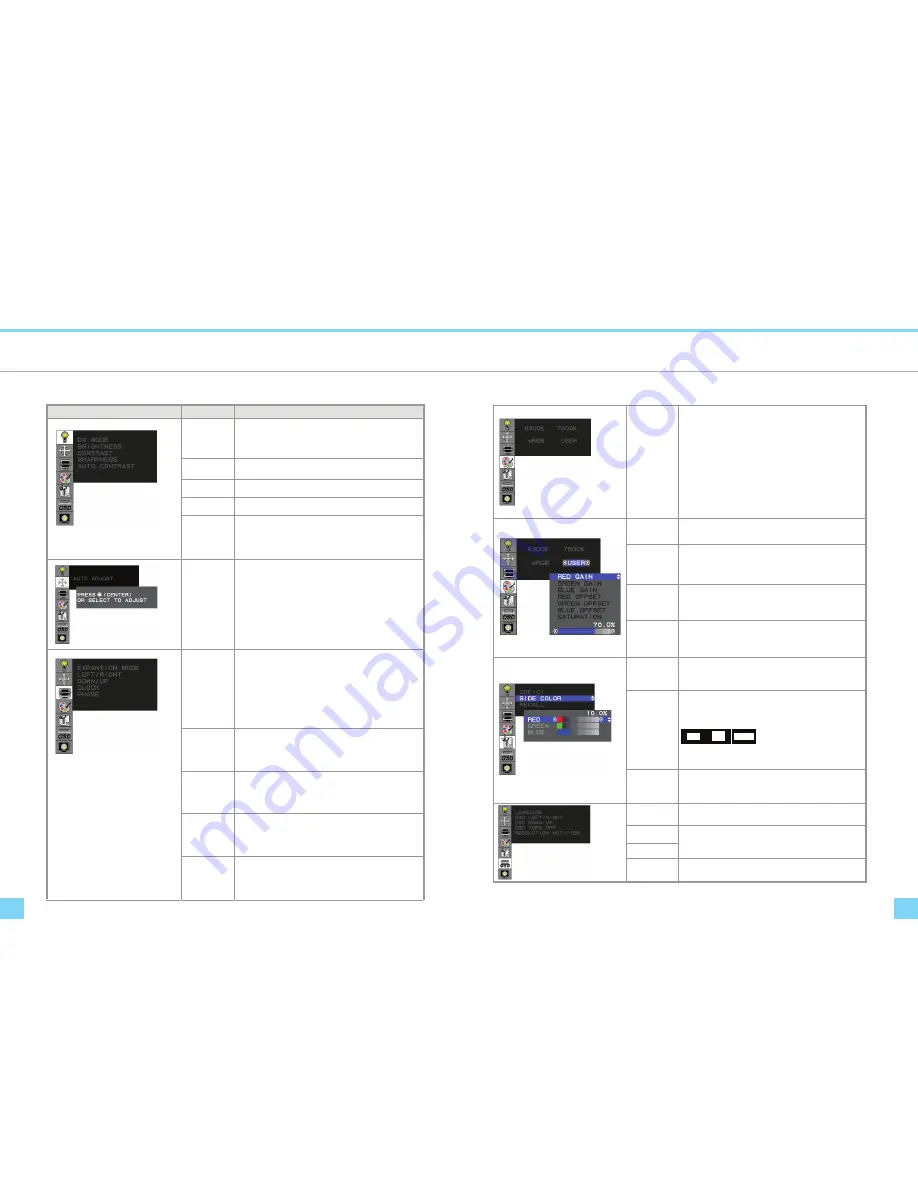
Display Controls
Display Controls
8
9
Function Description
Function Description
The monitor has four function control buttons to select among functions shown on OSD menu, designed for
easy user-viewing environments.
OSD Function Menu
To activate the OSD Main menu, simply press ”Menu” button , the menu diagram will pop up on the screen as
shown on Fig. 2-2
Use the 4D+1 key to navigate through the function you want to adjust. Push the 4D+1 key to enter a sub-menu
and adjust the value. Push the 4D+1 key again to exit the sub-menu. Pressing the "Exit" buttons allows you to
exit the OSD menu at any time. Pressing the "Menu" key gets you back to the main menu.
Figure 2-2
Menu under input
Attention
Firmware revision may have been updated into a latest version while the version number shown on informati
on item in OSD menu will stay as Ver 1
Information OSD
Figure 2-3
Figure
Function
Function Description
DV MODE
The following DV mode display setting can be selected by
OSD (STANDARD/TEXT/sRGB/MOVIE/GAMING/PHOTO)
Default setting: TEXT
BRIGHTNESS Adjust the brightness.
Factory setting: 100.0%
CONTRAST Adjust the image contrast.
Factory setting:50.0%
SHARPNESS Adjust the sharpness.
Factory setting: 50%
AUTO
CONTRAST
(D-SUB or DVI-I
Analog signal
Only)
Adjust the CONTRAST to the optimal value for the
video-input level automatically.
AUTO ADJUST
(D-SUB or DVI-I
Analog Input
Only)
Adjust the H.POSITION, V.POSITION, H-SIZE and FINE to
the optimal value automatically.
EXPANSION
MODE
This function allows you to choose from different display
modes:
Full: expands all resolution to full screen.
Aspect: enlarges native resolution to either horizontal or
vertical limit.
Real: displays native resolution.
Default setting: FULL
LEFT/RIGHT
(D-SUB or DVI-I
Analog Input
Only)
Adjust the horizontal image position.
DOWN/UP
(D-SUB or DVI-I
Analog Input
Only)
Adjust the vertical image position.
CLOCK
(D-SUB or DVI-I
Analog Input
Only)
Adjust the sync frequency of internal pixel clock.
PHASE
(D-SUB or DVI-I
Analog Input
Only)
Adjust the value for improve display focus.
Color
Temperature
Choose different color temperature
(9300K, 7500K, sRGB, USER).
Default is USER.
USER mode adjustable.
Adjust the contrast and brightness of each color of the
white balance.
RED
GREEN
BLUE
GAIN
Allows you to adjust the Red/Green/Blue color gain.
RED
GREEN
BLUE
OFFSET
Allows you to adjust the Red/Green/Blue color offset.
SATURATION
Adjust color depth, increasing this value makes pictures
more colorful, decreasing makes pictures less colorful.
Adjustable value from -100 to 100.
Factory setting: 0
DDC/CI
DDC/CI allows you to control certain settings of the
monitor via computer.
Default is ON.
SIDE COLOR
When "Full" is not selected in the "Expansion Mode" and
the resolution is under the LCD panel's native resolution,
the picture does not display at full screen. The
borders/sides around the picture can be customized.
Adjust "Side Color" to customize the color of the
border/sides around the picture.
RECALL
Reset all user settings to factory preset value except
language selection.
LANGUAGE Select a language for OSD menu.
OSD
LEFT/RIGHT
OSD UP/DOWN
Control the location of the OSD menu on the screen.
Factory setting: Center of the screen.
OSD TURN OFF Select OSD Menu turn off time.
Factory setting: 45 seconds.











