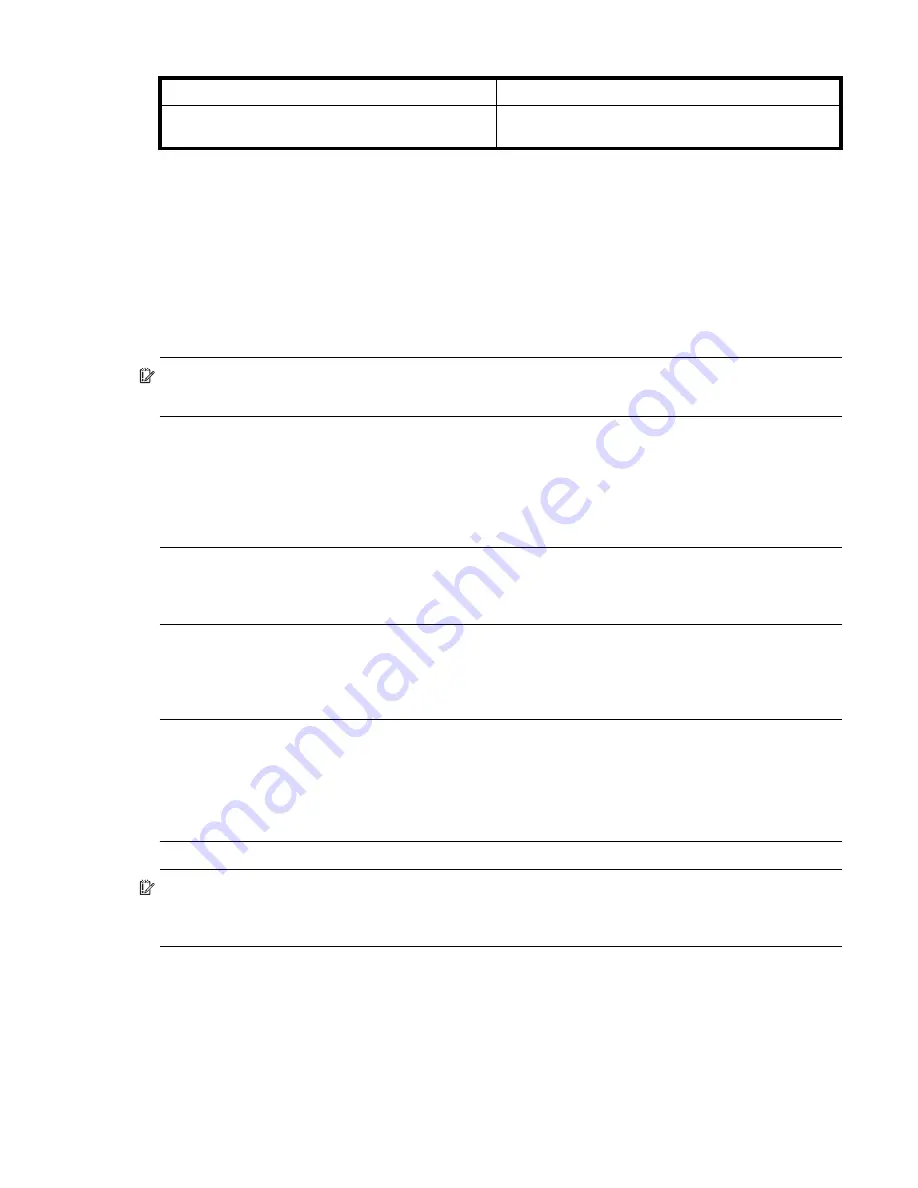
AssuredSAN 4004 Series FRU Installation and Replacement Guide
39
Alternatively, you can observe power supply component health (PSUs, fans) using management interfaces
to verify component failure or component operation (see
more information).
Power supply units
4004 Series enclosures feature two redundant power supplies: either both AC or both DC. Each DC power
supply is equipped with a power switch. Some AC power supplies used with compatible storage
enclosures have a power switch, whereas others do not. This characteristic varies by model type and
vintage.
IMPORTANT:
Many AC power supply units do not have power switches. These PSUs power on when
connected to a power source, and power off when disconnected.
Power cycling procedures vary according to the type of power supply module included with the enclosure.
For controller and expansion enclosures configured with AC PSUs that do not have power switches, refer to
the procedure described under
on page 40. For procedures pertaining to a) enclosures configured
with DC PSUs, or b) previously installed expansion enclosures featuring power switches, see
NOTE:
AC PSUs—with or without a power switch—are compatible with one another in that the two
different models can coexist in the same enclosure, and are interchangeable, provided they are of the
same form factor/physical size and power rating.
4004 Series enclosures support high-capacity (J6G48 and J6G56) drive enclosures in addition to the
J6G12 (2U12) and J6G24 (2U24) drive enclosures for adding storage. See the “Connecting the controller
enclosure and drive enclosures” topic within the
AssuredSAN 4004 Series Setup Guide
for details.
NOTE:
4004 Series controllers support high-capacity drive enclosures for adding storage:
•
For J6G48 (2U48 expansion), see the
AssuredSAN Ultra48 Series Setup Guide
and the
AssuredSAN Ultra48 Series FRU Installation and Replacement Guide
.
•
For J6G56 (4U56 expansion), see the
AssuredSAN Ultra56 Series Setup Guide
and the
AssuredSAN Ultra56 Series FRU Installation and Replacement Guide
.
IMPORTANT:
The 4U chassis uses an altogether different power supply unit than the model used for 2U
enclosures described herein. This applies to both AC and DC PSUs. See the UIltra56 user documents listed
above for details about power supply modules—and respective procedures—used with the 4U56 chassis.
AC Power Good LED is off
Same as above.
DC Voltage/Fan Fault/Service Required LED is
illuminated
Replace the power supply module FRU.
Table 7
Power supply faults and recommended actions (continued)
















































