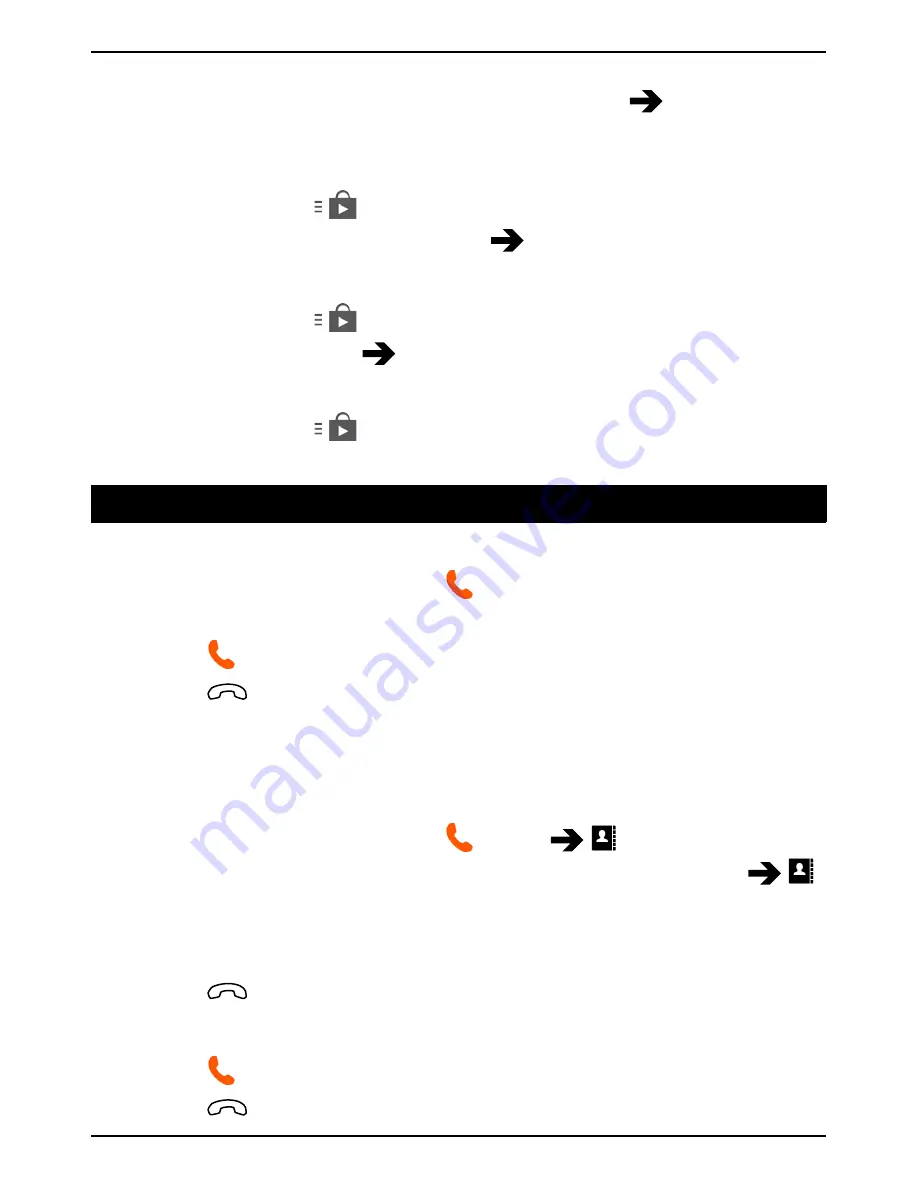
English
2.
You can select to update all applications that needs to be updated,
select
Update all
, or select a specific application
Update
and
confirm.
Delete an installed application
1.
In Play Store, tap
and select
My apps
.
2.
Select the downloaded application
Uninstall
and confirm.
Cancel subscription to an application
1.
In Play Store, tap
and select
My apps
.
2.
Select the application
Cancel
and confirm.
Additional info
1.
In Play Store, tap
and select
Help
.
2.
You are re-directed to the Google
™
Support web page.
Calls
Make a call
1.
From the Home screen, select
Phone
.
2.
Enter the phone number including the area code.
3.
Select
Call
to dial.
4.
Select
End call
to end or cancel.
Tip:
For international calls, use the international prefix
+
before the
country code. Touch and hold
0
until
+
is shown.
Make a call from contacts
1.
From the Home screen, select
Phone
Contacts
.
From the Home screen you can also open by selecting
Menu
Contacts
.
2.
Scroll the list to find the desired contact. If needed, select the num-
ber to dial.
3.
Select
End call
to end.
Receive a call
1.
Select
Accept
or select
Reject
to reject directly (busy signal).
2.
Select
End call
to end.
26
Содержание Liberto 820 Mini
Страница 1: ...English Doro Liberto 820 Mini ...






























