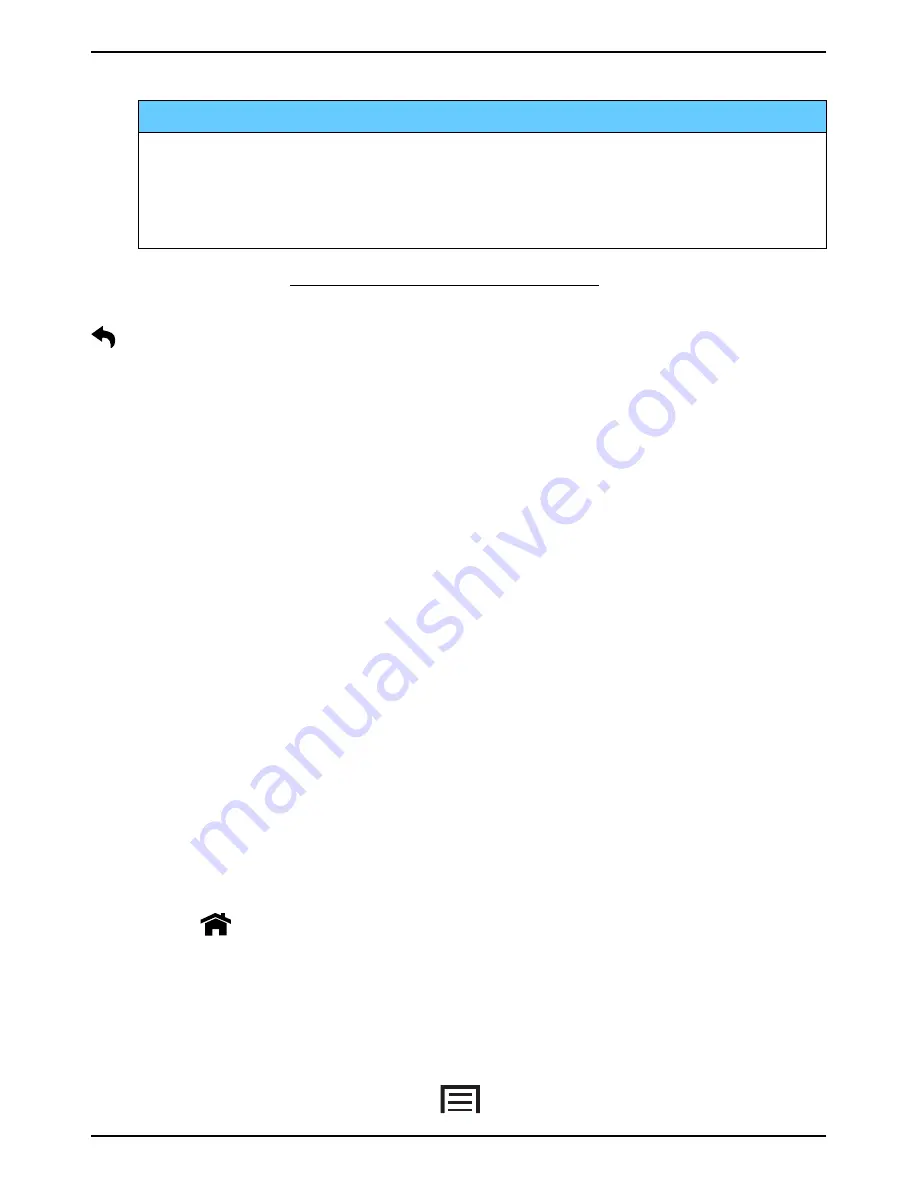
English
•
Press and hold to go to
™
search
.
IMPORTANT!
You need an Internet connection to use this service. It is
recommended to use Wi-Fi connections when available to reduce
costs for data traffic. Contact your service provider for detailed
subscription costs before activating.
To set up Wi-Fi, see Wireless networks (Wi-Fi), p.18.
Back key
•
Return to the previous screen. Once you are back to the Home
screen, you can’t go back any further.
•
Press and hold to view recently used applications.
Note!
To fully close some third party applications, you may need to press
and select Exit or similar in the running application.
Soft keys
Android smart phones like your Doro Liberto
®
820 Mini, as well as most
Android applications, feature common icons. Many icons that you see on-
screen are actually buttons on the touchscreen. If you don’t see the text,
images or information that you want, try to touch the screen or to tap an
icon for a pick list or to reach another menu.
Home screen
The Home screen is your start screen on your Doro Liberto
®
820 Mini. Set
your favourite picture as a wallpaper and add your favourite contacts for
quick access. Use the Google
™
search bar to quickly find what you are
looking for.
Go to the Home screen
•
Press
.
Change wallpaper
Wallpaper is the background on the Home screen and on the Lock
screen. Wallpaper can be any image, such as a picture you’ve taken or
images provided by your service provider.
1.
From the Home screen, press
.
8
Содержание Liberto 820 Mini
Страница 1: ...English Doro Liberto 820 Mini ...




























