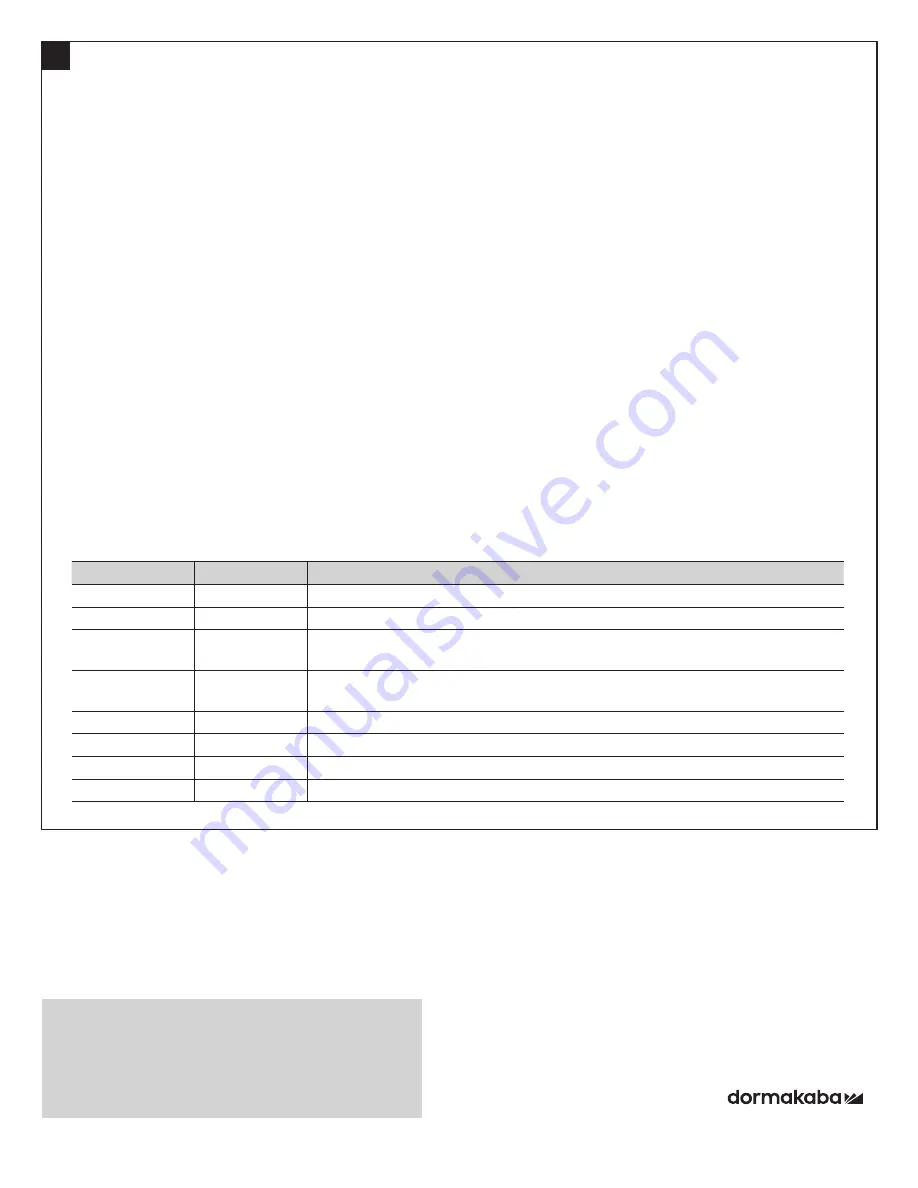
5 PK3646_07_18
dormakaba
Oracode 660i Wireless Lock Activation/Programming
STANDARD ORACODE GATEWAY DIAGNOSTICS
1. LOCK TO ORACODE GATEWAY “CONNECTION” STATUS
• Entering # # # 2 on the lock keypad triggers a “Lock to Gateway” status test.
• A green LED and a high-pitched beep at the end of the test indicates the lock is connected to the Gateway.
• A red LED and a low-pitched beep at the end of the test indicates the lock is not connected to the Gateway.
2. WIRELESS LINK TEST
• This test requires the Gateway to be put in “Connect Mode” (by pressing the “Connect button” on the Gateway) if
the lock is not already connected to the Gateway (see 3.1).
• Entering # # # 1 on the lock keypad triggers a “Lock to Gateway” wireless link test.
• The lock’s LEDs alternate green and red during the test which may be very quick or last over 30 seconds
(depending on if the lock is already connected to the Gateway network or not).
• A green LED and a high-pitched beep at the end of the test indicates a good link quality (success).
• A red LED and a low-pitched beep at the end of the test indicates a bad link (fail).
• If the Wireless Link Test fails, improve Gateway positioning (see 1.1) and re-execute the Wireless Link Test.
3. ORACODE GATEWAY RESET TO FACTORY DEFAULT
NOTE:
You will need to get a new Activation Code from the Oracode Live web site to re-activate the lock (see Point
2) after you perform a Reset to Factory Default of the Gateway.
• Unplug the Power Supply from the Gateway for more than 5 seconds.
• Press and hold the “Connect Button” while you re-apply power to the Gateway.
• Hold the “Connect Button” until the green and red LEDs start blinking rapidly.
• Release the “Connect Button” and wait until the green and red LEDs turn off.
• Again, unplug the Power Supply from the Gateway for more than 5 secs and go back to Point 1.1.
4. ORACODE GATEWAY LED STATUS TABLE
GREEN LED
RED LED
GATEWAY STATE
ON
ON
Power On (will be in this state for about 15 seconds).
OFF
OFF
No Server connectivity. No ZigBee network.
FAST BLINK
FAST BLINK
Red/Green alternates. Waiting for DHCP address assignment or server DNS
resolution.
FAST BLINK
FAST BLINK
LEDs blink in unison. Reset to Factory in progress. This only lasts a few seconds
during reset.
OFF
ON*
No eCode Server (Oracode Live) connection. * Could be fast, slow, or solid LED.
SLOW BLINK
OFF
Gateway ready. No ZigBee network.
SLOW BLINK
ON
Gateway ready. ZigBee network up. This is the normal Gateway operating state.
SLOW BLINK
SLOW BLINK
LEDs blink in unison. ZigBee network up. Connect Mode on.
7
Call 1-888-217-5654 or 1-514-340-9025 (International)
Full service from 8:30 am to 7:00 pm Eastern Time
Emergencies 24/7
Email: [email protected]
www.dormakaba.com/us-en/support
TECHNICAL SUPPORT HOTLINE





