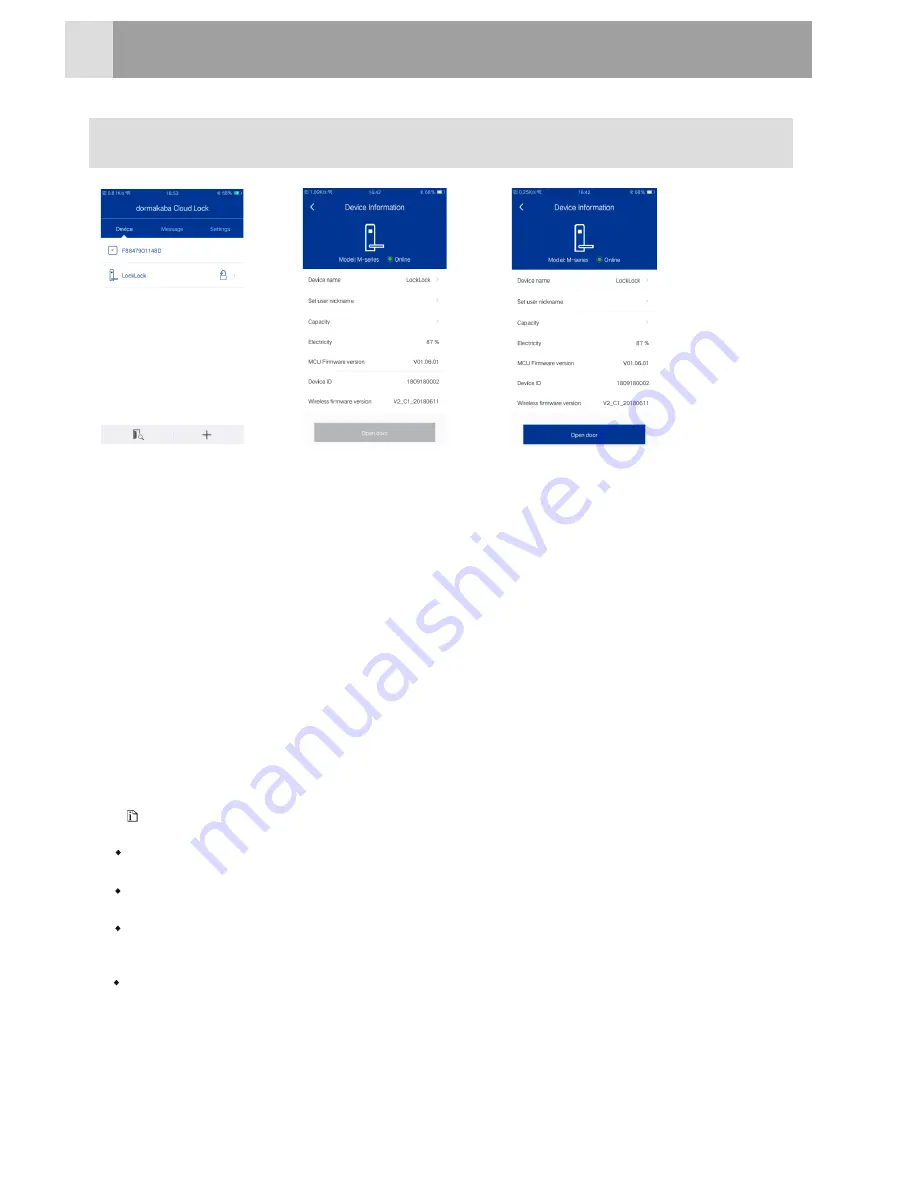
View Device Information
1
á
Click the connected device
;
‚
Enter the “device information” interface, view and modify the device name, set
nickname and view lock icon,
product model, online
status
, electr
icity
, firmware
version and device
ID
etc.
Click
to
unlock
:
input
the activation code at the lock end, after the APP received
the
remote
unlocking
request,
the
“unlocking”
button
is
on
and
the
button
can be clicked within 30 seconds to open the door.
Shake
to
unlock
: on the device
management
interface if the lock has been activated,
the lock can be unlocked by shaking
phone
.
á
How
to
Use
Only
admin
user
can
modify
the
user
nickname
.
Device name and setting user’s nickname are unavailable for sub
-
account
.
The default activation PIN code is the last 6 digits of the lock serial number (the QR code
on the battery cover) and you can enter the voice menu to set the activation password.
On the device management interface, if the same lock is activated for several times, the
last activation is the starting point of activation. On the device information
interface, if
there is no lock being
activated,
the
lock
won
'
t
response
if
you
shake
phone.
Note
24
Содержание M Series
Страница 1: ...User s Manual M series Lock ...
















































