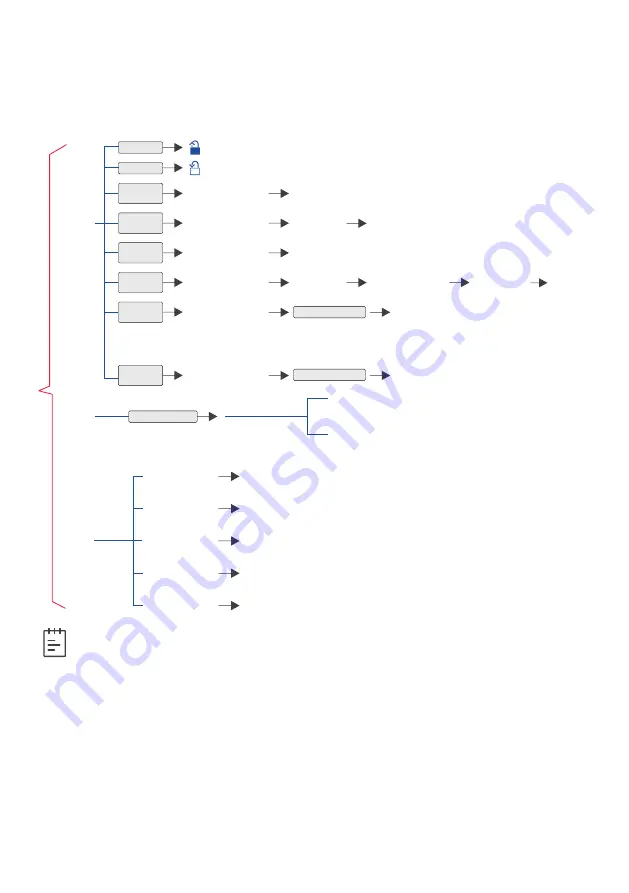
9
Lock Management through Mobile
Note
•
This flow chart only introduces how to manage locks through mobile.
The app shall prevail in the actual operation and menu.
After installing the app in your mobile successfully, enable your mobile
Bluetooth, login, bind your mobile with the lock and enter lock management:
Language Setting
1. Click “Settings” in your mobile and enter the “Language” interface and choose
the language you want.
2. Enable the app to find the device, message and setting interfaces has been
synchronized.
Unlock
Unbind
device
Lock
Refresh
information
Download
all records
Bluetooth
Key Sharing
View User
Message
Shake to
unlock
Device
Management
Message
Management
Interface Settings
View Message
Device information
Device information
Hold on to the selected
lock name
Hold on to the selected
lock name
Hold on to the selected
lock name
Hold on to the selected
lock name
Click on the selected
lock name
Click on the selected
lock name
Refresh device information
Unbind device
Click OK to confirm
Download
all
records
Share your
bluetooth key
Choose the start date,
time and valid period
Generates Key
View or Change Device Name, User List, Capacity,
Current Time, Battery, Product Module, etc.
Shake the phone to unlock
Choose Message Type Including:
“All Messages”, “Open Messages”,
“User Messages”, “Operation Messages”and “Alarm Messages”.
Choose Period Time:
including “All Times”, “Recent 1 day”, “Recent 7
days”, “Recent 15 days”, “Recent 30 days” and “Custom Time Zone”.
Click “Login Settings”
Click “Autosync”
Click “Time Format”
Click “Message Hints”
Click “About Us”
Switch Login Model and Change
Records in app changes in
accordance with lock system
Choose the required format
In the app, the generated new
messages are hint in sound and
vibration, enable/disenable setting
Get the latest version
Содержание Grange
Страница 1: ...1 The Grange User s Guide ...












