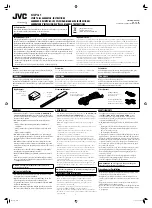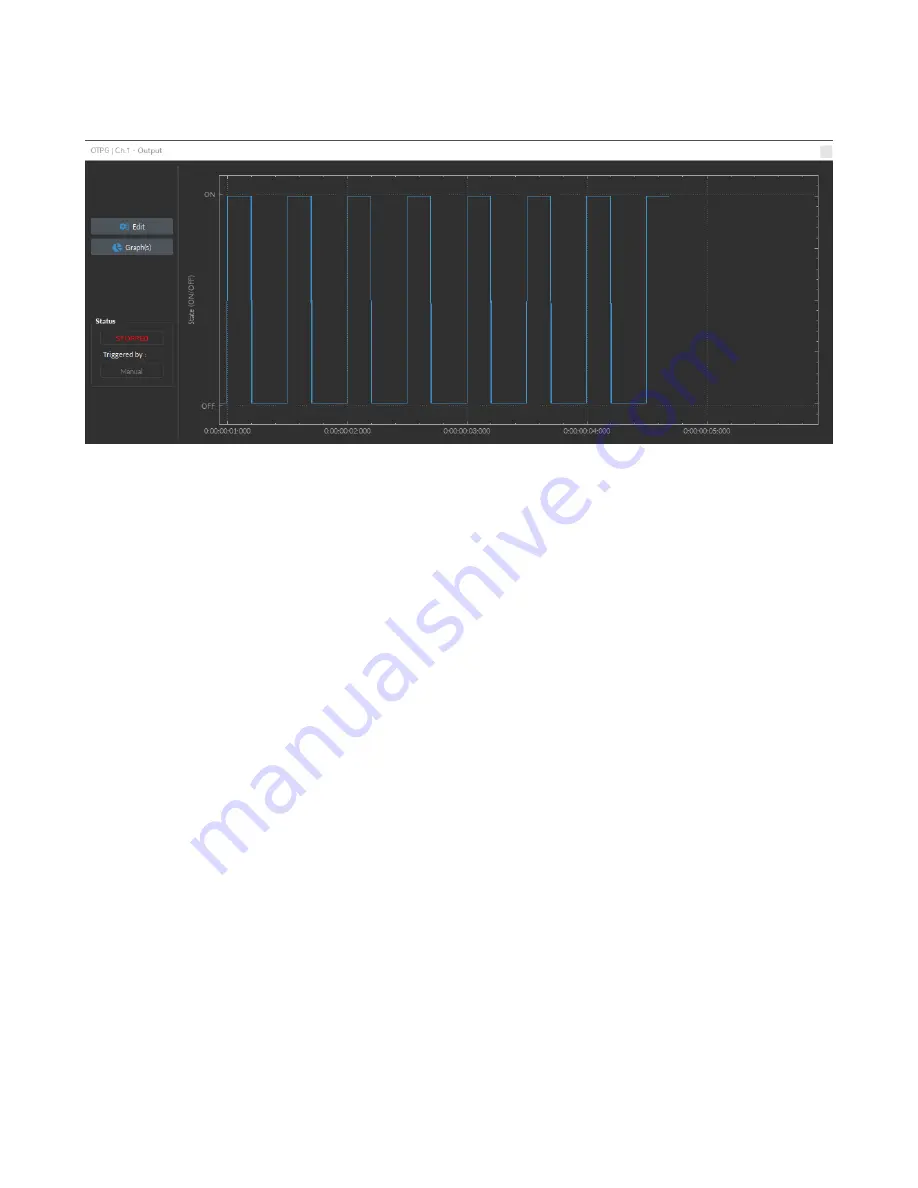
2.3 Acquisition View
2
3
4
1
6
5
Figure 2.15:
Acquisition View Box
The
Acquisition View
box displays all the information concerning active channels. Each channel chosen using the
Add
Channel
button is displayed in this section, occupying a rectangular box. Each
Channel box
shows the following basic
elements shown in Figure
1. The
Channel name
is located on the upper left of the
Channel box
, identifying the type of channel and it’s
number, corresponding to the one displayed on the
OTPG
. The channel name can be modified in the Graph(s)
menu.
2. The
Edit
button allows the editing of channel parameters, opening the
Channel Configuration
window. For
additional information, see section
3. The
Graph(s)
button opens an external window with options to change the displayed parameters of the graphic
as well as the possibility to change the graphic name.
4. The
Status
box shows whether the channel is active, displaying
STOPPED
when inactive and
RUNNING...
when
active.
5. The
Triggered By
box shows the current trigger source of the channel sequence.
6. The
Sequence Display
box shows a graphic of the recorded channel. It shows the signal as it is generated by an
output channel or as it is received by an input channel. The sampling rate of the displayed graphic is controlled
by the
Sampling Frequency
field in the Acquisition Tab.
Chapter 2. Operations Guide
13