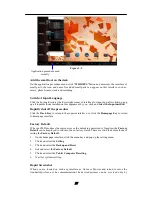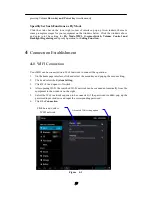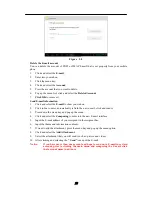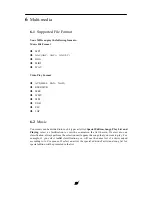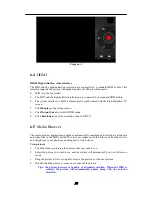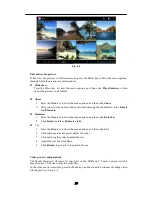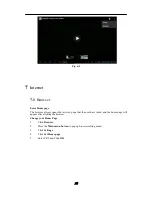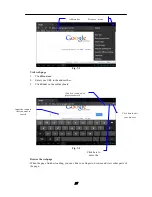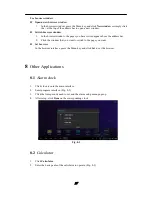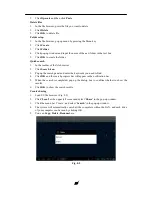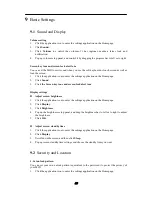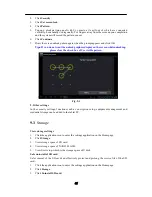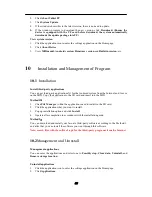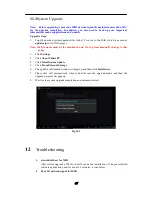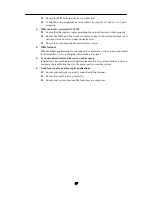29
5.
Click
Operate
and then click
Paste
.
Delete files
1.
In the file browser, press the file you want to delete.
2.
Click
Delete
.
3.
Click
OK
to delete file.
Folder setup
1.
In the file browser, pop up menu by pressing the Menu key.
2.
Click
Create
.
3.
Click
Folder
.
4.
Click pop-up window and input the name of the new folder in the text box.
5.
Click
OK
to create the folder.
Quick search
1.
In the toolbar of the file browser
2.
Click
Search icon
.
3.
Pop up the search panel and enter the keywords you need to find.
4.
Click
OK
and the search progress bar will appear in the notification bar.
5.
When the search is completed, pop up t he dialog box to confirm whether to show the
results.
6.
Click
OK
to show the search results.
Create sharing
1.
Load ES file browser. (Fig. 8-5)
2.
Click
‘Local’
at the upper left corner and select
‘Share’
in the pop-up window.
3.
Click the menu bar ‘Create’, and select
‘Search’
in the pop-up window .
4.
The system will automatically search all the computers within the LAN, and each drive
of your computer can be seen by clicking OK.
5.
You can
Copy, Delete, Rename
here.
Fig. 8-5
Содержание BNR-7063
Страница 1: ...BNR 7063 User Operating Manual ...