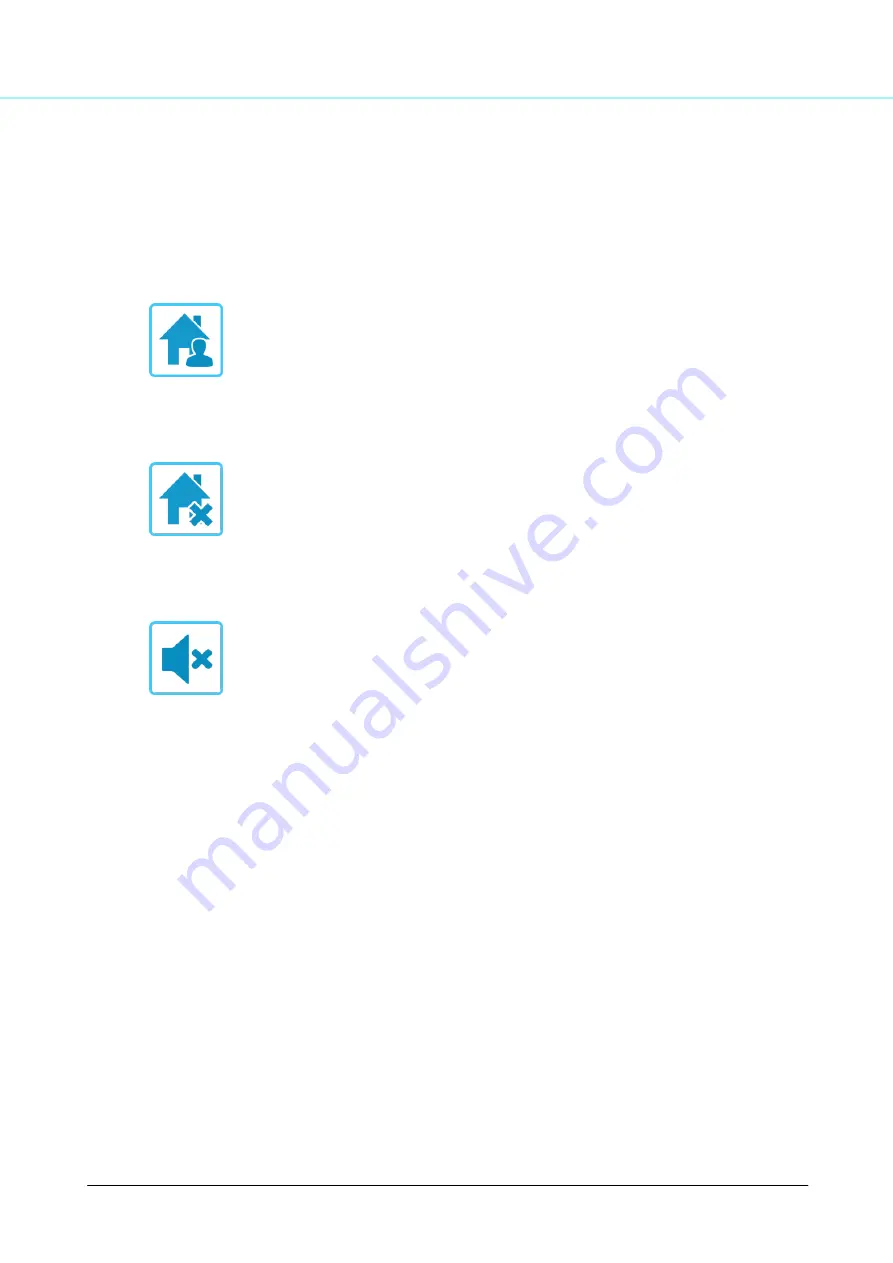
VDP210
18
© 2021 System Q Ltd
DoorKnox.com
Availability Status
This is set in the Main Menu on the monitor
Available
- The call will go through to the monitor and ring for 30 seconds. Then "Please leave a
message" audio will play at the camera, then the caller can leave a message.
Unavailable
- The call will go straight to "Please leave a message" audio at the camera, then the
caller can leave a message.
Silent
- The call will go through to the monitor but will not ring or sound for 30 seconds. Then
"Please leave a message" audio will play at the camera, then the caller can leave a message.






































