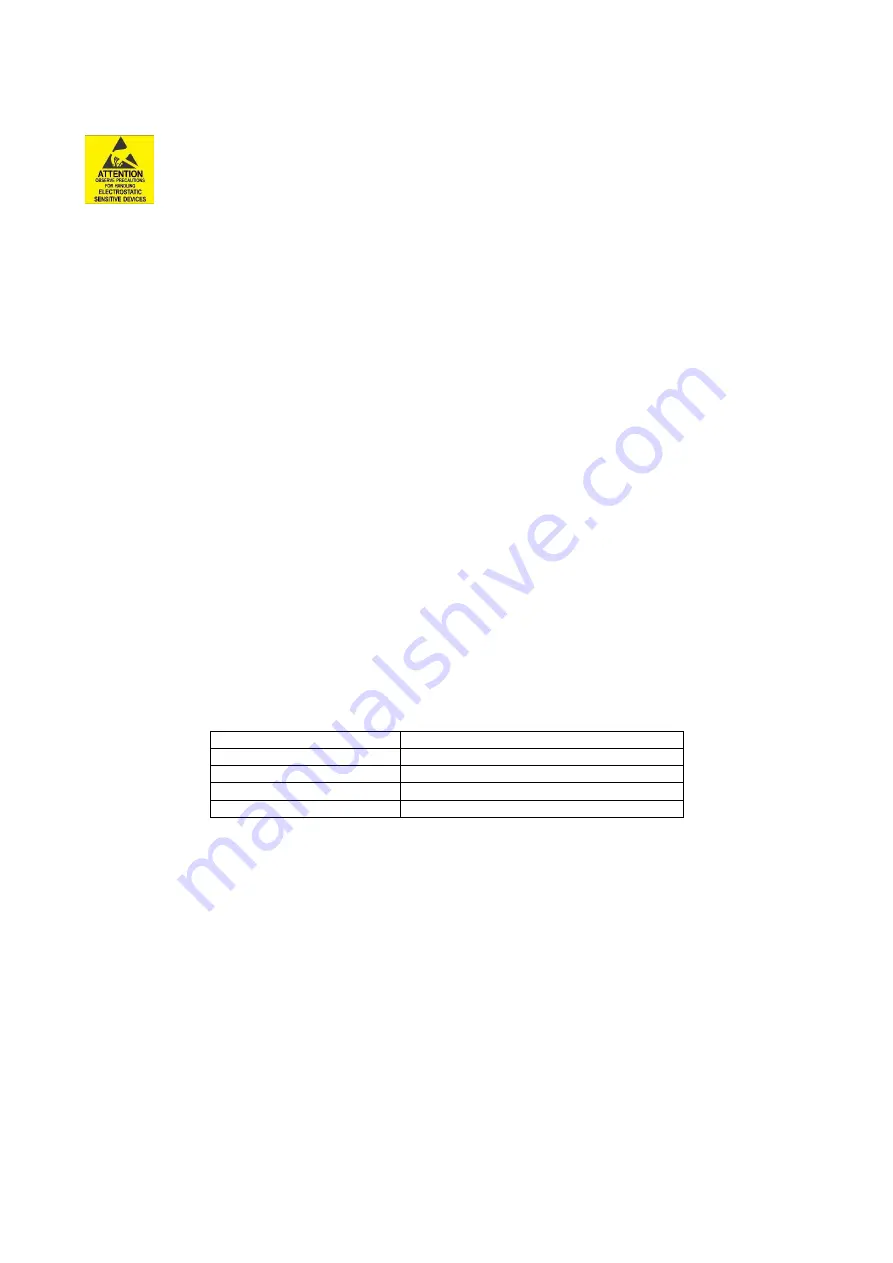
PXH842 User’s Guide –
Dolphin Interconnect Solutions
Page 9
Step 4 - Install the Adapter Card
Before installing the adapter card, make sure you are properly grounded to avoid static discharges that may destroy your computer
or the adapter card. Ensure you are properly grounded before opening your computer or the anti-static bag
containing the PXH842
. Please follow your computer’s
or expansion chassis manual on how to install a PCI Express
card.
The PXH842 Adapter card can be installed into any PCI Express x16 slot. The PXH842 supports PCI Express Gen1,
Gen2 and Gen3 signaling. NOTE: A Gen3 slot is recommended as it typically doubles the performance compared to a Gen2
slot. The PXH842 is an x16 card, so maximum performance will only be attained if the slot provides full electrical x16
signaling.
The PXH842 supports hosts using either spread spectrum or constant frequency clocking. The card implements clock isolation.
Step 5 - Installing and Removing Cables
Installing and removing PCIe cables in Transparent mode must be done before powering on the systems, hot plugging and replacing
cables are normally not supported.
Connecting Cables
Please carefully install the MPT fiber patch cable connector into the connector housing on the PXH842 adapter card. To install the
cable, match the cable house color with the MTP connector on the PXH842 adapter card. Use even pressure to insert the
connector until it is secure. Computer cables should always use strain relief to protect the connected equipment from excessive
force on the cable. This is especially important for cables between racks.
Disconnecting Cables
Please carefully pull the release tab to release the cable from the locking latches and gently pull the cable out of the connector
guides.
Step 5 - Verify Installation
The PXH842 comes with a set of LEDs to verify proper configuration. Table 4: LED below is a chart of the LEDs and their
corresponding meaning.
The card has four bi-color Link-LEDs visible through the PCI Express front bracket.
LED color
Function
Off
No cable installed
Yellow
Cable installed, no link
Green
Link up, PCIe Gen 3 speed
Green blinking
Link up, PCIe Gen 1 or 2 speed
Table 4: LED behavior















