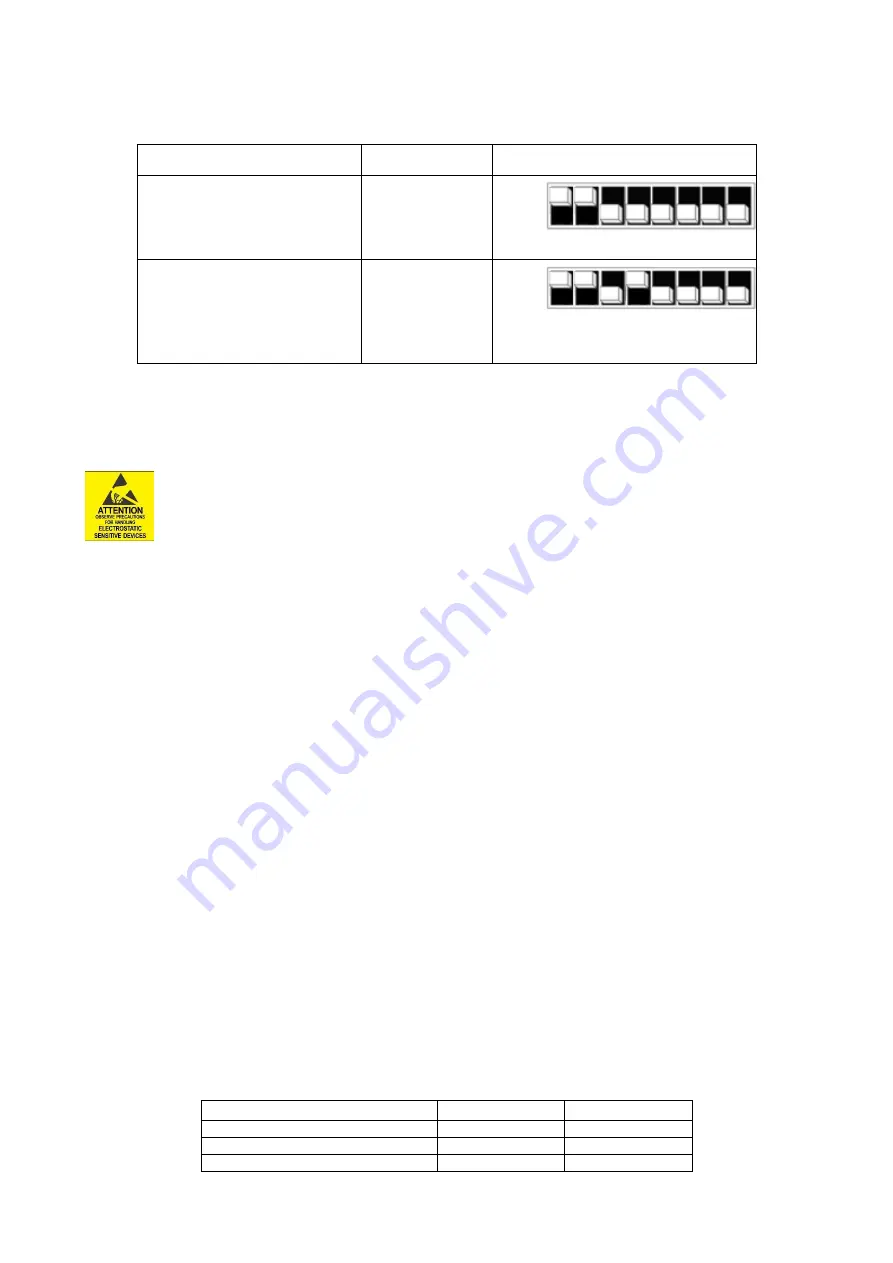
PXH822 User’s Guide –
Dolphin Interconnect Solutions
Page 10
DIP-Switch settings for Target operation
The following DIP-Switch settings should be considered when configuring the PXH822 for Transparent Target operation:
Configuration PXH832 Target
DIP ON
DIP switch view
Transparent Target
x16 port (port 1+2+3+4)
x8 port (port 1+2)
x4 port (port 1)
DIP1
DIP2
Transparent Target
Long cable tuning
x16 port (port 1+2+3+4)
x8 port (port 1+2)
x4 port (port 1 or 4)
DIP1
DIP2
DIP4
Table 3: PXH832 SW1 Target configuration settings
Step 3 - Install the Adapter Card
Before installing the adapter card, make sure you are properly grounded to avoid static discharges that may destroy your computer
or the adapter card. Ensure you are properly grounded before opening your computer or the anti-static bag
containing the PXH822
. Please follow your computer’s or expansion chassis manual on
how to install a PCI Express
card.
The PXH822 Adapter card can be installed into any XMC 1.0 compliant carrier card. The PXH822 supports PCI Express
Gen1, Gen2 and Gen3 signaling. NOTE: A Gen3 slot is recommended as it typically doubles the performance compared to
a Gen2 slot. Using the XMC P15 connector, the host link will be up to x8. The PXH822 card supports x16 host connections
using both P15 and P16.
The PXH822 supports hosts using either spread spectrum or constant frequency clocking. The card implements clock isolation.
To install the card:
1.
Ensure the PXH822 face plate is removed from the SFF8644 connector block.
2.
Carefully slide the connector side of the PXH822 card through the carrier card front panel cut out.
3.
Carefully align the XMC connectors to the connectors on the carrier card and push the PXH822 and the carrier card
together.
4.
Mount the 4 screws to fix the PXH822 card to the carrier card.
5.
Mount the PXH822 front panel face plate around the SFF-8644 connector block
–
align the LEDs and the holes in the face
plate. Fix the two screws.
Step 4 - Installing and Removing the Cable
Installing and removing cables should be done with both host and expansion system powered off. Please contact your Dolphin
representative if you intend to continuously connect and disconnect the PCI Express cables.
Connecting the Cable
Please carefully install the cable connector into the connector housing on the PXH822 adapter card. To install the cable, match the
cable house with the connector on the PXH822 adapter card. Use even pressure to insert the connector until it is secure. Adhere to
ESD guidelines when installing the cables to ensure you don’t damage the board.
Computer cables should always use strain relief to
protect the connected equipment from excessive force on the cable. This is especially important for cables between racks. Note
that for wider than x4 connections, the same cable-ports (ie port 1 through 4) should be used on both host and target for each
individual cable, to ensure that the cards properly link up as x8 or x16.
The PXH822 supports both copper and active optical cables (AOC). Specifications can be found in Table 4. The max distance may
change when connecting to other PCIe products.
Cable
Speed
Distance
Copper MiniSAS-HD
Gen3
9 meter
Copper PCIe 3.0 cable
Gen3
TBD
Dolphin MSFC Fiber optic cable (AOC)
Gen3
100 meter


















