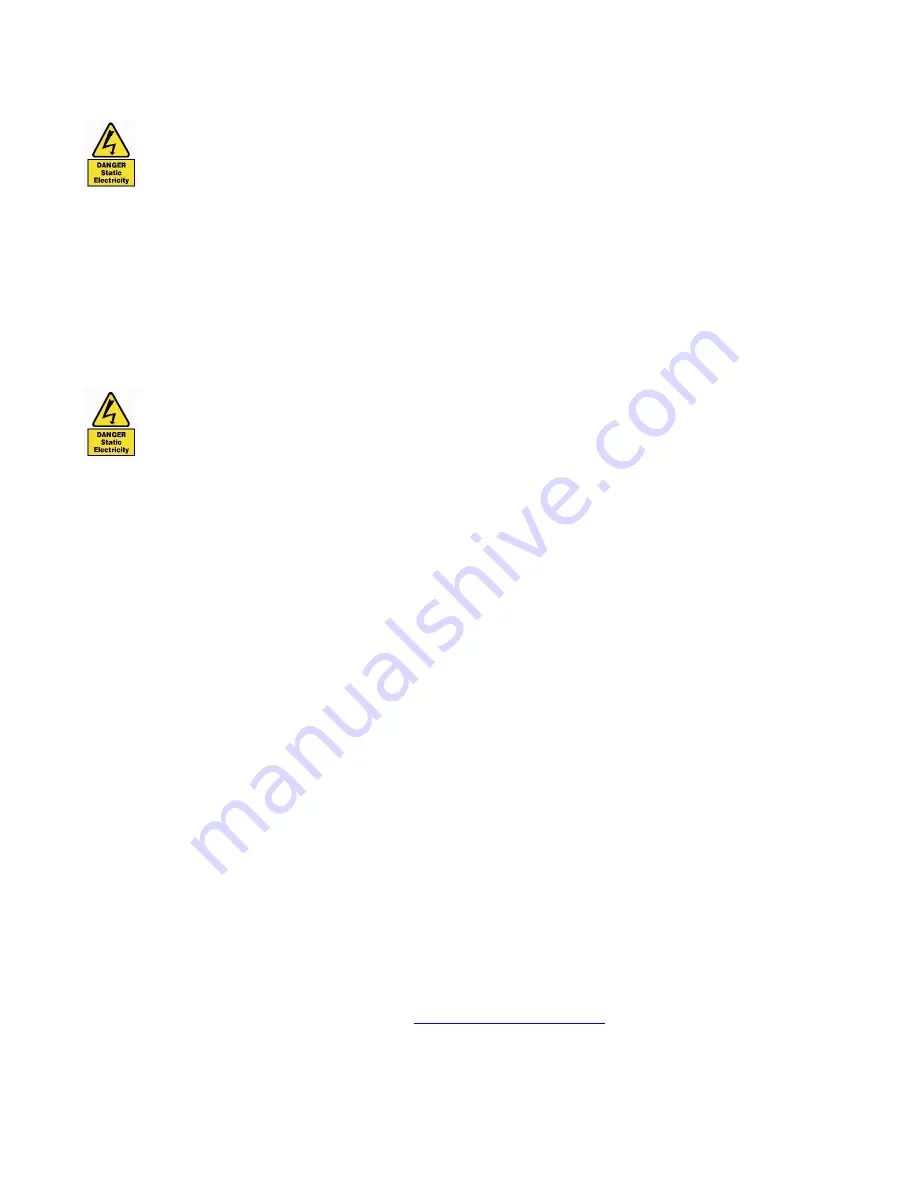
PXH810 User
’s Guide – Dolphin Interconnect Solutions
Page 13
Installation
Static electricity from your clothes or work environment can damage your PCI Express adapter card or
your PC. Always wear a grounded anti-static wrist strap while opening the PC and when the PXH810 is
removed from the anti-static bag.
Changing the PCI Express Bracket
The PXH810 package includes a standard and low profile PCI Express bracket. By default, the standard height
bracket is installed on the board. If you need to replace the mounted bracket with a low profile bracket, carefully
unscrew the two mounting screws to remove the full height bracket. Save the two mounting screws and replace
the bracket with the low profile bracket. Use the two mounting screws to install the low profile bracket. The
screws should be carefully tightened, but be careful not to over-tighten. Make sure you are properly grounded to
avoid static discharges that may destroy the adapter card before performing this procedure.
Installing the Adapter Card
Before installing the adapter card, make sure you are properly grounded to avoid static discharges that
may destroy your computer or the adapter card. Ensure you are properly grounded before opening
your computer or the anti-static bag containing the PXH810. Please follow your computer
’s manual on
how to install a PCI Express card.
The PXH810 Adapter card can be installed into any PCI Express x8 or x16 slot. The PXH810 supports PCI
Express Gen1, Gen2 and Gen3 signaling.
NOTE: A Gen3 slot is recommended as it typically doubles the
performance compared to a Gen2 slot.
The PXH810 is an x8 card, so no additional performance can be
obtained by using an x16 slot.
The PXH810 supports hosts using either spread spectrum or constant frequency clocking. The card implements
clock isolation and will provide a high quality CFC CREFCLK signal on the cable.
Installing and Removing the Cable
The PXH810 supports PCI Express x8 Gen3 cables. Installing and removing cables should be done with both
upstream and downstream device powered off. The Dolphin SuperSockets
™, TCP/IP drivers and SISCI fully
support hot plugging (
i.e. installation and removal of cables while the system is running)
. Standard PCI Express
cables are not designed for a high number of installations and removals; the gold applied to the connector head
may wear out and cause loss of communication. Please contact your Dolphin representative if you intend to
continuously connect and disconnect the PCI Express cables.
Connecting the Cable
Please carefully install the PCI Express cable connector into the connector housing on the PXH810 adapter card
or IXS600 Switch box. Computer cables should always use strain relief to protect the connected equipment from
excessive force on the cable. This is especially important for cables between racks.
Disconnecting the Cable
Please carefully pull back the thumb tab to release the cable from the connector house and pull back the cable.
EEPROM Programming
Dolphin may from time to time publish updated firmware. Current firmware is normally included in the Dolphin
software distribution and published on the web at
www.dolphinics.com/support
. Please consult the software
documentation for information on firmware upgrades or contact Dolphin support if assistance is required.





































