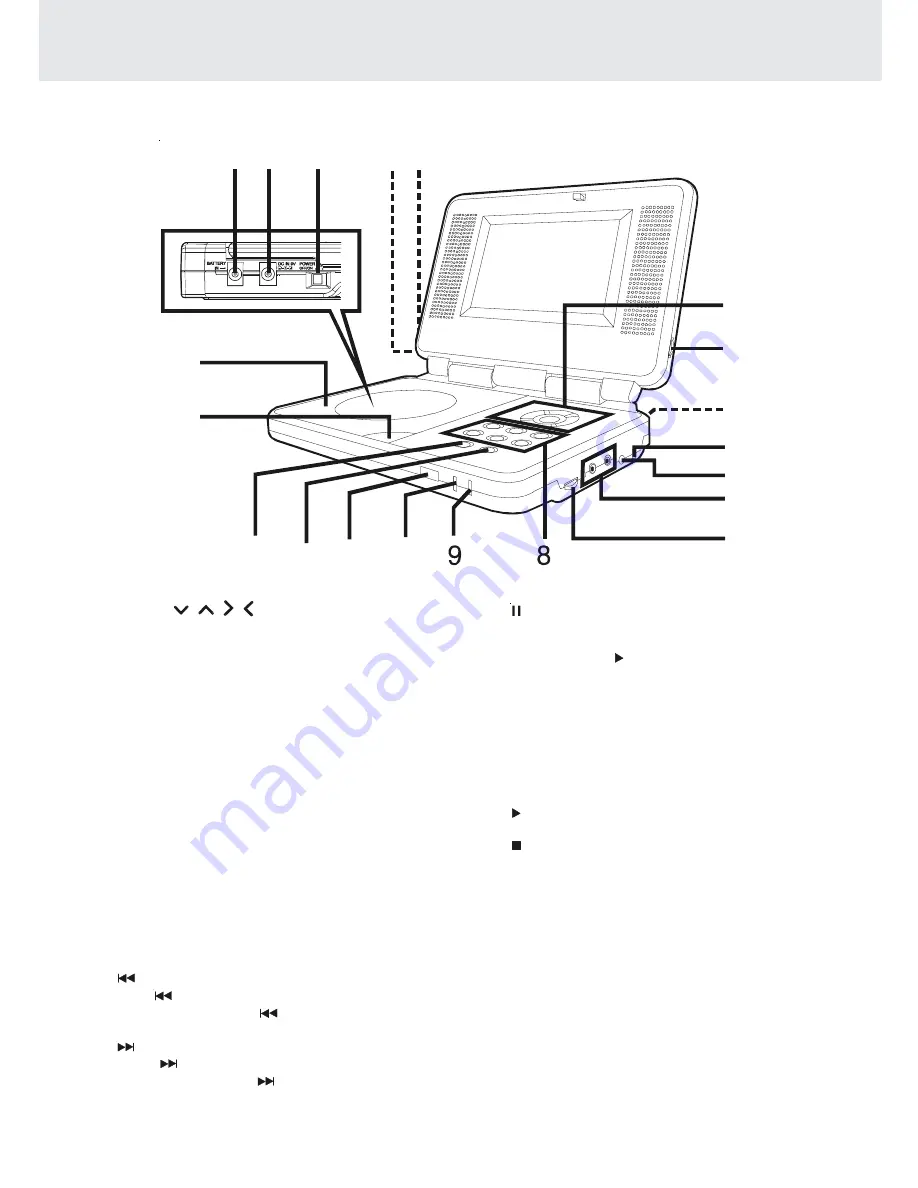
GB - 7
CONTROL REFERENCE GUIDE
Unit
1)
Cursor (
,
, , ) button
Use to highlight selections on a menu screen and
make adjust certain settings.
ENTER button
Confirm selections on a menu screen.
2)
BRIGHTNESS button
Adjust the relative lightness or darkness of the colour.
3)
DIGITAL OUT jack
4)
AV IN / DVD switch
Turn off to AV IN mode. Turn into DVD mode.
5)
AV IN / OUT jacks
6)
Headphone jacks
7)
VOLUME control
Adjust the volume.
8)
ZOOM button
Zoom into an image of a DVD.
AUDIO button
Select one of the audio soundtracks programmed
on a DVD or selects the audio output mode on a
AUDIO CD.
MENU button
Open and close DVD's menu.
PREV button
Press
PREV button to go back to previous chapters
/tracks. Press and hold
PREV button to begin fast
scan. Four speeds are available.
NEXT button
Press
NEXT button to advance to chapters /
tracks. Press and hold
NEXT button to begin fast
scan. Four speeds are available.
PAUSE/SETUP button
Press to pause playback of disc. Each time you press
the PAUSE button the picture advances one frame.
Press the PLAY button to resume playback.
In stop mode, open and close the SETUP menu
of the unit.
9) Battery low indicator
10) POWER ON indicator
When the POWER ON/OFF button is switched to ON
position, the light will illuminate.
11) Remote sensor
Receive the remote control unit signals.
12)
PLAY button
Press to start or resume playback a disc.
13)
STOP button
Stop playing a disc.
14) Open button
Open the disc door.
15) Disc Door
Close tray by pushing the disc door.
16) Battery in jack
17) DC IN 9V jack
18) POWER ON/OFF switch
19) SCREEN switch
Wide screen
Normal screen
20) COLOUR control
Adjust for colour intensity.
3
1
2
4
5
6
7
19 20
10
11
12
13
15
14
16 17 18
Содержание PVS177SG
Страница 1: ......























