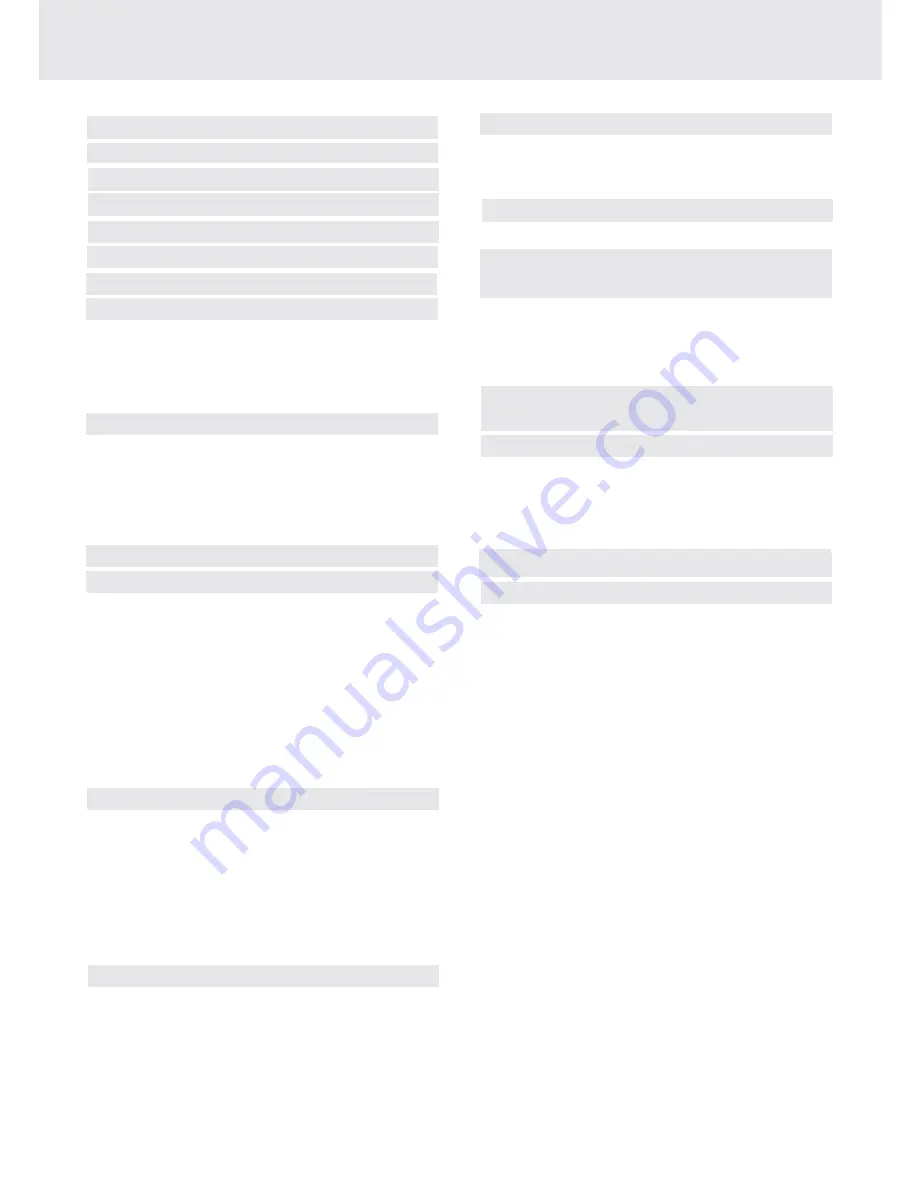
E - 3
TABLE OF CONTENTS
Repeat Playback .............................. 21-22
Repeating a title/chapter (DVD) ............................ 21
Repeating a single track/whole disc (CD) ........... 21
Repeating a specific section (DVD/CD) .............. 22
Playing Picture File Disc ........................ 23
Playing a Picture file disc ....................................... 23
Customizing the Function Settings
............................................................... 24-26
LANGUAGE setting .................................................. 24
VIDEO setting ...................................................... 24-25
AUDIO setting .................................................... 25-26
RATING setting ......................................................... 26
Language Code List for Disc Language
..................................................................... 27
Maintenance .......................................... 28
Cleaning Disc .......................................................... 28
Cleaning the Unit ................................................... 28
Important Note ....................................................... 28
Trouble Shooting Guide ....................... 29
Carrying Bag installation ..................... 30
Game Pad (Connections) ..................... 31
Safety Precautions ..................................1
Important Safety Instruction ................. 2
Table Of Contents .................................... 3
Disc Formats ............................................ 4
Accessories ............................................... 5
Remote Control ........................................ 5
Control Reference Guide .................... 6-7
Power Supply ................................... 8-10
Using the AC adaptor ...................................... 8
Using the car adaptor ............................................ 8
Using the rechargeable battery pack .............. 9-10
Turning on the unit .............................................. 10
Connecting other Equipment ......... 11-13
Connecting the game consoles/
other video equipment ...................................... 11
Connecting a TV ................................................. 11
Another source connection ................................ 12
Using headphone/earphones .............................. 13
Adjusting the Sound ............................ 13
Playing a Disc ................................... 14-16
Playing a Disc ....................................................... 14
Pausing playback (still mode) ............................... 14
Stopping playback ................................................. 14
To skip to a different track ...................................... 14
Fast Foward/Fast Reverse ..................................... 15
Zooming into an image ......................................... 15
Angle selection ....................................................... 16
Audio selection ....................................................... 16
Subtitle selection .................................................... 16
Special Functions ............................ 17-19
Display function ........ .......................................... 17
Locating a specific title ......................................... 18
Locating a specific title/chapter/track .................. 18
Locating a specific time ......................................... 19
Angle setting ........................................................... 19
Audio setting .......................................................... 19
Subtitle setting ....................................................... 19
CD / DVD programmable memory ....... 20
DVD programmable memory ................................. 20
CD programmable memory .................................. 20
Содержание PVS177SG
Страница 1: ......





































