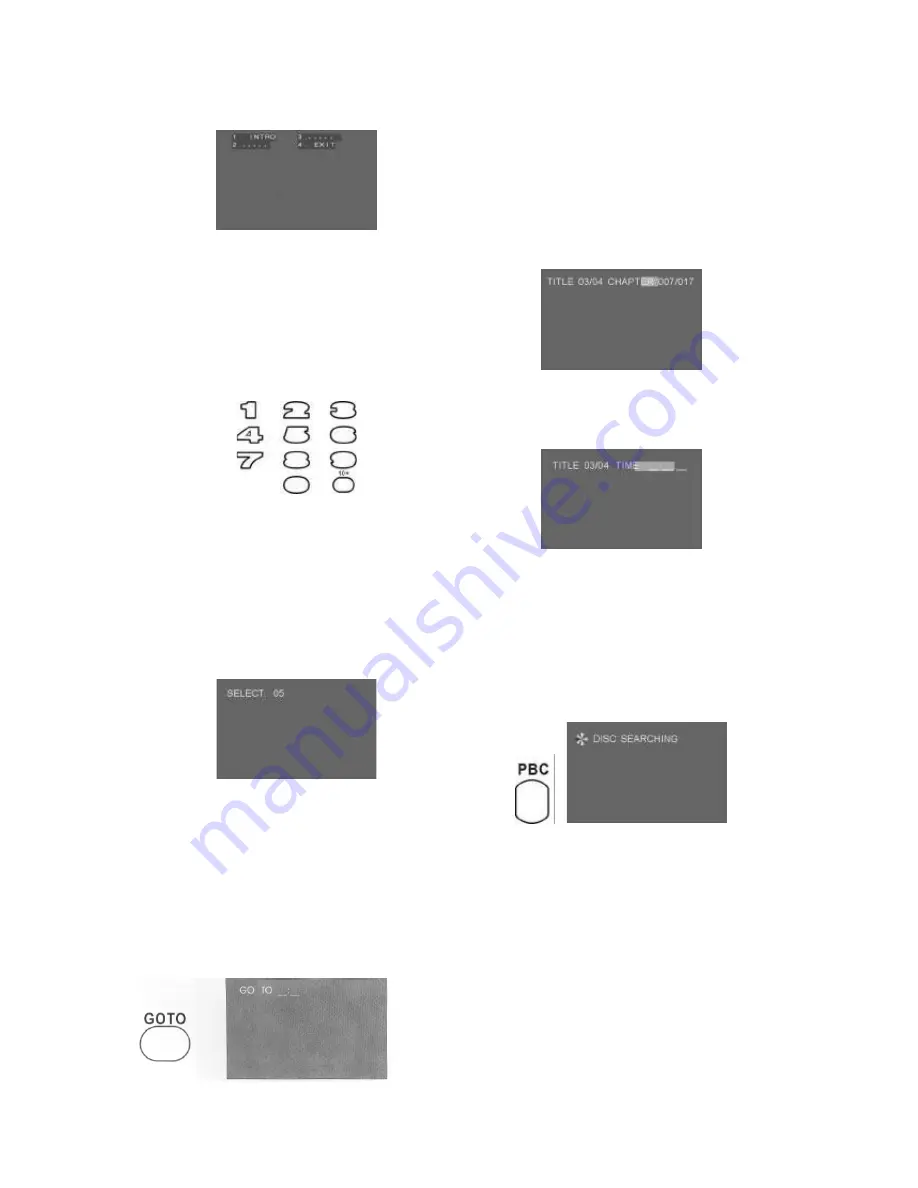
Page 18 of 46
DVD FROM THE REMOTE CONTROL
Press MENU to enter the menu after STOP
is pressed if it is a CD disc.
Choice 1: INTRO; Each song will be
played for 9s. When your wanted song
is played, press number keys to play
the song wholly. Choice 4: Exit from
the menu. Press STOP, then press
MENU to go back to INTRO to re-
choose songs.
SELECTION OF A SONG:
Press NUMBER KEYS to choose your
wanted song in SVCD, CVD, VCD and
CD discs when PBC is off.(E.G, song No
19, press +10 first, then 9, and player
will play the 19
th
song or picture. Song
No28, press+10 twice, then 8.and
press +10 over 10 times to choose
songs or pictures over 100). Invalid if
input number is over the amount of
disc' s songs or pictures.
Press NUMBER KEYS to choose a
specific playing time of SVCD, CVD and
VCD. (Not for all of discs, user can
choose time directly, if chosen time is
over the whole disc time, operation will
be invalid.)
When DVD discs are played, use
direction keys
W
X
and number keys to
choose chapter and title after pressing
GOTO. The first number of TITLE
03/04 shows the title which is being
played. The second one shows the
number of the total titles. The first
number of CHAPTER 007/017 shows
the chapter which is being played. The
second one shows the number of the
total chapters.
Press the button GOTO twice to choose
the playing time. Select the time through
the numeric keys.
PBC:
Press the button PBC to disable this
function and this way to be able to select
the songs in disks SVCD, CVD, VCD 2.0
through the numeric keys.
Press the button PBC to disable this
function to see the contents of a disk
DVD.
















































