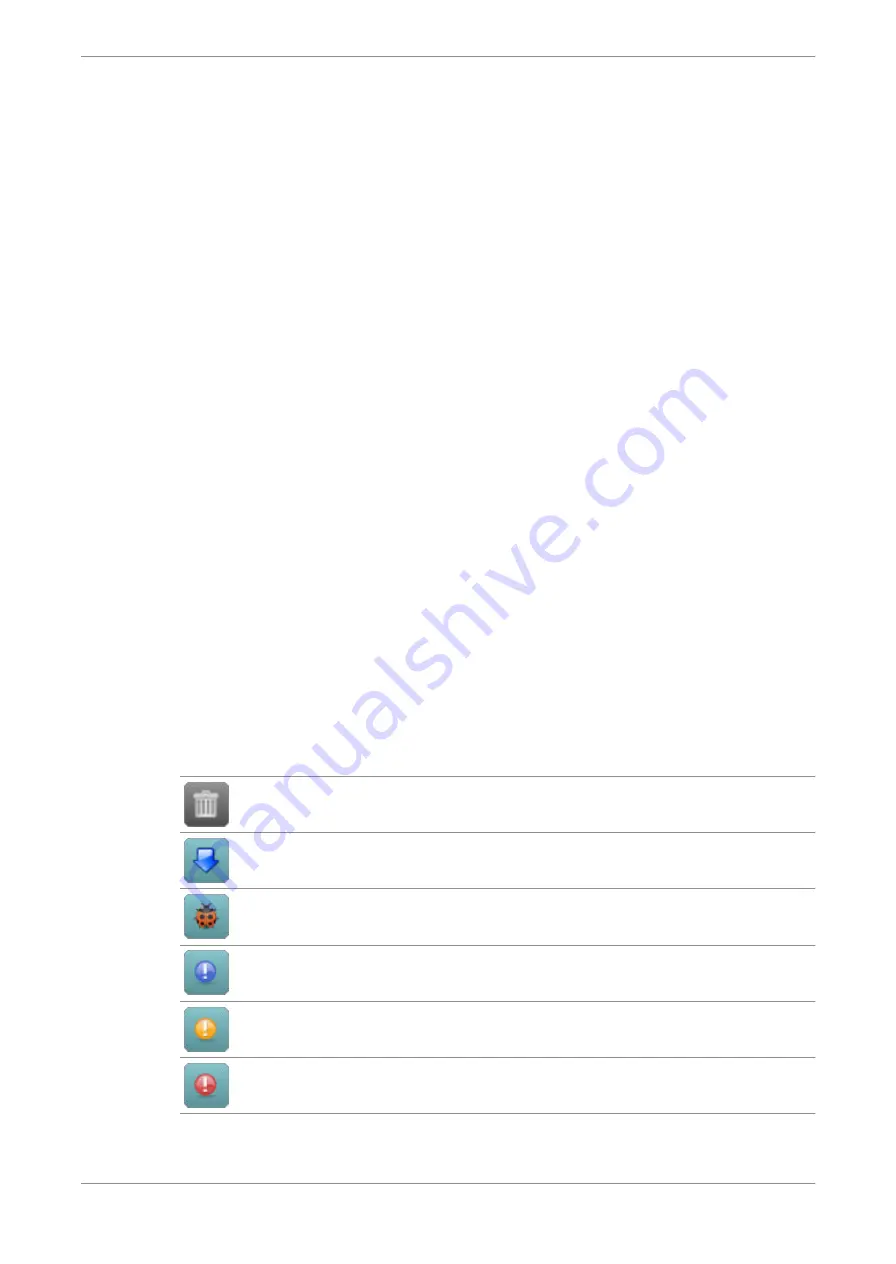
5 Error log
The DP590 error log provides a record of unit operations and behavior. You can view or
download the log to obtain specific data.
•
•
•
•
•
5.1 Opening the error log window
Open the error log window to check the unit status and behavior. There are three ways to
open the error log window. You can leave the error log window opened and continue the
object authoring.
•
Choose the
View
>
Error Log
menu option to open the error log window.
•
Click the error notification on the left side of DP590 client status bar to open the error log
window.
•
Press F11 to open the error log window.
5.2 Error log browsing options
Click the log buttons to manage the log and filter out different types of messages. If the
button is highlighted with a cyan color, the respective option is enabled.
Table 4: Browsing options and message filters
Icon
Label
Description
Clear log
Clears the client log only. (The server logs remain
unchanged.)
Autoscroll
Enables/disables the automatic scrolling of log when
the list of messages exceeds the window size.
Debug
Shows/hides debug type messages.
Info
Shows/hides information type messages.
Warning
Shows/hides warnings
Error
Shows/hides errors
Error log
Dolby Object Authoring Tool DP590 quick-start guide
Preliminary 10 May 2017
28

















