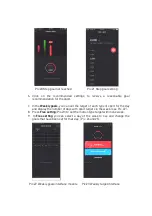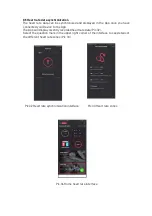10.2 Personalise Device interface (Personalize dial).
You can change your watch face using the App as well as the watch Device. In the
Navigation menu, select
Personalize dial
. Choose your desired watch face and
select
setup
(Pic. 52,53,54).
10.3 Unit of Measure: Change your metrics for the Device and App.
10.4 Temperature: Choose unit of measurement for temperature.
10.5 Find Watch: Use to find your Device. The Device will vibrate/ ring.
10.6 Strava: Set up Strava account details.
10.7 Privacy Policy: Agree to the privacy policy.
10.8 FAQ: Find frequently asked questions about the App.
10.9 About: Details of the App software version.
11).
Important safety and product information
11.1 If you have a pacemaker or other internal electronic device, consult
your physician before using a heart rate monitor.
11.2 The DoFit Delta 2 GPS Smartwatch optical wrist heart rate monitor emits
light and flashes occasionally. Consult your physician if you have epilepsy or
are sensitive to fashing lights.
11.3 Always consult your physician before beginning or modifying any exercise
program.
11.4 The heart rate monitor, and related data are only intended to be usedfor
recreational purposes, not for medical purposes, and are not intended to
diagnose, monitor, treat, cure, or prevent heart disease.
11.5 While the Smartwatch’s optical wrist heart rate monitor technology
typically provides an accurate measurement of user's heart rate, there are
inherent limitations with the technology that may cause some of the heart
rate readings to be inaccurate under certain circumstances. These include the
user's physical characteristics, fitment of the device, and type and intensity of
activity.
11.6 The heart rate readings are for reference only, and no responsibility is
accepted for the consequences of any incorrectreadings.
12). Battery Warning
12.1 Do not immerse or expose batteries to water or otherliquids.
12.2 Do not have the device exposed to a heat source or left in a high -temperature
location, such as in the sun or in an unattended vehicle. To prevent the possibility of
damage, remove the device from the vehicle or store it out of directsunlight, such as
in the glovebox.
12.3 Do not operate the device outside of the temperature rangesspecified.
12.4 When storing the device for an extended time period, store within the
temperature ranges specified. Between 80°C and -30°C.
Содержание Delta II
Страница 1: ......