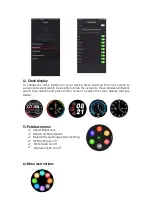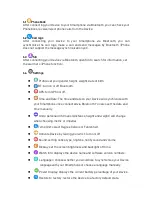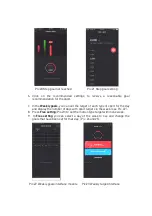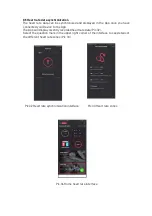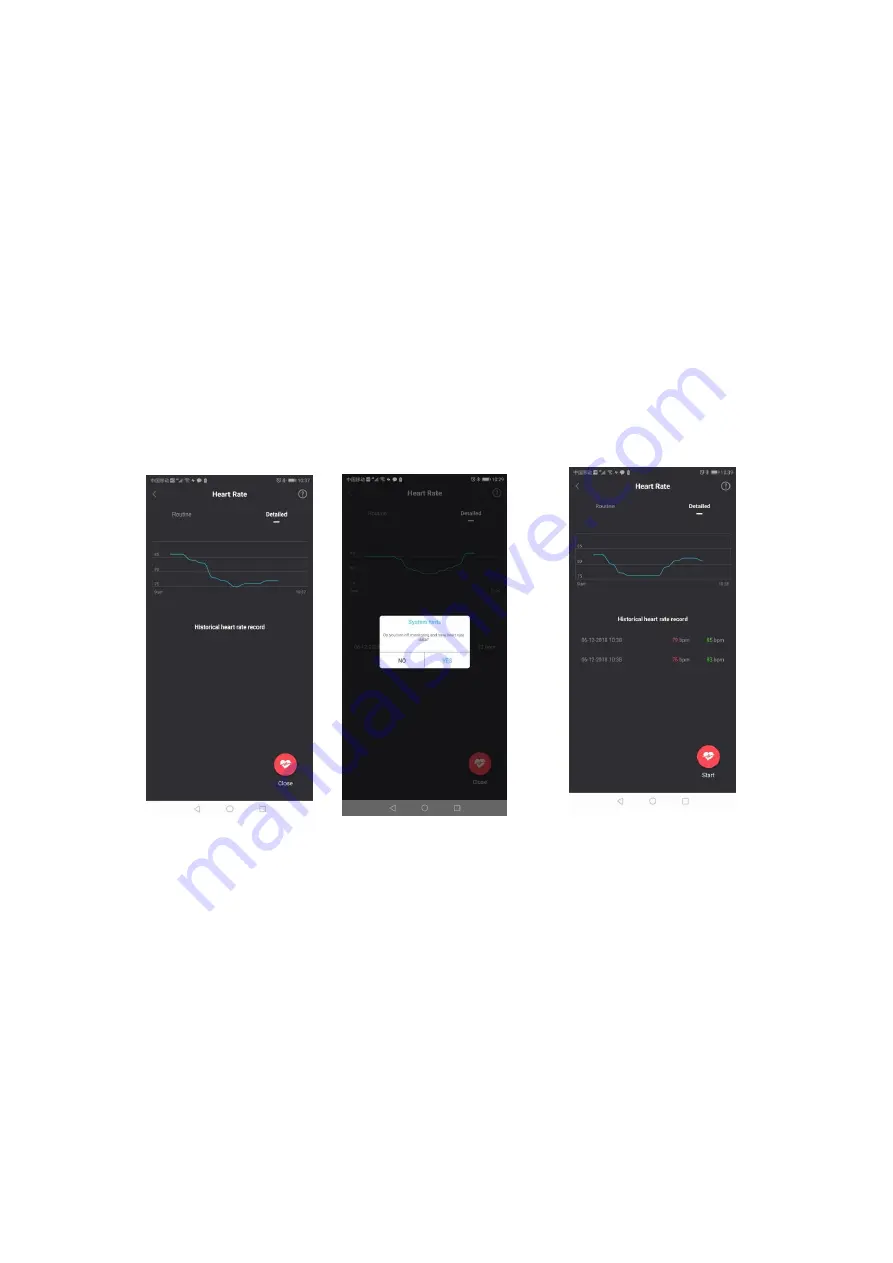
8.6 Dynamic heart rate
Details of your heart rate data can be found at the bottom of the App home
page (see Pic.34).
Select this section to open the heart rate interface.
Select
Detailed
to enter the dynamic heart rate test interface and then
select
Start
(the heart rate test mode on your watch should be changed to
"Auto" for this to work).
You will be able to see a heart rate map corresponding to the time period
(Pic. 35).
You need to test your heart rate for more than 17 seconds to save the
dynamic heart rate data. If you press
close
, the app will ask you if you would
like to save your data. Select YES (Pic.36)
You can then see the dynamic heart rate graph of the test (Pic. 37)
NOTE: If you close the dynamic hart rate monitor on the App, be sure to stop
the heart rate monitoring on your watch Device in order to prevent battery
drainage.
Pic.35 Dynamic Heart Rate Chart Pic.36 Closed Test Interface Chart
Pic.37 Saves Dynamic Heart Rate Chart
9). GPS
9.1 Synchronize the app to check the motion trajectory.
Open your App and go to "
Day, Week, and Month
" to check your activity,
Select a sport to jump to the corresponding GPS sport details interface; as
shown in Pic. 38.
The blue line indicates the normal activity track, and the upper stroke
interface can see your
heart rate time zone, heart rate, calories burned and
altitude
. Red is the starting point and blue is the end point. (Pic 39)
Содержание Delta II
Страница 1: ......