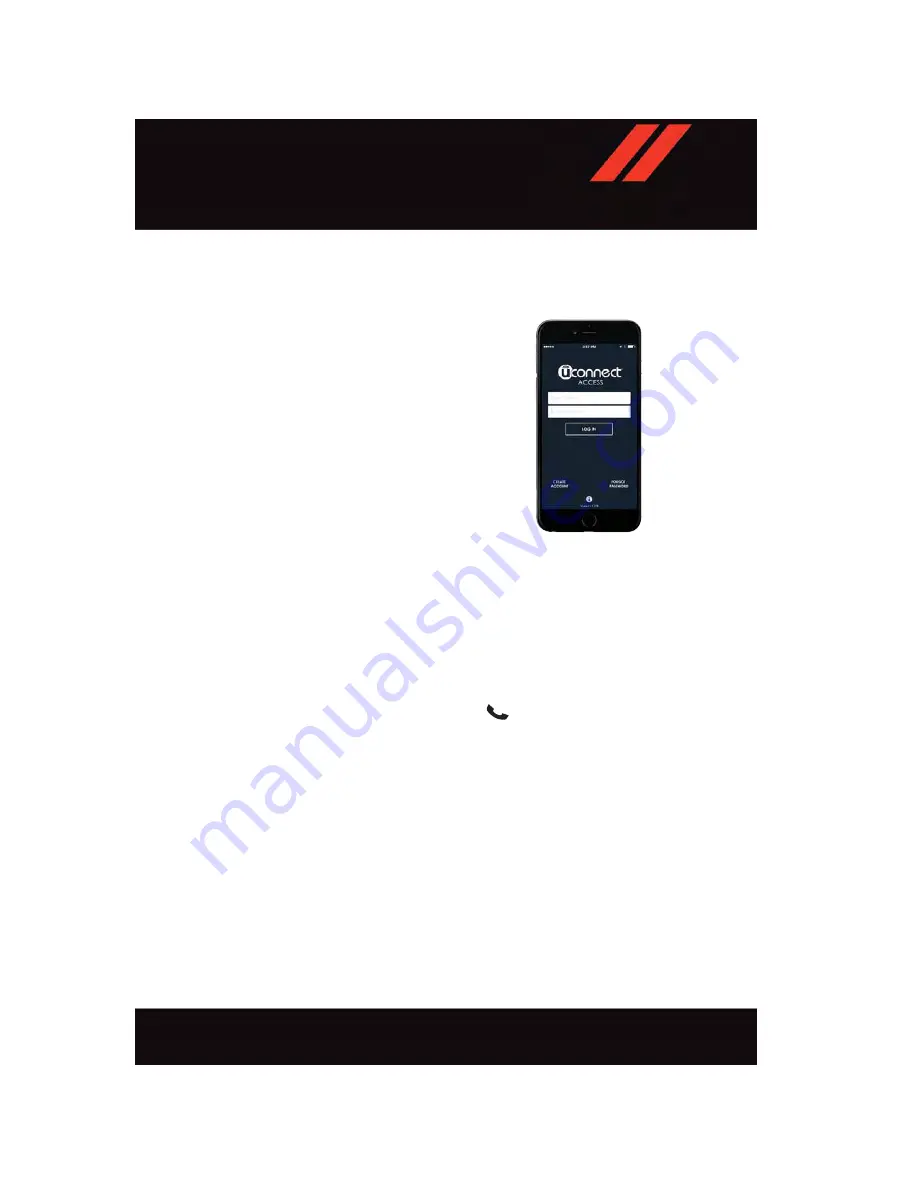
Mobile App (8.4 NAV)
You’re only a few steps away from using remote commands and sending a destination from
your phone to your vehicle.
To use the Uconnect Access Mobile App:
• Once you have registered your Uconnect
Access services, download the Uconnect
Access app to your mobile device. Use
your Owner Account login and password
to open the app.
• Once on the “Remote” screen, you can
begin using Remote Door Lock/Unlock,
Remote Vehicle Start, and activate your
horn and lights remotely, if equipped.
• Press the “Location” button on the bot-
tom menu bar of the app to bring up a
map to locate your vehicle or send a
location to your Uconnect Navigation
using Vehicle Finder and Send ‘n Go , if
equipped.
• Press the “Settings” side menu in the upper left corner of the app to bring up app
settings
Voice Texting (8.4 NAV)
You must be registered with Uconnect Access and have a compatible MAP – enabled
device to use your voice to send a personalized text message. (Not compatible with
iPhone.)
1. To send a message, push the Phone button
. After the beep, say:
“Send message
to John Smith.”
2. Listen to the prompt. After the beep, dictate the message you would like to send. Wait
for Uconnect to process your message.
3. The Uconnect system will repeat your message and provide a variety of options to add
to, delete, send or hear the message again. After the beep, tell Uconnect what you’d
like to do. For instance, if you’re happy with your message, after the beep, say
“Send.”
Mobile App
E L E C T R O N I C S
111
Содержание Viper2017
Страница 197: ...NOTES 195...
Страница 198: ...NOTES 196...
Страница 199: ...NOTES 197...
Страница 200: ...NOTES 198...
Страница 201: ...NOTES 199...
Страница 202: ...NOTES 200...
















































