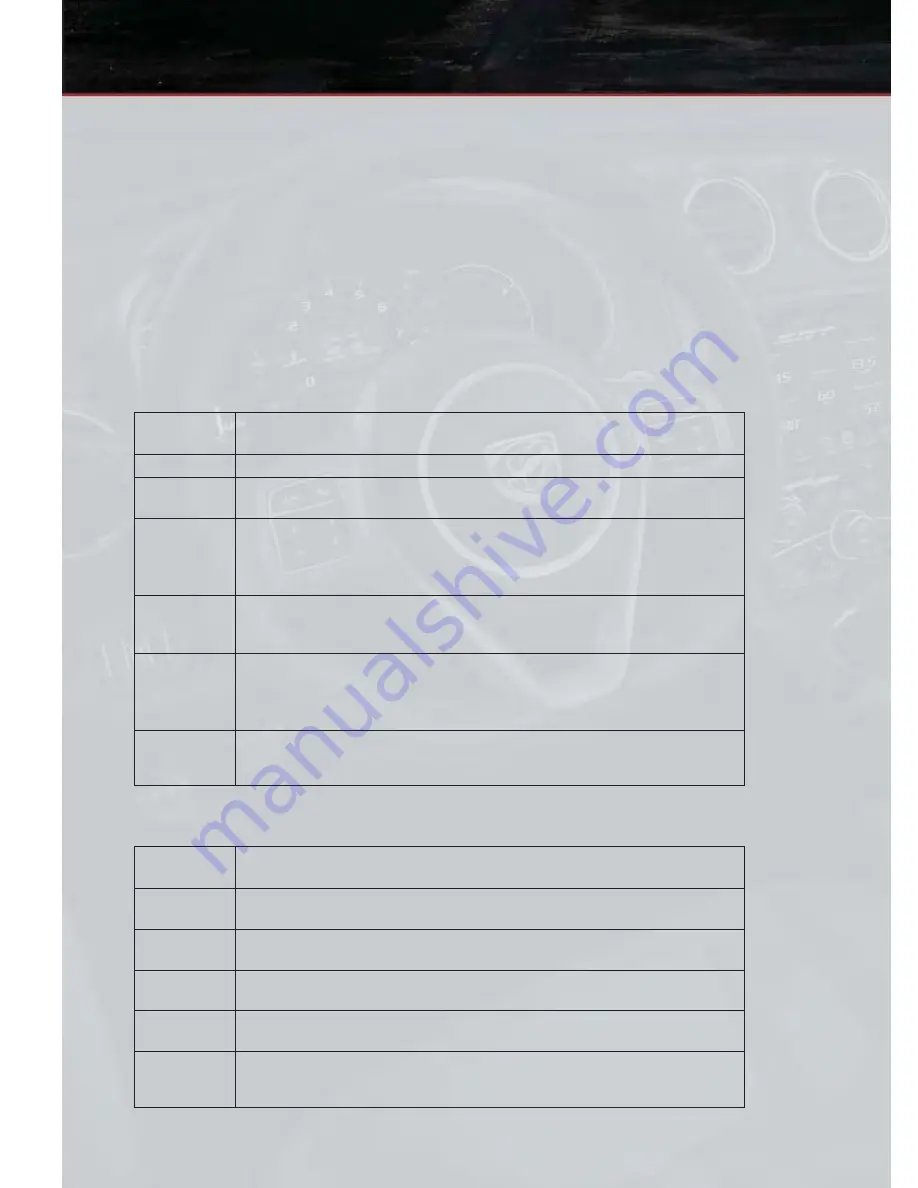
SiriusXM Parental Controls
• You can skip or hide certain channels from view if you do not want access to them.
Touch the More soft-key, then the Settings soft-key, next touch the Sirius Setup
soft-key, then select Channel Skip. Touch the box, check-mark, next to the channel you
want skipped. They will not show up in normal usage.
• SiriusXM also offers the option to permanently block selected channels. Call
(1-888-601-6297 for U.S. customers, 1-877-438-9677 for Canadian customers) and
request the Family-Friendly Package.
Browse
• Lets you browse the SiriusXM channel listing or Genre listing. Favorites, Game Zone,
Weather and Jump settings also provide a way to browse the SiriusXM channel list.
Browse
Sub-Menu
Sub-Menu Description
All
Shows the channel listing.
Genre
Provides a list of all genres, and lets you jump to a channel within the selected
genre.
Presets
Lets you scroll the list of Preset satellite channels. Touch the channel, or press
Enter on the Tune knob, to go to that channel. Touch the trash can icon to
delete a preset. Your presets are also shown at the top of the main Satellite
Radio screen.
Favorites
Lets you manage artists and songs in the Favorites list and configure Alert
Settings to let you know when favorite songs or artists are playing on other
channels. Also, view a list of channels airing any of your Favorites.
Game Zone
Provides alerts when your favorite sports teams are starting a game which is
being aired on other SiriusXM channels, or when their game score is an-
nounced. You can select and manage your Teams list here, and configure
alerts.
Jump
Lets you select your favorite cities for Traffic & Weather information, which is
used by the Jump feature on the main satellite radio screen.
Replay
• Lets you replay up to 44 minutes of the content of the current SiriusXM channel.
Replay
Option
Option Description
Play/Pause
Touch to Pause content playback. Touch Pause/Play again to resume
playback.
Rewind/RW
Rewinds the channel content in steps of five seconds. Touch and hold to
rewind continuously, then release to begin playing content at that point.
Fast
Forward/FW
Forwards the content, and works similarly to Rewind/RW. However, Fast
Forward/FW can only be used when content has been previously rewound.
Replay Time
Displays the amount of time in the upper center of the screen by which your
content lags the Live channel.
Live
Resumes playback of Live content at any time while replaying rewound
content.
E L E C T R O N I C S
72
Содержание Viper 2014 SRT
Страница 1: ...2014 VIPER USER GUIDE...
Страница 112: ...ENGINE COMPARTMENT 8 4L Engine MAINTAINING YOUR VEHICLE 110...
Страница 129: ...NOTES 127...
Страница 130: ...NOTES 128...






























