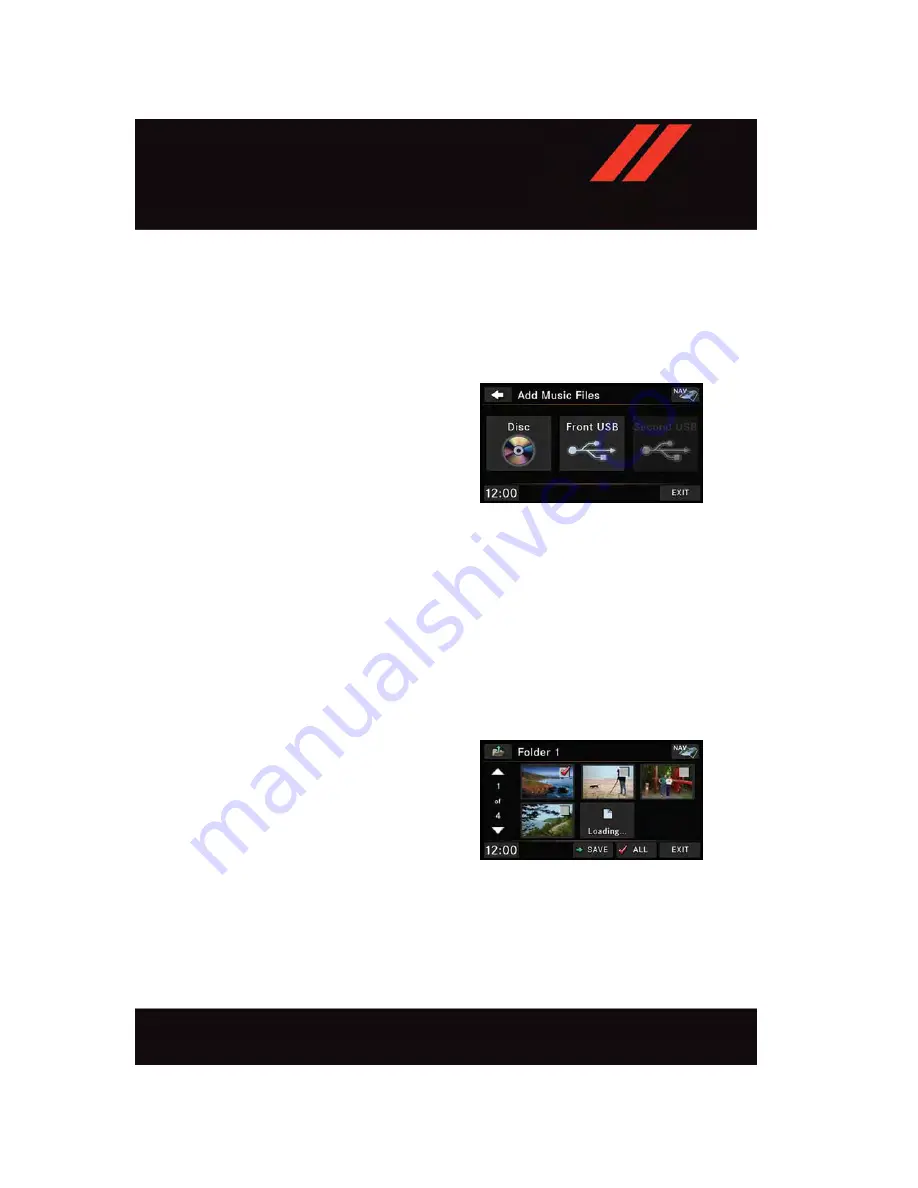
Copying Music From USB
• The USB port on the radio face plate allows you to copy files to your hard drive.
To access, lift up on the cover.
• Insert a USB device (e.g. thumb drive or memory stick), then select the “MY MUSIC”
button on the touchscreen.
• Press the “Add Music Files to HDD” button on the touchscreen, then press the “Front
USB” button on the touchscreen in the next screen.
• Select the folders or titles you would like
to copy, then press the “SAVE” button on
the touchscreen to start the copy pro-
cess.
• To copy all of the titles, press the “ALL”
button on the touchscreen then press
the “SAVE” button on the touchscreen.
NOTE:
The copy progress is shown in the lower left
corner of the screen.
Copying Pictures To The HDD
• Insert either a CD or a USB device containing your pictures in JPEG format.
• Push the MY FILES button on the faceplate.
• Press the “My Pictures” button on the touchscreen to get an overview of the currently
stored images, then press the “Add” button on the touchscreen.
• Press the “Disc” or “USB” button on the touchscreen, then select the folders or
pictures you wish to copy to the HDD. Use the “PAGE” buttons on the touchscreen to
page through the list of pictures.
• Press the desired pictures or press the “All” button on the touchscreen for all pictures.
Confirm your selections by pressing the “SAVE” button on the touchscreen.
NOTE:
The copy progress is shown in the lower left
corner of the screen.
Copying Music From USB
Copying Pictures To The HDD
E L E C T R O N I C S
89
Содержание GRAND CARAVAN 2017
Страница 79: ...5 USB Port pg 88 6 Audio Jack pg 88 7 USB Port inside upper glove compartment pg 98 ELECTRONICS 77...
Страница 196: ...NOTES 194...
Страница 197: ...NOTES 195...
Страница 198: ...NOTES 196...
Страница 199: ...NOTES 197...
Страница 200: ...NOTES 198...
Страница 201: ...NOTES 199...
Страница 202: ...NOTES 200...






























