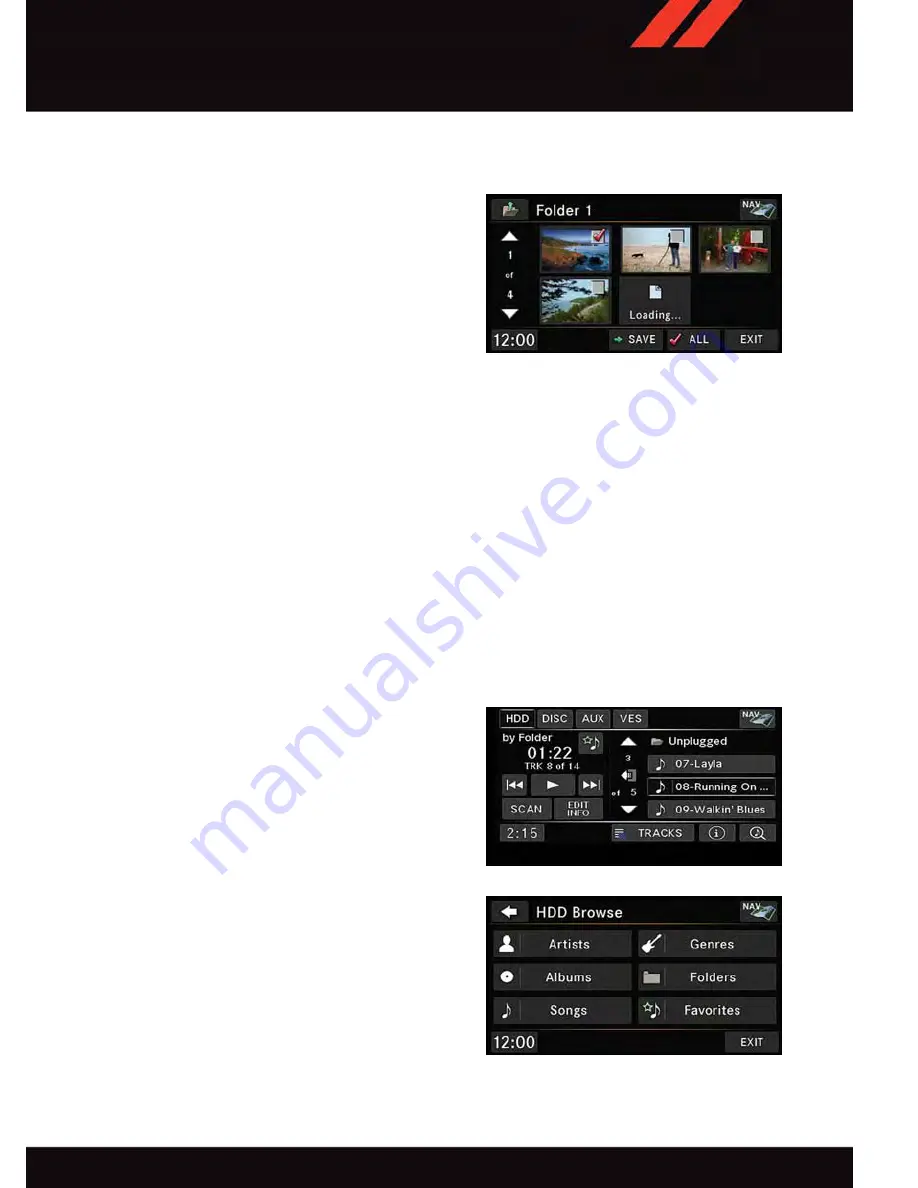
• Press the desired pictures or press the “All” button on the touchscreen for all pictures.
Confirm your selections by pressing the “SAVE” button on the touchscreen.
NOTE:
The copy progress is shown in the lower left
corner of the screen.
Display A Picture On The Radio Screen
• Once the import is complete, the pic-
tures will then be available in the “MY
PICTURES” screen.
• Push the MY FILES button on the face-
plate, then press the “My Pictures” button on the touchscreen. Press the desired
picture, press the “Set as Picture View” button on the touchscreen and then press the
“Exit” button on the touchscreen. Lastly push the MENU button on the faceplate and
press the “Picture View” button on the touchscreen to display the chosen picture on the
radio screen.
NOTE:
• A check mark in the My Pictures screen indicates the currently used picture.
• You can also delete pictures by pressing the “Delete” button on the touchscreen.
Playing Music From The HDD
• Push the MEDIA button on the faceplate to display the media source tabs at the top of
the screen. Press the “HDD” button on the touchscreen. Press the desired track button
on the touchscreen to play or press the “SEARCH/BROWSE” button on the touch-
screen to search by artist, by album, by song, by genre, from a folder, or from Favorites.
Copying Pictures To The HDD
Playing Music From The HDD
Browsing Music From The HDD
E L E C T R O N I C S
61
Содержание 2016 GRAND CARAVAN
Страница 1: ...2016 G R A N D C A R A V A N USER GUIDE ...
Страница 51: ...5 USB port pg 59 6 Audio Jack pg 59 7 USB Port inside upper glove box pg 69 ELECTRONICS 49 ...
Страница 146: ...NOTES 144 ...
















































