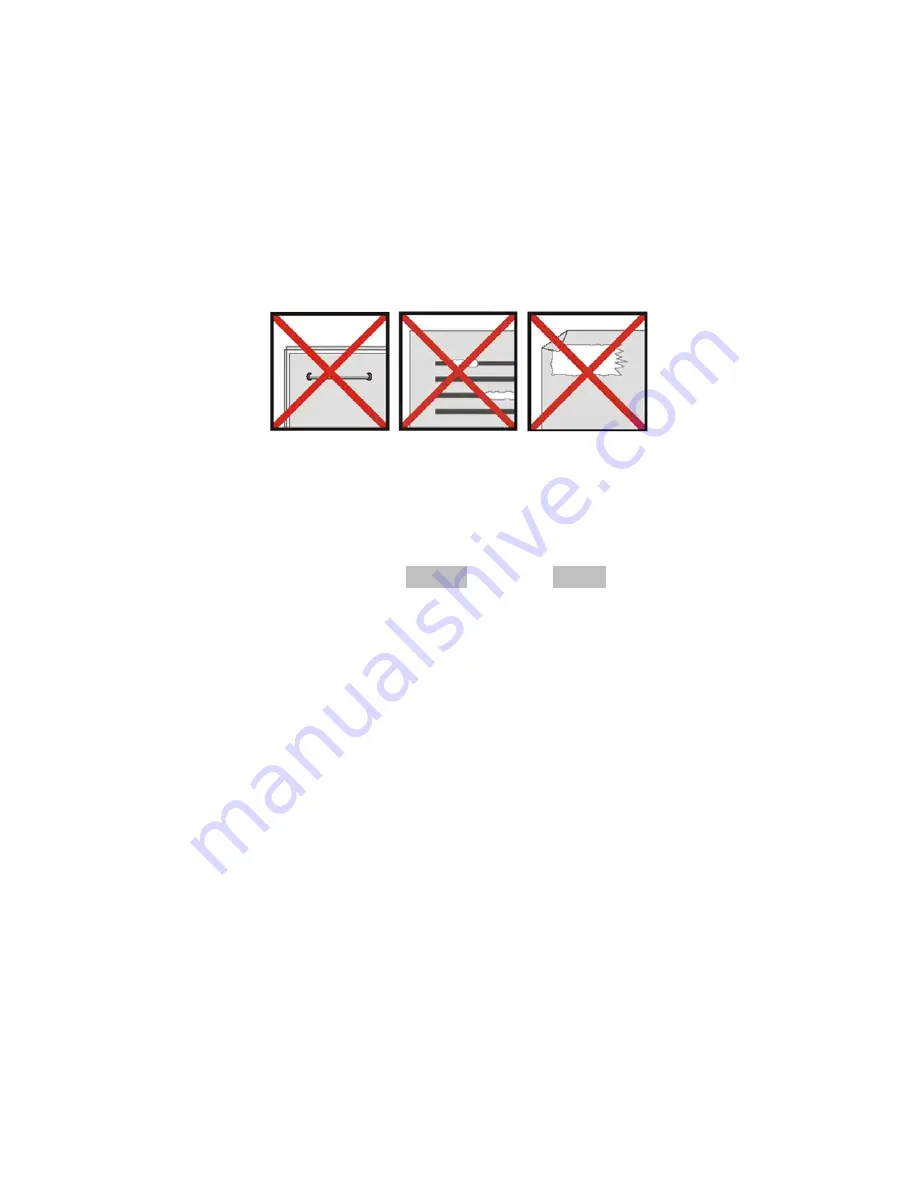
- 7 -
Tips & Cautions …………………
Your DocketPORT
®
488 scanner will provide you a long and productive service. We encourage you follow the suggestions
listed below to prolong your investment and improve the convenience and quality of your scanning and document
management experience.
DO NOT introduce stapled items or pages into the scanner.
DO NOT scan documents that have chipped or un-dried White-Out.
DO NOT insert any type of adhesive material, even POST-IT paper.
Make sure the leading edge of your documents are straight and not wrinkled or folded. Insert document at level to the
intake slot. If your document has a fold, sharp-bend or is wrinkled, you will need to straighten or flatten it first before
scanning.
Clean the scanner with the included cleaning sheet and 70% isopropyl alcohol (not included). Place a few drops along the
middle of the cleaning material and proceed to the Calibrate menu, select CLEAN option instead.
Your scanner will automatically pass the cleaning material back and forth over the internal image sensor glass.
Содержание DocketPORT 488
Страница 1: ...Compact Fast and Easy to Use User Guide...



























